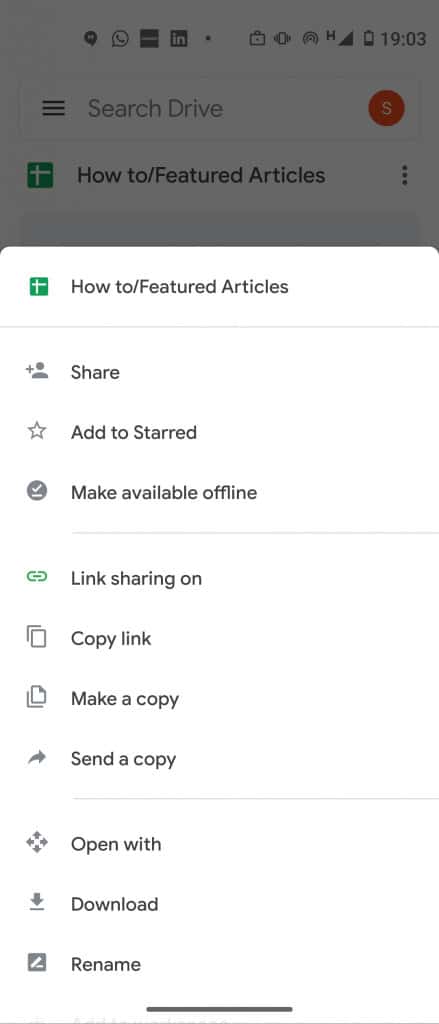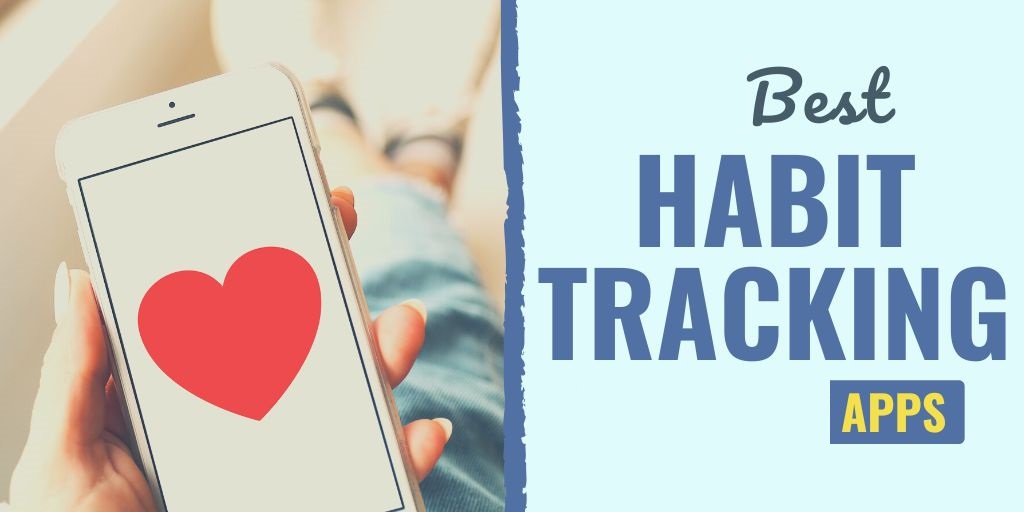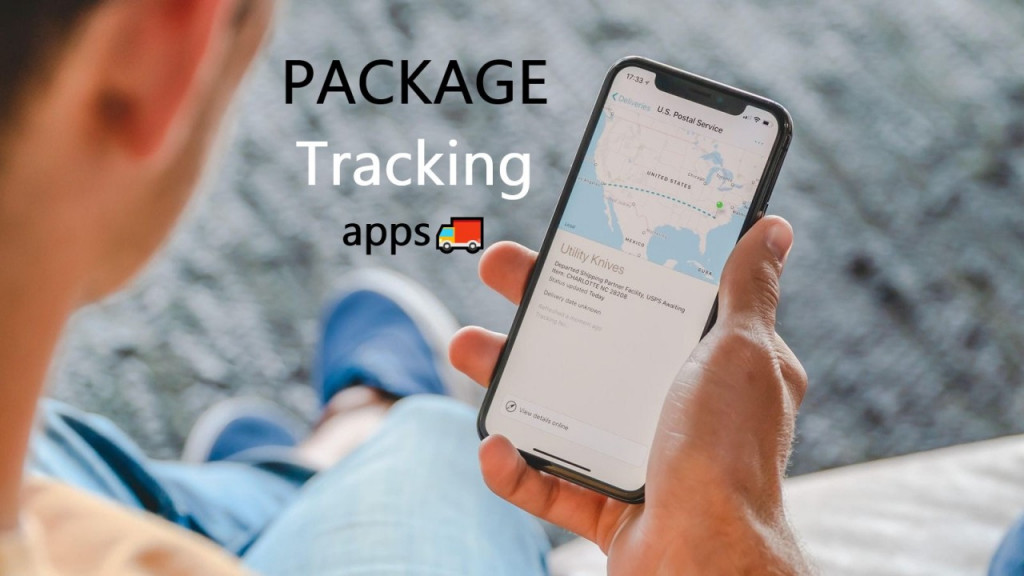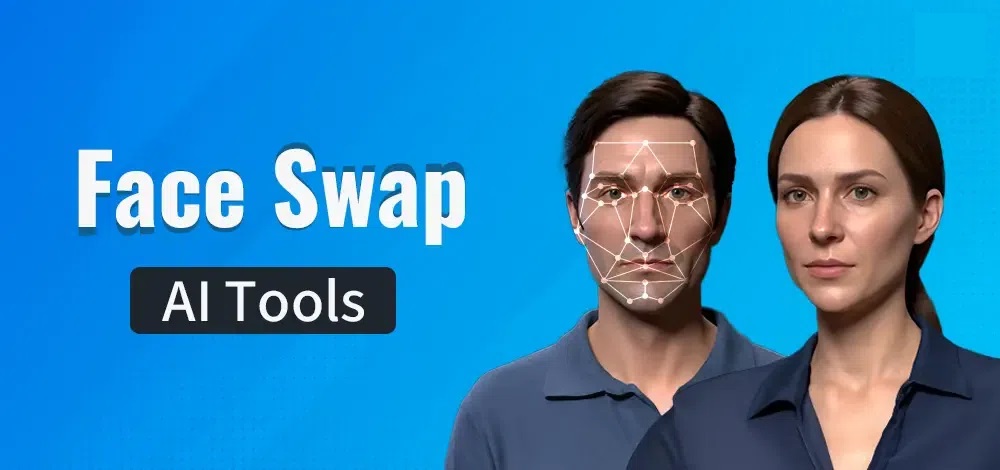How to Send Large Files on WhatsApp
Although you can send and receive attachments such as images, videos, documents, and audio files on WhatsApp, there is a limitation on size. The maximum size for an attachment on WhatsApp is 16 MB. What happens if you wish to attach and send a media file that is larger than that?
WhatsApp does not have an in-built feature that allows you to send large files. You will have to rely on some third-party apps to get the job done. In a previous article, we discussed how to transfer large files between two Android devices. This piece highlights how you can send large files on WhatsApp.
Method 1: Using Google Drive
Google Drive is a cloud service that allows users to upload and store files. By default, every Google Drive user can upload up to 15GB of data. You can upload your large file on Google drive and share the link to your WhatsApp contacts. To do this:
- Install and launch Google Drive on your Android device
- Sign in to your Google Drive account using your email address (Gmail)
- While on the launch page, tap the add (+) button that appears on the bottom right side of the screen
- A menu will appear with various options. Tap on the Upload option
- Attach your file from your device’s internal storage and when done tap Upload
- Your file will be uploaded to Google Drive
- Navigate to your Google Drive and tap on the three vertical dots next to your uploaded document
- On the menu that appears, tap on Copy link.
- Open WhatsApp and paste the copied link to the contact that you want to view the large file.
- When the WhatsApp contact you sent the link opens it, they will be able to access Google Drive and access the file.
Method 2: WeTransfer
WeTransfer is also a file transfer app that will help you share large files. The free version of the app allows you to upload files up to 2 GB. If you need to upload files larger than 2GB, you need to upgrade to the Pro version.
To use WeTransfer to share large files to WhatsApp:
- Download and install the WeTransfer app on your Android device
- Launch the app and complete the initial configurations
- Upload the file that you wish to share
- Once your file is uploaded, tap the Get a Link button
- The link to the uploaded file will be copied to your device
- Launch WhatsApp and go to the contact that you wanted to send the file
- Paste the link on the message box and send
- The recipient will get the link to your WeTransfer where they will have access to the file.

Google Drive
Google Drive allows you to store files in a central place and allows you to access and share the files. You can also create and edit documents in Google Docs and convert files to the Google Docs format.
Get it on Google play
WeTransfer
WeTransfer is an easy-to-use file transfer app for Android devices. All you have to do is select the files that you wish to transfer and share a link to your friends via email. The receiver will then use the link to download the files to their device. The app does not require any initial signup.
Get it on Google play