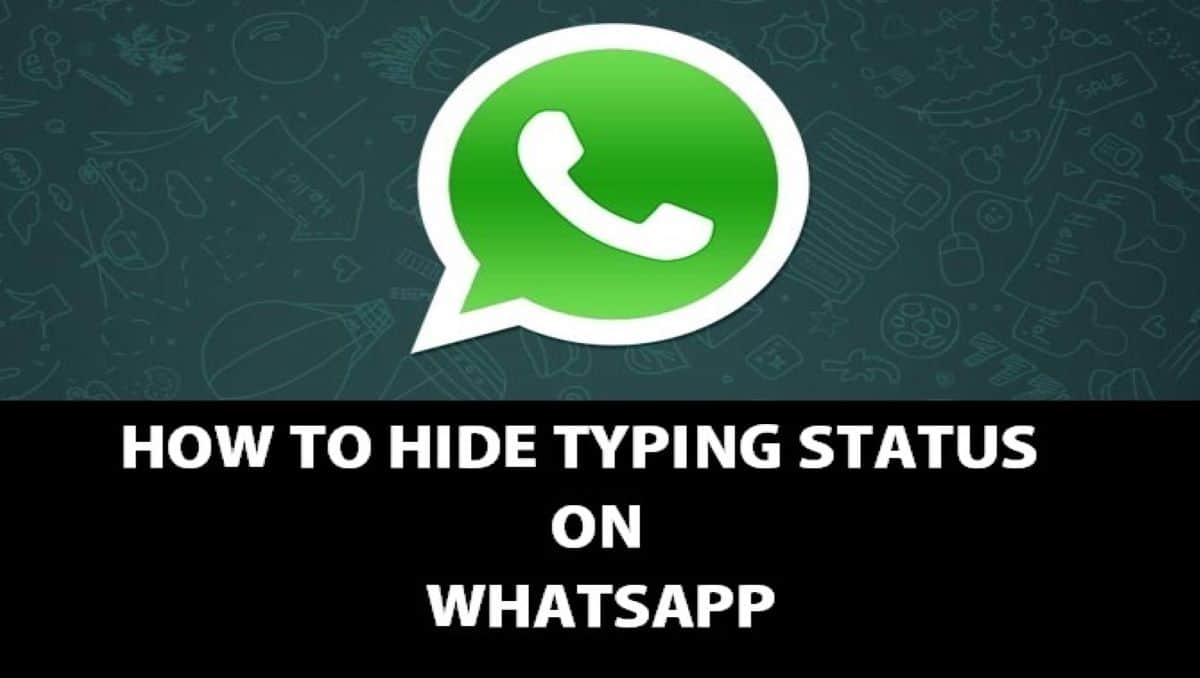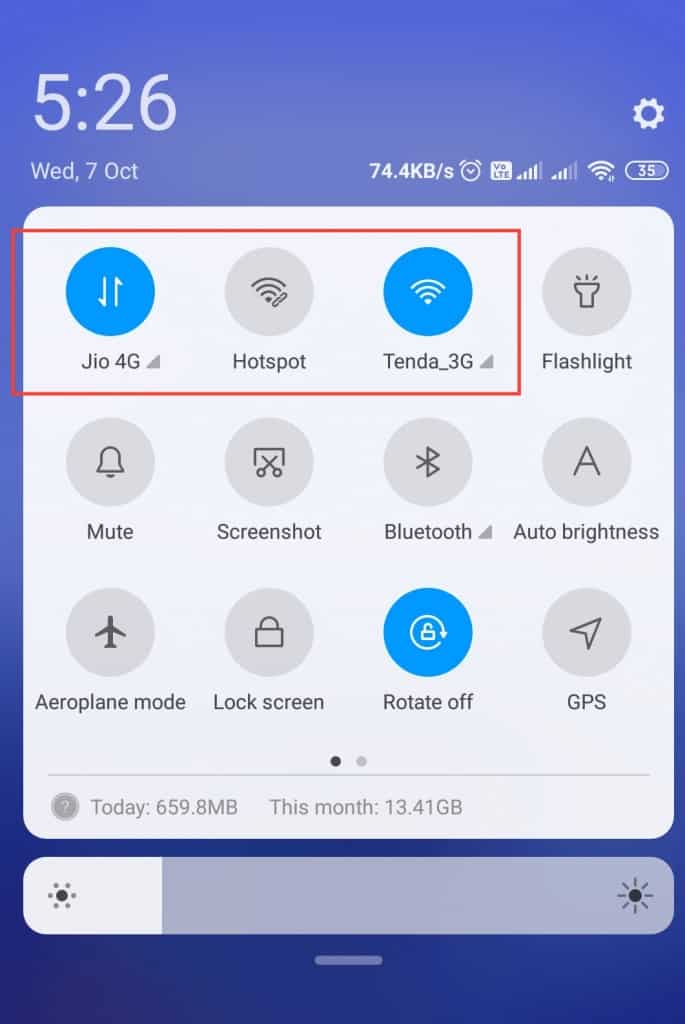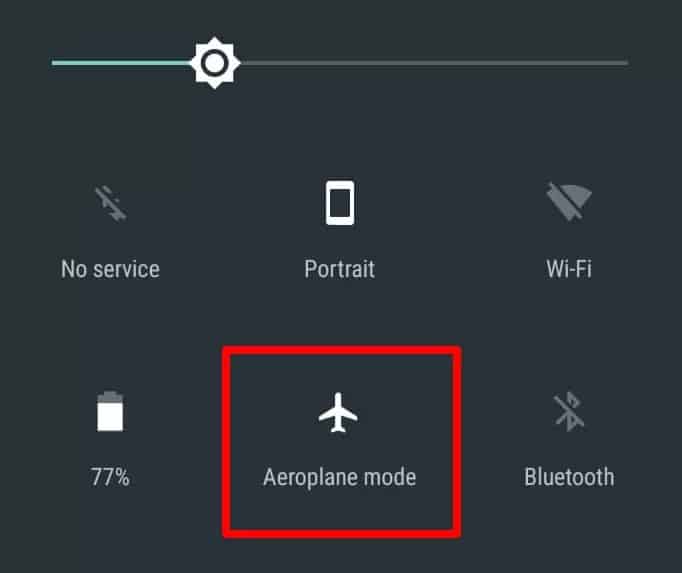How to turn off your typing status on WhatsApp
WhatsApp has implemented several privacy features that support client use. However, by default, when sending a message to an individual contact or group, the recipient will be notified that you are typing. This is also the case in other similar social media platforms like Telegram, Messenger, and Instagram.
Sometimes when you are sending long texts to people on WhatsApp, the typing status may keep the recipients waiting for some time before the message is sent and delivered to them. It is only natural that in such a situation, and others, the sender would want to turn off the typing status.
Is it possible to turn off your typing status on WhatsApp? There is no in-built setting in WhatsApp that allows users to turn off the typing status. However, there is a trick that can be used to hide the “Typing…” status, thus allowing you to send messages anonymously without the recipients seeing that you are typing. This piece highlights how you can turn off your typing status on WhatsApp | Previously in a related article, we discussed how you could hide your WhatsApp “Last seen” status from certain people.
To turn off your typing status on WhatsApp:
- Launch WhatsApp by tapping on its icon
- Navigate to a chat that you wish to send a message
- At this point, slide down the notification panel at the top of your screen and turn off your mobile data/Wi-Fi.
- You can also set your phone to flight mode
- When done, slide the notification panel back up. Without the internet connection on your phone, you will be disconnected from WhatsApp servers and will only be working from your WhatsApp app
- Now type the message you wish to send and tap the send button
- The message will appear sent but will have a clock icon at the bottom right side of the text
- Now turn on data/Wi-Fi or disconnect from flight mode. Your WhatsApp app will be reconnected to the servers and the message will be sent. A single grey tick will appear next to the sent message.
- The recipient will receive the message and will not have seen the “Typing…” status

WhatsApp Messenger
WhatsApp Messenger is a communication app designed for smartphones that allow users to send and receive messages, videos, images, and audio notes to contacts (including international numbers) through Wi-Fi or the cellular network when there is an Internet connection.
Get it on Google play