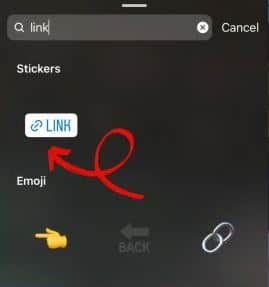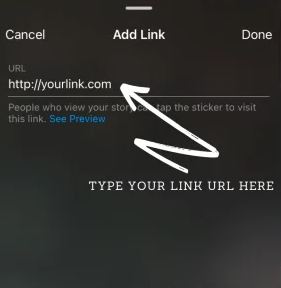How to Get and Add a Link Sticker in an Instagram Story
Apart from posting images and short videos on your Instagram stories, you can also write texts and use the available stickers. One of the available stickers is the Link sticker. You can use the link sticker to publish and share a link as a story.
A while back, only Instagram users with over 10k followers were able to share links on their stories. Once the link is posted, other users would view the link by performing the “Swipe up” action while on the story with the link.
Recently, Instagram has made the link feature available to everyone. You can use the available link sticker while publishing your story to create a link at any time and with any number of followers. In a previous related article, we discussed how to create a direct link for your WhatsApp group. This piece highlights how to create and post a link on your Instagram story using the link sticker feature.
To create a link on your Instagram story:
- Launch the Instagram app on your Android device
- While on the launch page, tap the “Your story” button that appears on the top left side of the screen
- On the page that appears, tap the camera button to capture an image or choose an existing image from your gallery
- After selecting the image that you wish to add to your story, tap the sticker icon that appears on the top menu
- Search through the sticker collection to find “Link”. Tap on it.
- On the next page that appears, enter the URL of the link you wish to publish in the URL section
- After entering the URL, you can tap the “Customize sticker text” button to input a sticker text
- When you are done editing the link, tap the Done button located at the top right side of the screen
- The link icon will appear on the story that you wish to publish. You can move the link icon around to where you wish it to be
- You can now go ahead and publish your story.

Instagram
Instagram is a social media application designed for publishing and sharing photos via a mobile device. Check your friends’ photos, use filters, custom borders, and Tilt-Shift blur effects. You can also comment on your friends’ photos.
Get it on Google play