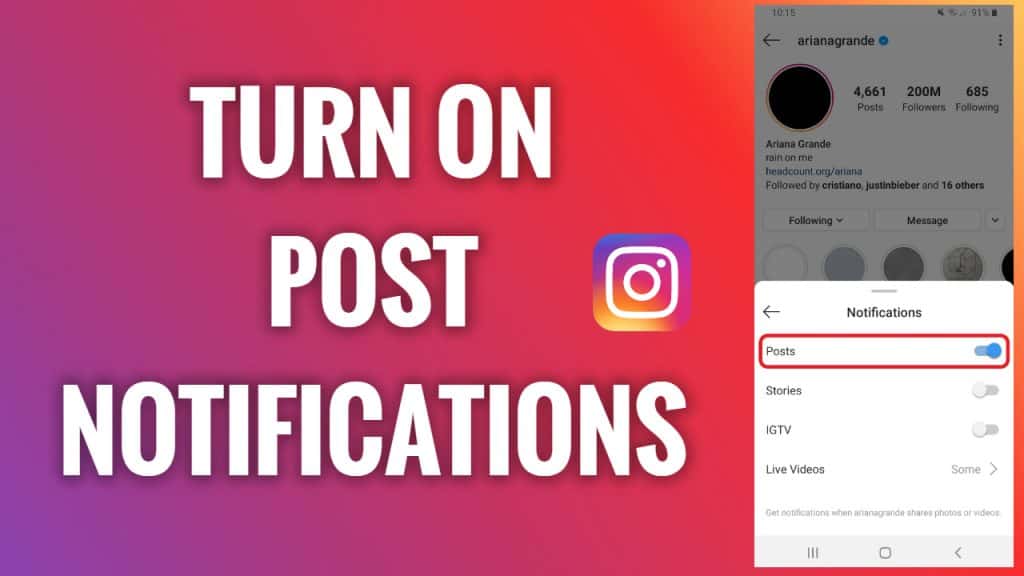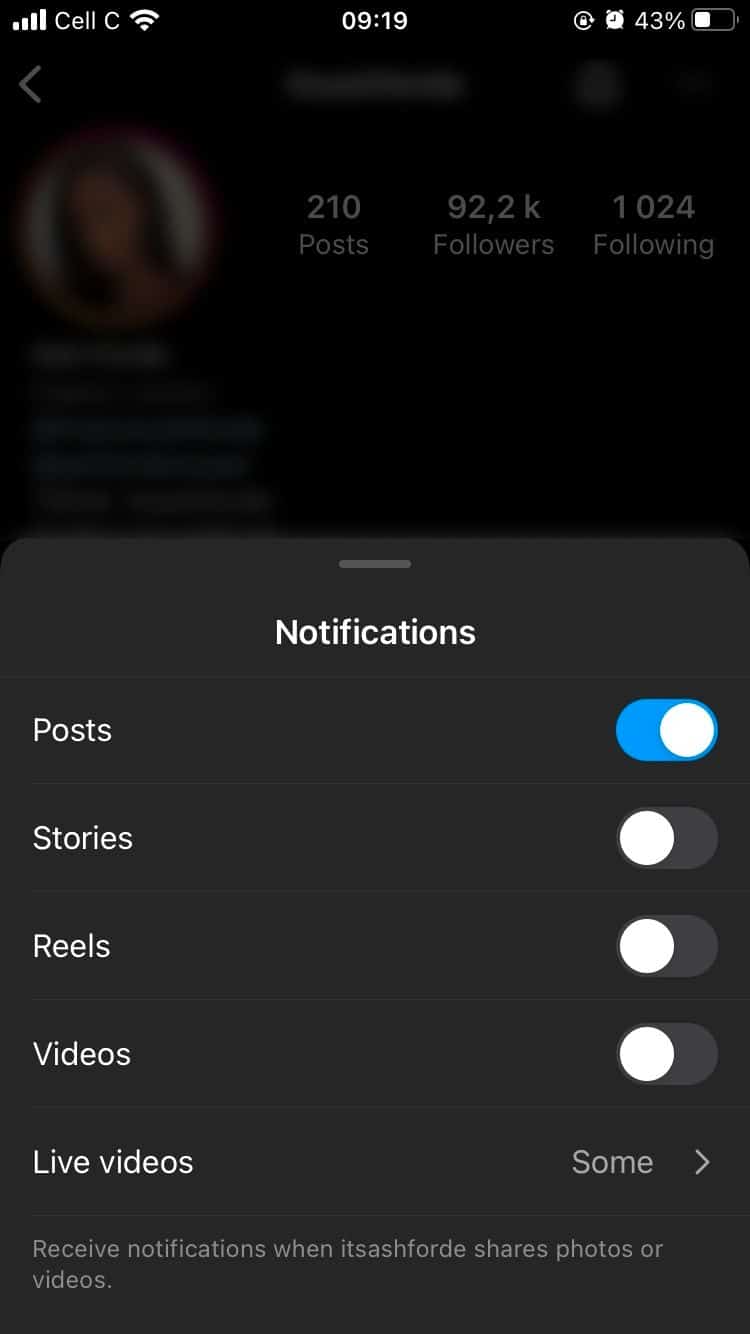How to Turn On Notifications for Specific Accounts on Instagram
We all enjoy scrolling past great images, videos, reels, and stories on Instagram. More often than not, we tend to search for accounts that post the kind of content we like to consume the latest content. What if I told you that instead of always searching for new content from your favorite Instagram, you can be getting notifications every time they post.
Instagram has a notifications feature that when activated on individual accounts, you can get notifications when new posts, stories, videos, reels, and live sessions are made. This will allow you not to miss any content from your favorite content creator on Instagram. This piece highlights how you can turn on the notifications for specific Instagram accounts | In another previous related article, we discussed how to put links on Instagram Stories and posts.
To turn on notifications on specific Instagram accounts:
- Launch the Instagram app on your device by tapping on its icon
- While on the launch page, tap the search icon located at the bottom of the page
- On the page that appears, type the username of the Instagram account that you want
- Once the name appears on the search results, tap on it to go to their profile page
- While on the profile page, tap the bell icon located at the top right side of the page
- On the pop-up menu that appears, activate the toggle buttons next to the content that you wish to receive notifications on.
- Once you activate the notifications, you will receive notifications every time content is posted by that account.
- For live sessions, you will have to choose whether you want to receive all or some notifications.

Instagram
Instagram is a social media application designed for publishing and sharing photos via a mobile device. Check your friends’ photos, use filters, custom borders, and Tilt-Shift blur effects. You can also comment on your friends’ photos.
Get it on Google play