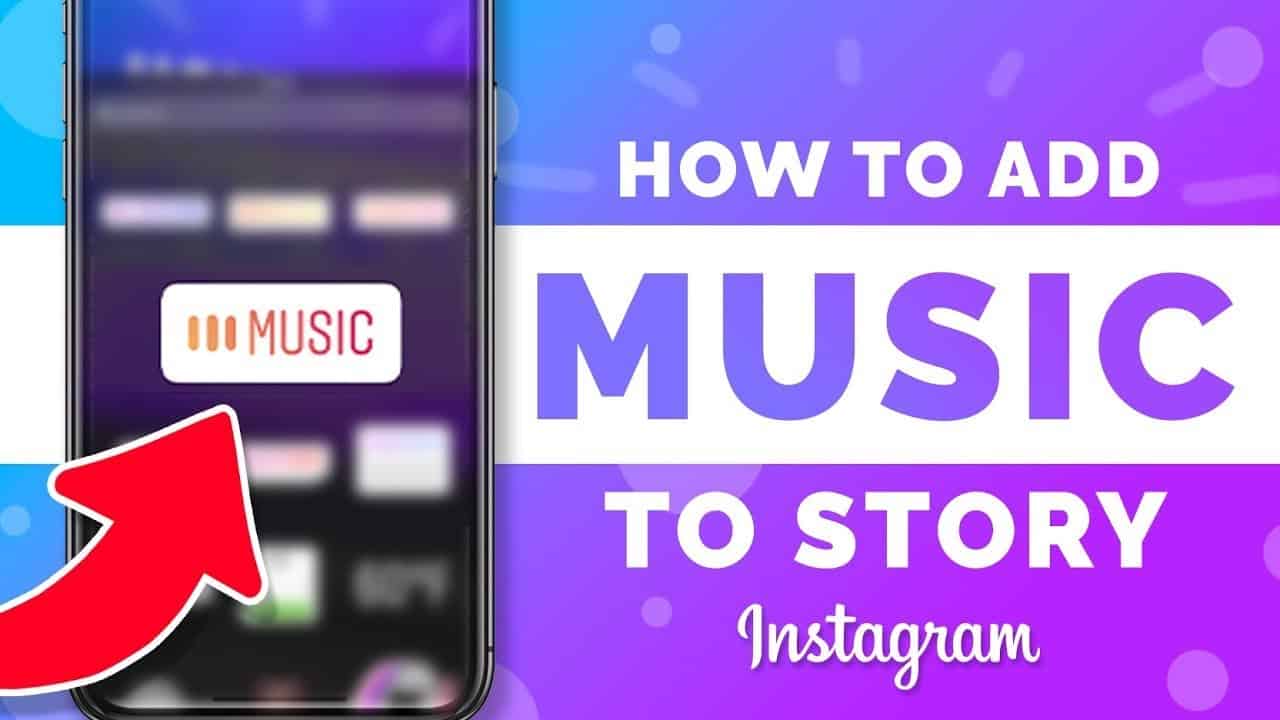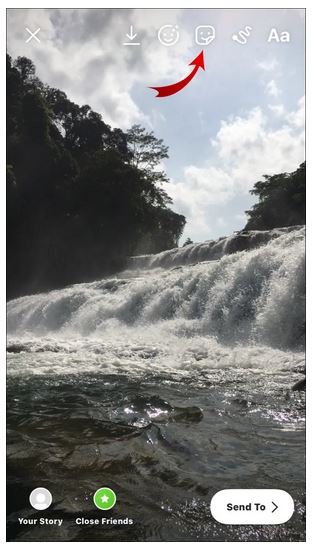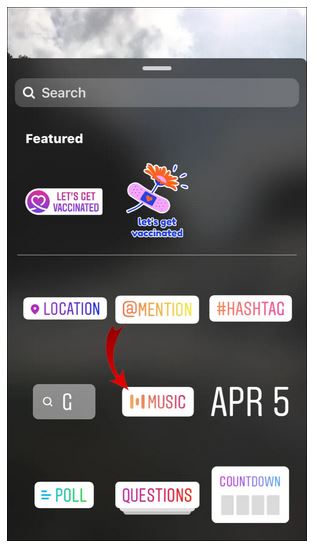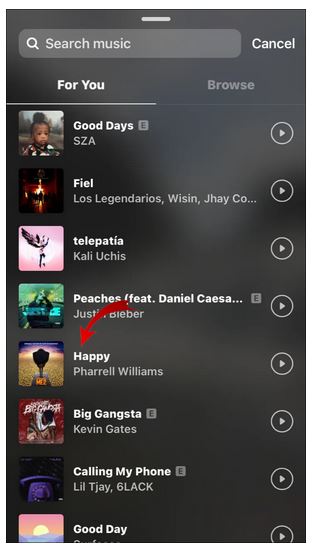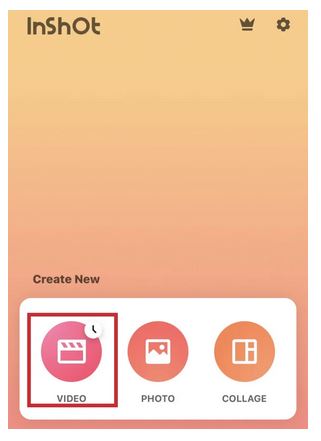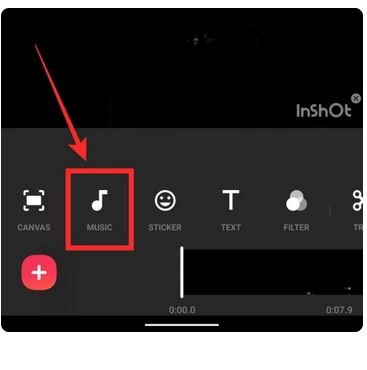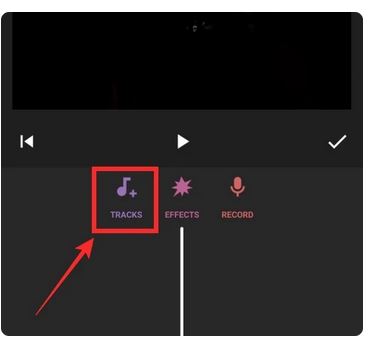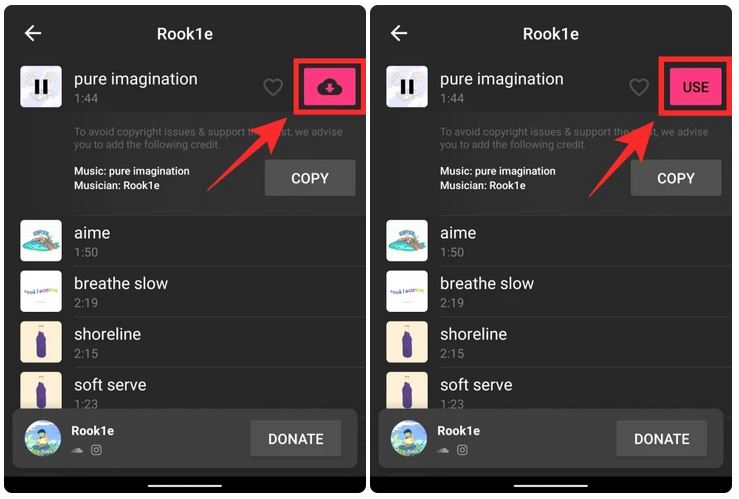How to Add Music to Your Instagram Story or Post
Instagram allows you to add music to your Stories, Reels, and even Posts. Instead of uploading a plain image on Instagram, you can spice it up by adding relatable music and interesting music. While uploading Stories specifically, you can even add lyrics to the song that you have used.
Instagram, however, does not have an in-built feature that allows you to add music to posts. Instagram users will have to use third-party apps to add music to images before posting them on Instagram as posts. One of the commonly used apps to add music to images before posting them on Instagram is Inshot. This piece highlights how you can add music to your Instagram Stories and Posts.
Adding Music to your Instagram Stories
To add music to your Instagram Stories:
- Launch the Instagram app on your Instagram account
- While on the launch page, tap the Add icon (+) that appears at the top side of the page
- On the menu that appears, choose Story
- Choose from the gallery or capture a photo that you wish to add to your story
- Tap the Stickers button from the menu that appears above your chosen
- On the list of stickers that appear, scroll to find Music and tap on it
- Select from the list of available songs the one you want to add or search for the specific song you wish to add
- The song you selected will start playing while the lyrics display at the center of the screen
- Drag the music bar at the bottom of the page to select the part of the song that you wish to be played in the story
- Customize how the lyrics will appear in your story by tapping the font buttons that appear above the music bar.
- You can also change the color of the lyrics by tapping the round button at the top of the page
- Once everything looks good, tap the Done button on the top left corner of the screen to publish the story.
Adding Music to Your Instagram Posts Using Inshot
To add music to your Instagram using Inshot:
- Download and install the Inshot third-party app on your device
- Launch the Inshot app by tapping on its icon
- While on the launch page, under the Add new section, tap on video to choose a video that you will use as your Instagram post
- Select the video that you wish to use from your gallery
- Once your video has been uploaded, use the available editing tools to edit the video to your desired standards
- Tap the music icon located at the bottom side of the screen
- On the page that appears, tap the MUSIC icon again to select the music that you wish to use
- Once you find the music that you wish to use, tap the Download button next to it, and later the Use button that appears
- The music will be imported to your video. Edit where you want the music to begin as your video plays
- When done editing, tap the Done button that appears on the edit page and later the SAVE button that appears on the top right corner of the next page
- On the last page that appears, tap on the Instagram icon to share the video on Instagram
- A pop-up menu will appear, tap on the Feed icon to upload the video on Instagram as a post
- The video will now open on Instagram feed editor where you can complete the upload process.

Instagram
Instagram is a social networking app specifically designed for publishing and sharing photos via the phone. The app also lets you share photos instantly with Facebook, Twitter, Flickr, Tumblr, and Foursquare, check friends’ photos, apply filters, custom borders, and Tilt-Shift blur effects, comment, and enjoy your friends’ photos.
Get it on Google play