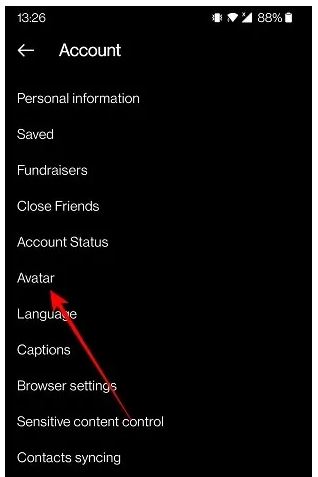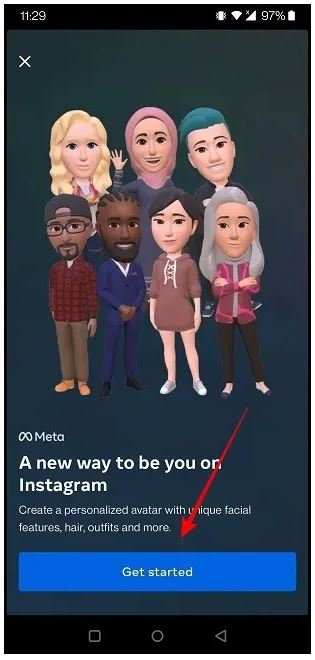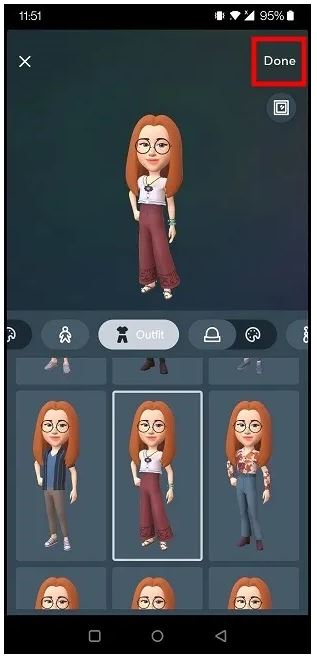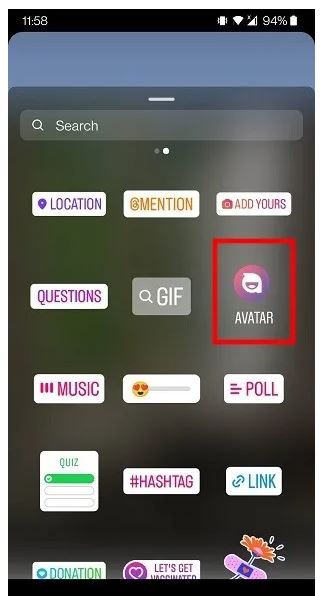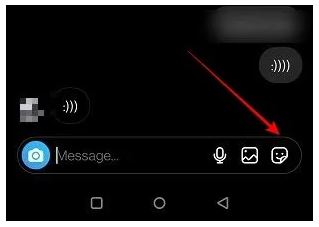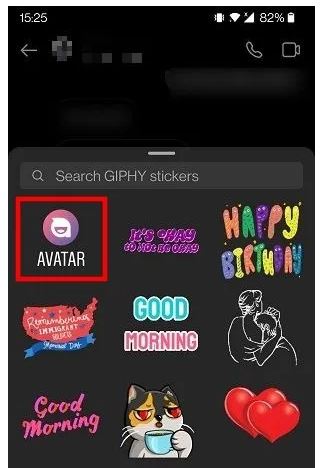How to Make an Instagram Avatar and How to Use It
Avatars have been commonly used on social media platforms like Telegram, and Snapchat, and not so long ago, Facebook included them in the app. Avatars are customizable characters that can be created to someone’s liking by editing various aspects including color, hair, eyes, nose, and many others. Avatars can be used in conversations to spice up and personalize conversations.
Just recently, Instagram included the use of avatars on the app. Just like on Facebook or Telegram, you can create and use avatars on Instagram. The created avatars on Instagram can be used as stickers on Instagram Stories or can be sent to other people in direct messages. You can also use one of your avatars as your profile picture. In a previous related article, we highlighted how you can create avatars in Facebook. This piece highlights how you can create and use Instagram avatars.
To create Instagram avatars:
- Update your Instagram app to the latest version
- Launch the Instagram app by tapping on its icon
- While on the launch page, tap the profile icon located at the bottom right side of the page
- While on the profile page, tap the three horizontal bars that appear on the top right side of the page
- On the menu that appears, tap Settings
- While on the setting page, tap on Account
- Under account, find Avatar and tap on it
- You will be redirected to the Avatar page where you will begin customizing your avatar
- Follow the customization prompts and tap the Next button when you are done with each step
- After customizing your avatar to your satisfaction, tap the Done button
- Tap SAVE CHANGES on the prompt that appears
- Your avatar will be saved
How to Use Avatars as Stickers in Instagram Stories
To use avatars as stickers in Instagram stories:
- Navigate to the Instagram Stories section on the Instagram app
- Select an image from your gallery or take a photo to upload as your story.
- Tap the sticker icon located at the top side of the stories page
- Find the Avatar sticker and tap on it.
- Select the avatar you wish to use as a sticker from the list of available avatars
- Drag the selected avatar to position it appropriately
- Proceed to publish your Instagram story
How to Use Instagram Avatars in Direct Messages
To use Instagram avatars in direct messages:
- Launch Instagram and navigate to direct message
- Tap to select the chat that you wish to message
- While on the chat page, tap on the sticker icon located on the right side of the message box
- On the pop-up that appears, tap the avatar icon
- Choose the avatar that you wish to send
- The avatar will be sent automatically.

Instagram
Instagram is a social networking app specifically designed for publishing and sharing photos via the phone. The app also lets you share photos instantly with Facebook, Twitter, Flickr, Tumblr and Foursquare, check friend’s photos, apply filters, custom borders and Tilt-Shift blur effects, comment and enjoy your friends’ photos.
Get it on Google play