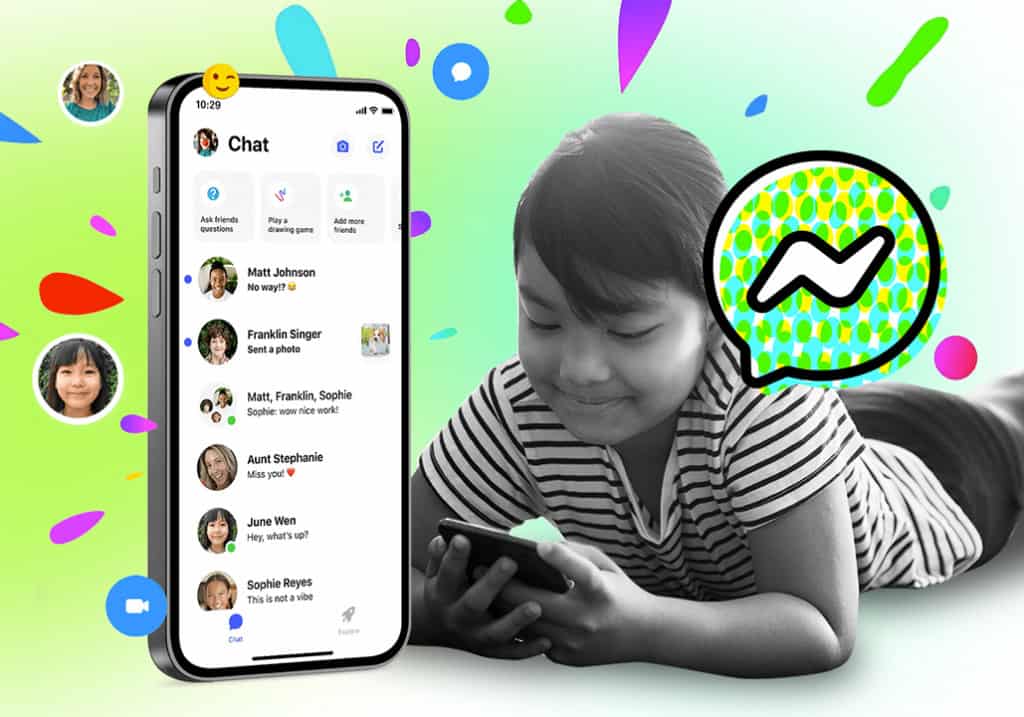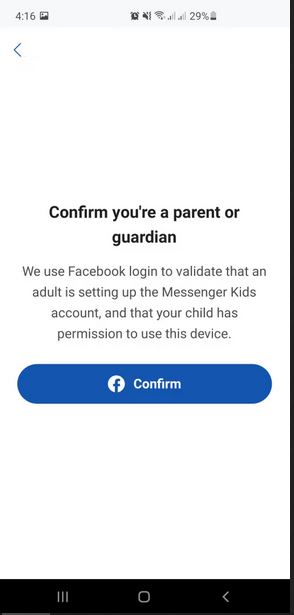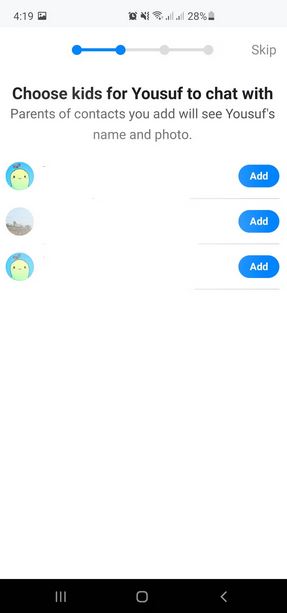What is Facebook’s Messenger Kids App and How to Use It
Many social media platforms, including Facebook, are trying to include teens and pre-teens in their platforms. Kids too need to socialize with their friends and family across the globe. However, online safety is a great concern when allowing kids to interact with social media platforms.
Just recently, Facebook released Messenger Kids, a version of Messenger, that accommodates and allows kids to make calls and send messages in a controlled and safe environment. Messenger Kids has several parental controls that control how kids interact with the app. In a previous related article, we discussed the best parental controls to protect your kids online.
Messenger Kids Features
To understand how Messenger Kids works, we need to familiarize ourselves with some of its features. Messenger Kids has various access control features that are in the control of the parents or guardians. The Messenger Kids accounts need to be synchronized with the parents/guardians’ Facebook accounts.
Using a Parent Dashboard, parents can view and manage their children’s contact list. Parents will be notified and have to agree before the Kids add a new contact. Parents can also remove a contact at any time.
The app has a sleep mode that allows parents to control the usage of the app. Once the sleep hours are set, the Messenger Kids app becomes inaccessible.
Messenger Kids has a group chat feature that supports group chats. Kids can interact with several people at the same time.
Kids using Messenger kids also have access to kid-appropriate stickers, GIFs, frames, and emojis that they can use to express themselves in chats.
How to Set Up Messenger Kids
To set up Messenger kids on your kid(s) device(s):
- Download and Install the Messenger Kids app on the device to be used
- Launch the app by tapping on its icon
- Tap the Confirm button on the launch page to confirm that you are a parent
- Log in using your Facebook credentials (Username and Password)
- On the next page that appears, add your kid(s) full name(s) and their date of birth. Tap the Create Account button when done
- Once the account(s) has been created, it will be synchronized with other accounts using the app. A list of users will appear where you can invite them to be friends with your kid. The parents of those you have invited will be notified and will have to accept the invitation.
- Allow Messenger kids to send notifications for photos and videos to your Facebook account. Tap Accept to agree to their terms and conditions
- Set a profile photo for your kid’s account by selecting images from the gallery or camera roll.
- Scroll through the settings to add another parent or guardian to manage the account
- To help kids find and connect with others easily, Messenger Kids provides them with a four-word code generated differently for each account. The code allows children to share the account easily without any confusion. Even if they share the code, parents will still be in charge of who they can chat with.

Facebook Messenger Kids
Messenger Kids is a version of Messenger, that accommodates and allows kids to make calls and send messages in a controlled and safe environment. Messenger Kids has several parental controls that control how kids interact with the app.
Get it on Google play