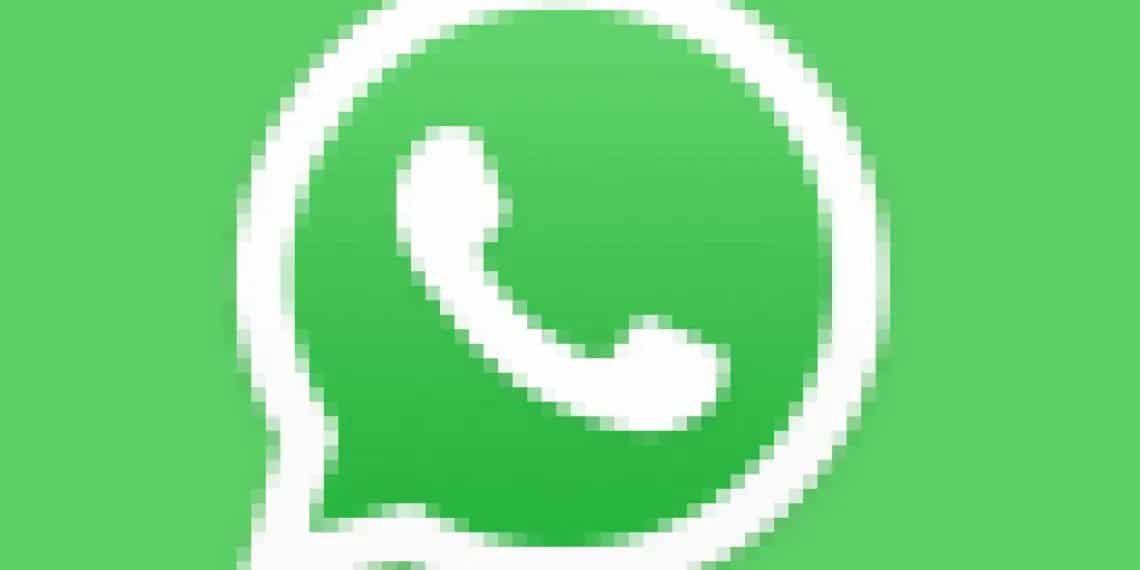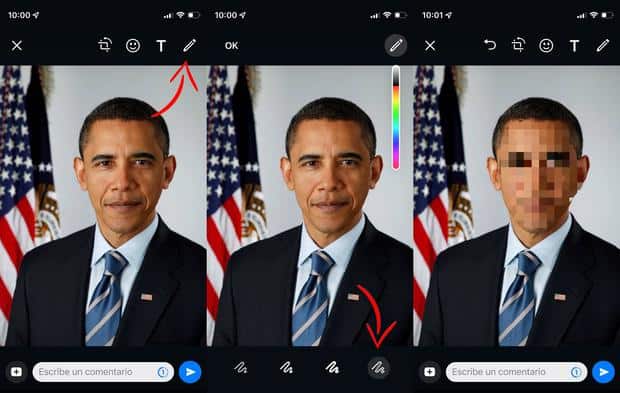How to Pixelate Photos on WhatsApp Before Sending Them
WhatsApp allows its users to share a variety of media files including images and videos. WhatsApp users can send images from their gallery or even capture images from the WhatsApp camera feature before sending them. Before sending images to others on WhatsApp, you can use the available editing panel to make some changes to the image.
As a WhatsApp user, you can crop, add a sticker or text, or use the multi-colored pencil to mark some parts of images before sending them. Just recently, WhatsApp introduced a pixelating feature that allows you to blur some parts of an image before sending it.
Using the new pixelating feature on WhatsApp, you can hide sensitive content from images like number plates, or children’s faces before sending them to private or group chats. This piece highlights how you can pixelate images on WhatsApp before sending them. In a previous related article, we discussed how you could send WhatsApp images that change when you open them.
To pixelate images on WhatsApp:
- Update your WhatsApp app to the latest version
- Launch the new WhatsApp app by tapping on its icon
- While on the launch page, navigate to the private or group chat that you wish to send the image(s)
- Tap the attachment icon located on the message box
- On the pop-up that appears, tap on Gallery
- Select the image you wish to send from your gallery
- Once the image is selected, an editing panel will appear. Tap the pencil icon located on the top right side of the screen
- Choose the pixelating icon which will appear at the bottom right side of the page
- swipe over the part of the image that you want to blur until its pixelated to your satisfaction
- Tap the send button when done.

WhatsApp Messenger
WhatsApp Messenger is a communication app designed for smartphones that allow users to send and receive messages, videos, images, and audio notes to contacts (including international numbers) through Wi-Fi or the cellular network when there is an Internet connection.
Get it on Google play