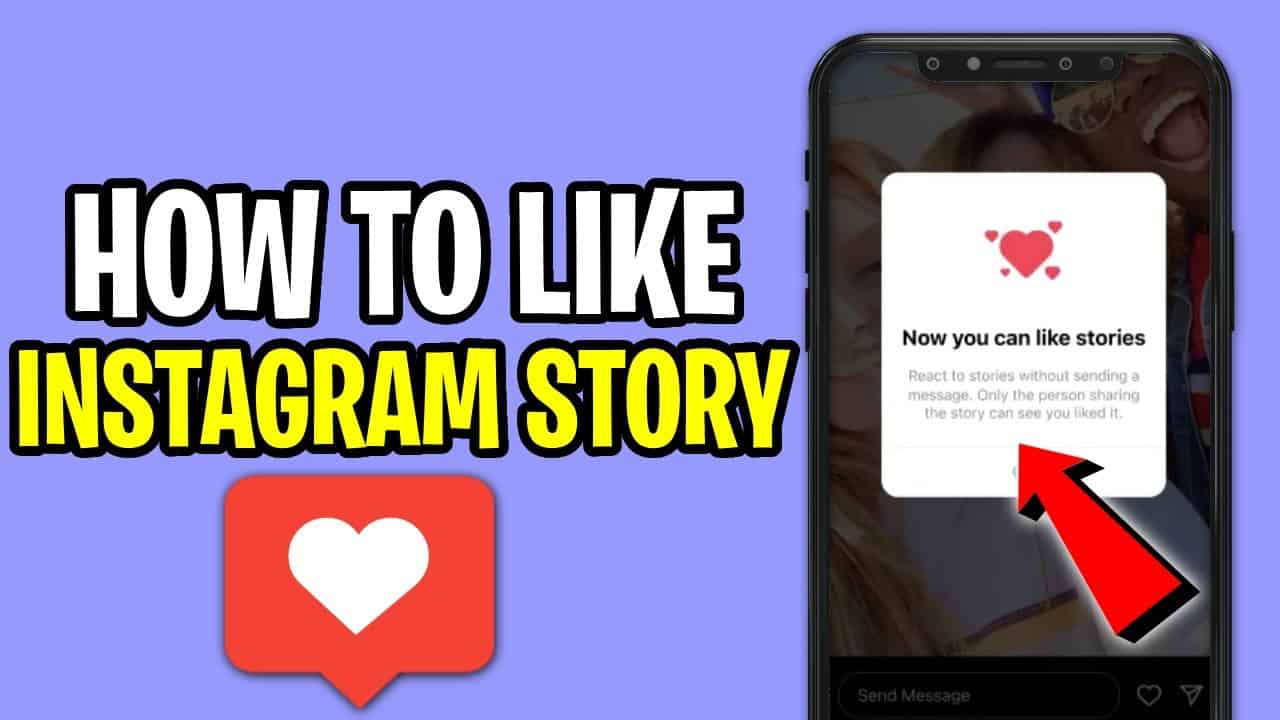How to Quick React to Instagram Story on Android
Following an update, a new feature that allows Instagram users to react to Instagram Stories has been released. With this feature, you can like someone’s Insta Story directly without sending the reaction as a direct message to their inbox.
Before the new reaction feature, Insta stories owners had difficulty managing their inboxes that were full of reactions from their Stories. Instagram saw it fit to allow reactions to stories to be managed separately away from the inbox.
The reactions to Stories are private and only the owner of the stories that have been reacted to can view the reactions. Insta Story owners can view the number of people and the accounts that have reacted to their Stories. This piece highlights how you can react to Instagram Stories. In a previous related article, we discussed how to add multiple photos to Instagram stories.
To react to Instagram stories:
- Update your Instagram app to the latest Android version
- Launch the app by tapping on its icon
- While on the launch page, tap on any story at the top and start viewing
- While viewing a story that you would like to react to, tap the heart icon located between the message box and the send icon of the status
- The heart icon will change its color to red, meaning that you have liked the story
How to See Who Reacted to your Stories
To see who reacted to your stories:
- Update your Instagram account to the latest Android version
- Launch the Instagram app by tapping on its icon
- Navigate to the Stories page and publish stories like you normally do
- After some time, go back to view the stories you published earlier
- While on each story, swipe the page up to view the list of viewers
- On the viewers’ list, check out for little heart icon next to the viewers’ profile photos. Those are the viewers that have reacted to your story

Instagram
Instagram is a social media application designed for publishing and sharing photos via a mobile device. Check your friends’ photos, use filters, custom borders, and Tilt-Shift blur effects. You can also comment on your friends’ photos.
Get it on Google play