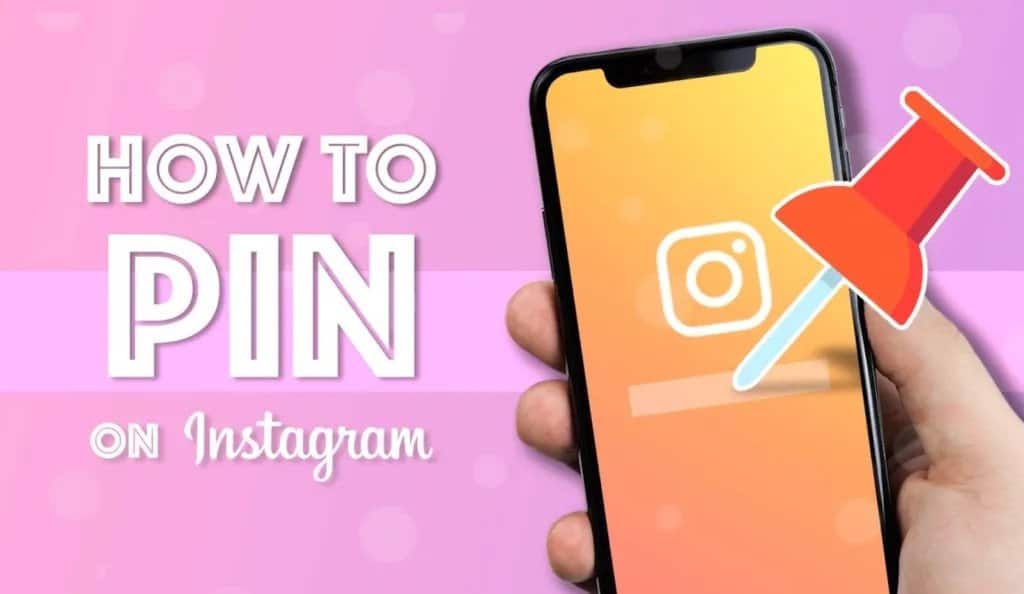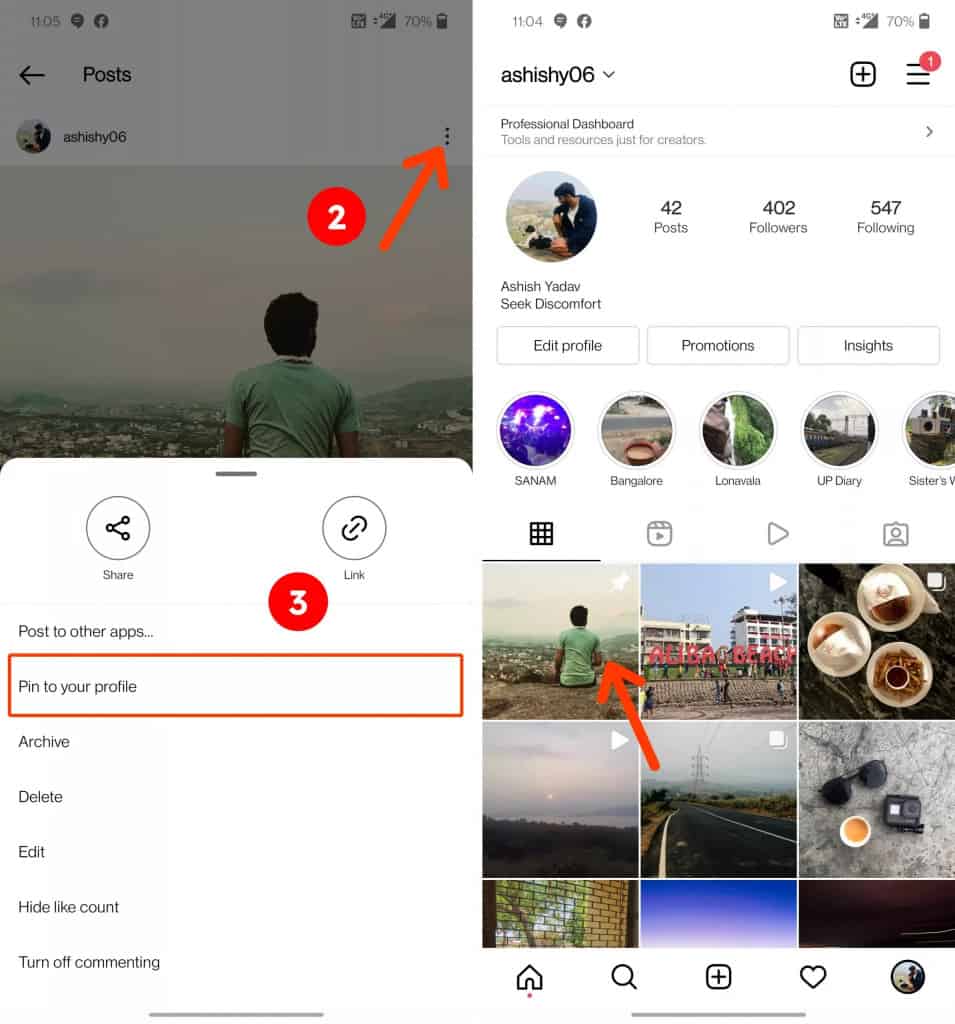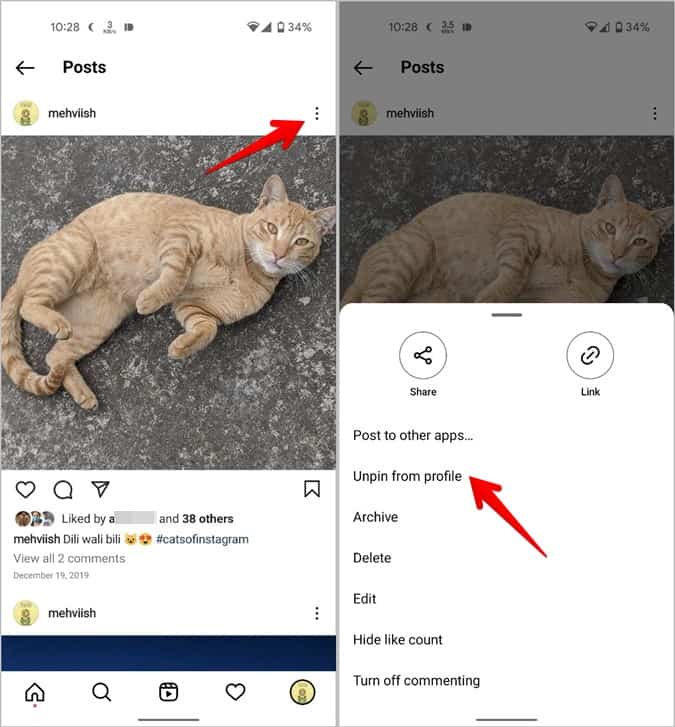How to Pin and Unpin Posts on Instagram
Instagram users can upload images and videos for other people to view, like, and comment on. Once images and videos have been posted on Instagram, they appear on the feed section and also on the profile page. This means that other Instagram users can view your posts by scrolling through the feed or by navigating to your profile.
If you are a small business or a brand on Instagram, you will upload interactive posts that advertise your brand. Making these posts easily visible to anyone visiting your profile would be very effective.
Instagram has recently introduced a pin feature that allows Instagram users to place up to three posts at the top of their profiles. Pinned posts will always appear at the top of the profile page and will be seen first when people visit Instagram profile pages.
You can pin one post at a time and they will be sorted by the sequence in which they are posted. That is, the last post to be pinned will appear as the first post on your profile. This piece highlights how you can pin and unpin posts on Instagram. In a previous related post, we discussed how to hide your location on Instagram posts.
To pin posts on Instagram:
- Launch the Instagram app on your Android device
- Navigate to your profile by tapping the profile icon located at the bottom right side of the launch page
- While on the profile page, scroll through your posts to find the one that you wish to pin. Once you find it, tap on it to open it
- Tap the three vertical dots that appear at the top right side of the opened post
- On the pop-up menu that appears, tap Pin to profile
- The post will be automatically pinned to your profile
- Repeat the process for the other two posts that you wish to pin
To unpin posts from your Instagram profile:
- Navigate to your Instagram profile
- Tap to open any of the pinned posts that you wish to unpin
- Tap the three vertical dots that appear at the top right side of the post
- On the pop-up menu that appears, tap on “Unpin from profile”
- The post will automatically return to its original position

Instagram
Instagram is a social networking app specifically designed for publishing and sharing photos via the phone. The app also lets you share photos instantly with Facebook, Twitter, Flickr, Tumblr, and Foursquare, check friends’ photos, apply filters, custom borders, and Tilt-Shift blur effects, comment, and enjoy your friends’ photos.
Get it on Google play