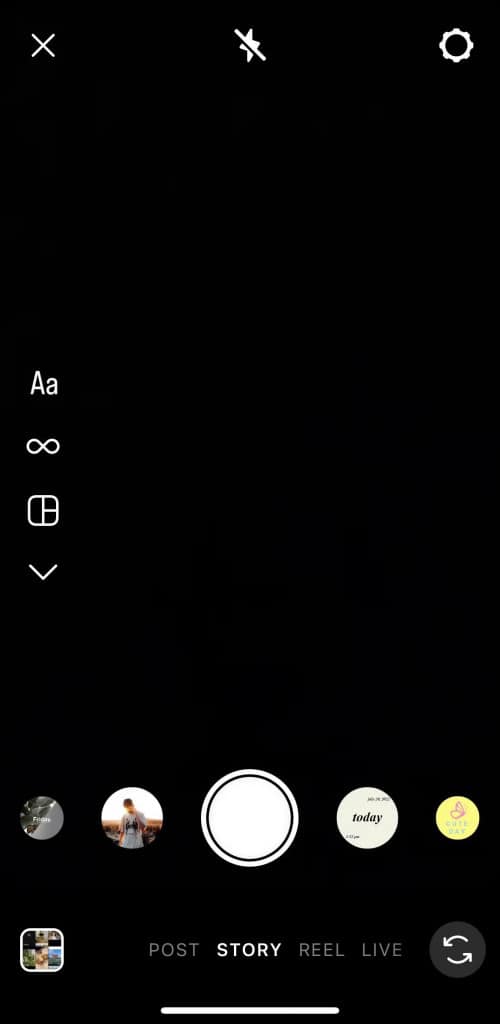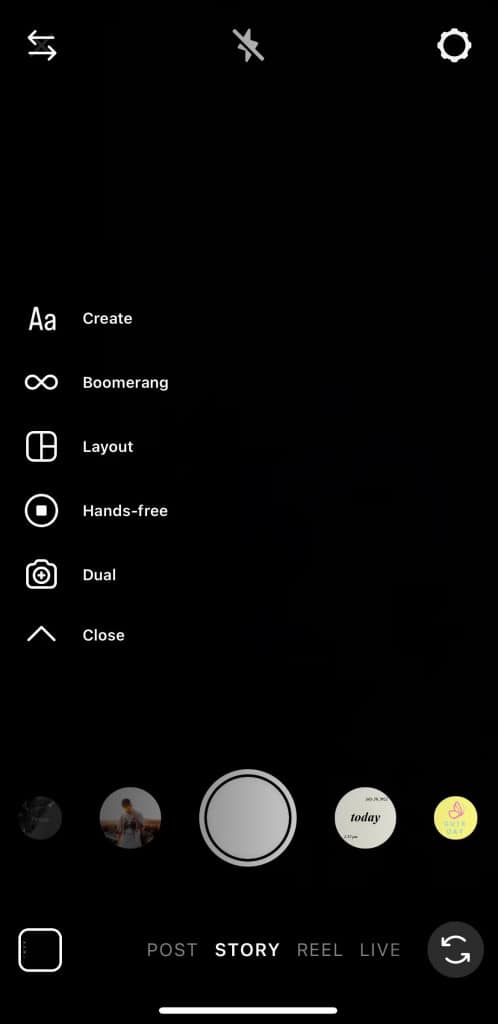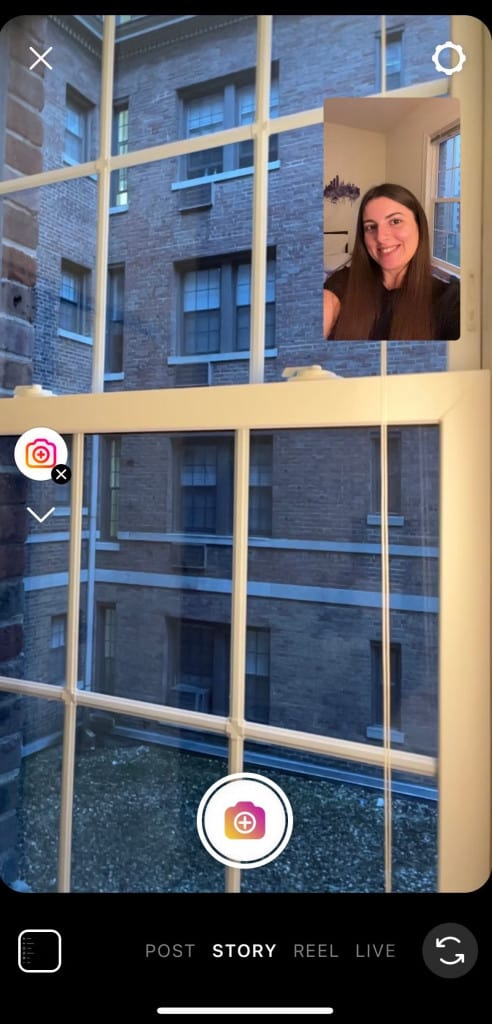How to Use the Instagram Dual Camera Feature
Are you aware of Instagram’s new dual camera feature? If not, this article elaborates more about it and how to use it. In its latest updates, Instagram introduced the dual camera feature that allows Instagram users to capture images and short videos with the front and back cameras of their devices simultaneously. How cool!
Instagram users can use the dual camera feature to record something interesting and at the same time record their reaction to it. Once the recording is stopped, both videos will be saved as one file. The dual camera feature can be used on Instagram Stories and Reels. This piece highlights how one can use the Instagram dual camera feature. In a previous related article, we highlighted how to add multiple photos to Instagram Stories.
To use the dual camera feature on Instagram:
- Download and install the latest Instagram version
- Launch the Instagram app by tapping on its icon
- While on the launch page, swipe the page to the right to access the Story creation page
- On the side toolbar that appears, tap the downward arrow to access more tools
- Tap on Dual from the list of tools that appear
- A screen will appear with a small rectangle showing the image from your front camera while the rest of the screen showcases what is captured by the rear camera
- You can tap and hold the small rectangle to drag it to other areas of the screen
- Tap the camera icon at the center of the screen to capture an image on both displays or tap and hold the camera icon to record a video on both displays
- When you are done, post the captured image or video to Your Story
If you wish to create a reel using the dual capture feature, repeat the above steps while on the Reel creation page.

Instagram
Instagram is a social media application designed for publishing and sharing photos via a mobile device. Check your friends’ photos, use filters, custom borders, and Tilt-Shift blur effects. You can also comment on your friends’ photos.
Get it on Google play