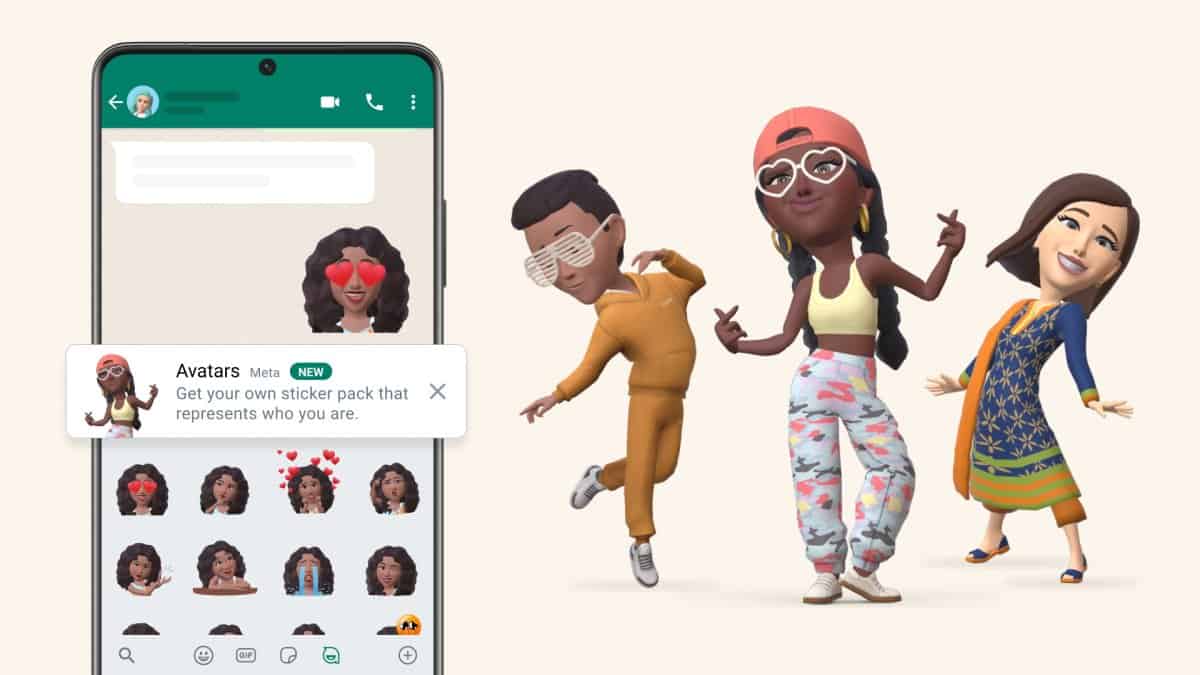How to Create your Avatar on WhatsApp
Avatars are very common on social media platforms like Instagram, Facebook, and recently WhatsApp. If you are not familiar with avatars, they are digital representations of yourself that can be animated. You can customize your avatar by choosing things like your hairstyle, clothing, facial expressions, and accessories to make it look as much like you as possible.
On WhatsApp, avatars can be used as stickers during conversations, as emoticons to express various emotions, or as profile pictures. Using a basic editor, WhatsApp users can create and customize avatars to their liking. This piece highlights how you can create your avatar on WhatsApp. In a previous related article, we discussed how to make and use Instagram avatars.
To create an avatar on WhatsApp:
- Update your WhatsApp app to the latest version
- Launch the WhatsApp app by tapping on its icon
- While on the launch page, under the Chats tab, tap the three vertical dots that appear on the top right side of the screen
- On the menu that appears, tap on Settings
- Under Settings find and tap on Avatar
- You will be redirected to the Avatar page, tap on “Create your Avatar”
- On the next page that appears, read through the statements and tap “Get Started” when ready
- You will be redirected to the avatar creation page. Choose the skin tone of your avatar and tap Next. Follow the next customization prompts until you complete creating your avatar
- Your avatar will be saved and accessed within the Avatar option under Settings.

WhatsApp Messenger
WhatsApp Messenger is a communication app designed for smartphones that allow users to send and receive messages, videos, images, and audio notes to contacts (including international numbers) through Wi-Fi or the cellular network when there is an Internet connection.
Get it on Google play