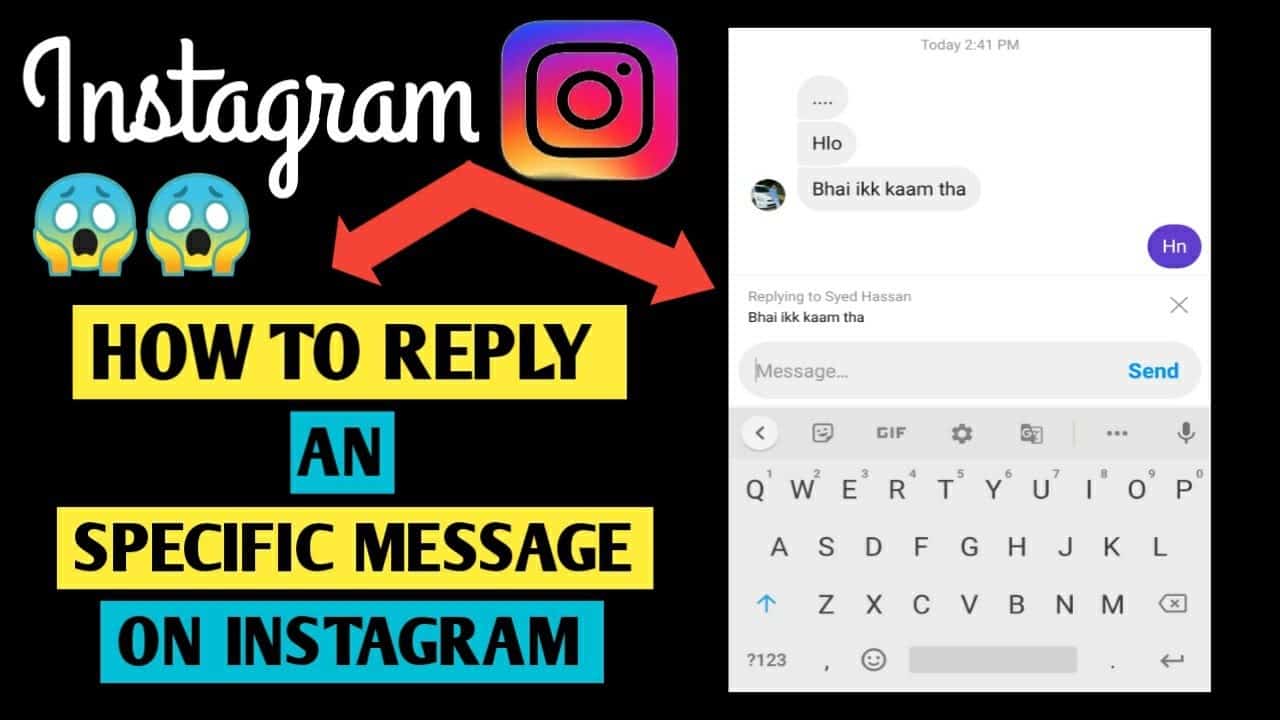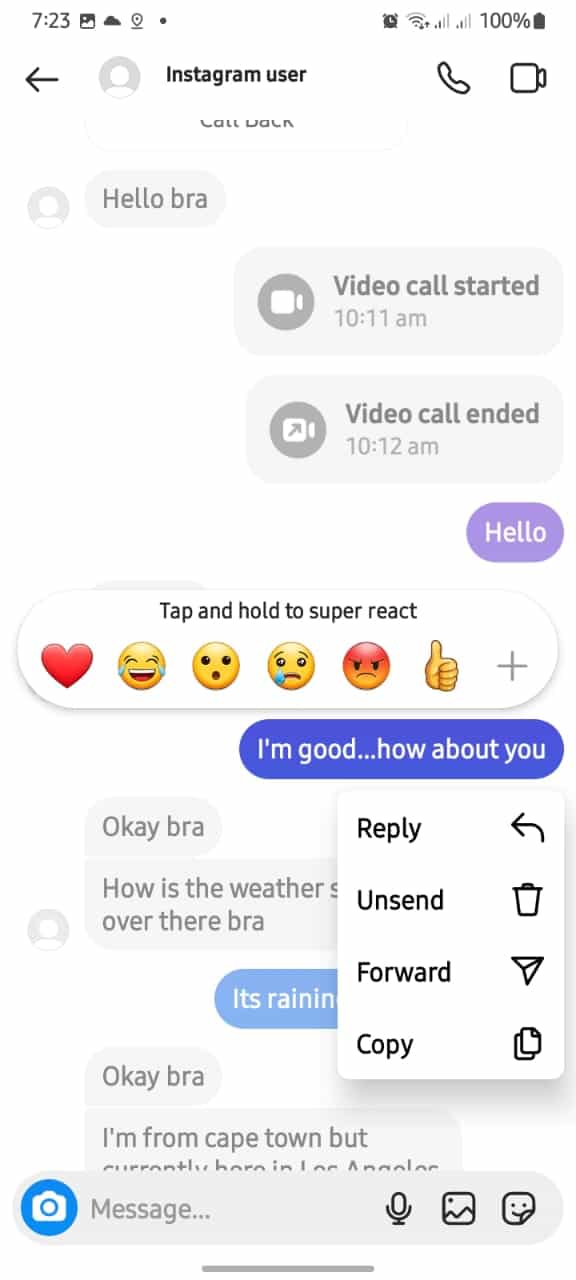How to Reply To Specific Messages on Instagram
On Instagram, you can use the direct message feature to chat privately with your followers. You can send and receive text, stickers, emojis, images, and videos via direct messages. If you are popular on Instagram or you promote a brand, you will receive very many direct messages from fans and clients.
To reply to Instagram messages in any conversation, you just need to type your message into the message box and tap the send button. However, you may sometimes want to reply to a specific message rather than respond generally in the chat.
Just like other social media apps like WhatsApp and Messenger, it is also possible to reply to a specific message on Instagram. This means that you can select a specific message in a conversation and reply to it. The specific message you reply to will be sent as a new message with your response appearing below it. This piece highlights how you can reply to specific messages on Instagram. In a previous related article, we discussed how to send silent messages on Instagram.
To reply to specific messages on Instagram:
- Update your Instagram app to the latest version
- Launch the Instagram app by tapping on its icon
- While on the launch page, tap the Messenger icon located at the top right side of the page
- You will be redirected to Instagram messenger where you will see all your conversations
- Scroll to find the conversation that you wish to reply to. Tap on it to view the messages
- Scroll to find the specific message that you wish to reply to. Tap and hold on the message to select it
- On the menu that appears, tap on “Reply”
- The selected message will appear above the message box. Type in your reply and tap the “Send” button
- Your reply to that specific message will be sent
You can also swipe the specific message you wish to reply to the right and Instagram will automatically interpret that as a reply gesture. The message will appear at the top of the message box where you can then type your reply.

Instagram
Instagram is a social media application designed for publishing and sharing photos via a mobile device. Check your friends’ photos, use filters, custom borders, and Tilt-Shift blur effects. You can also comment on your friends’ photos.
Get it on Google play