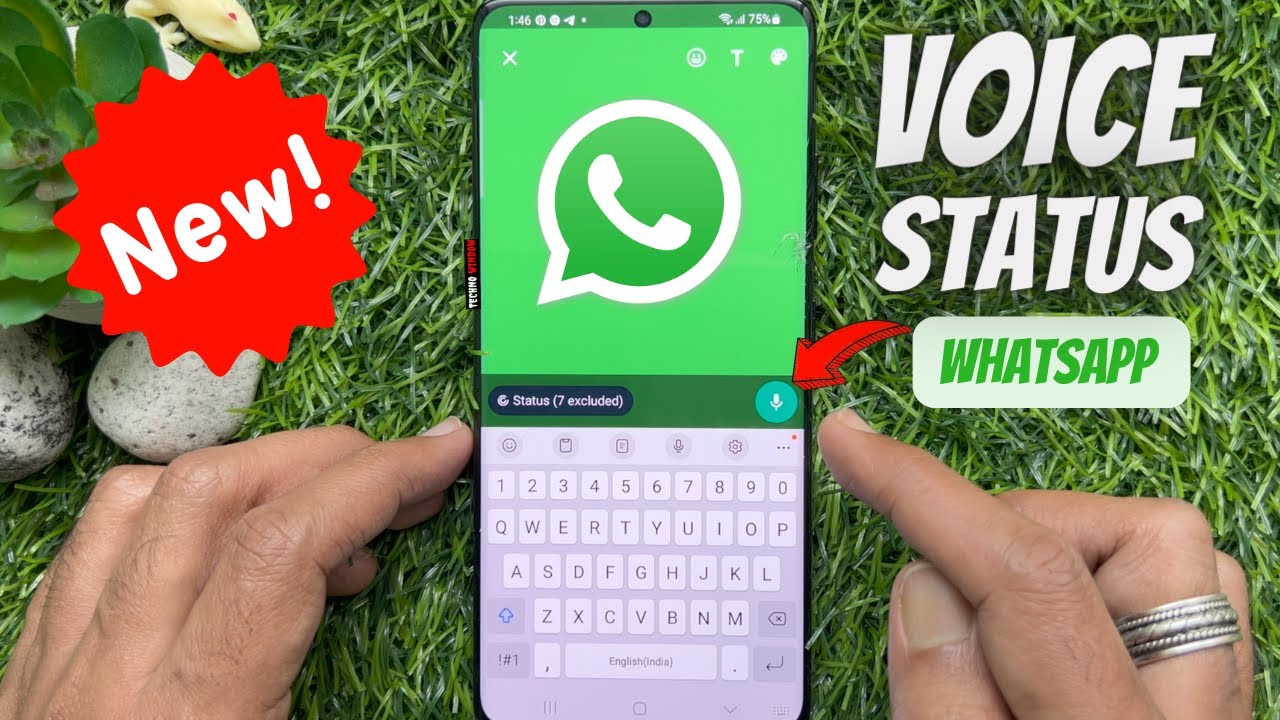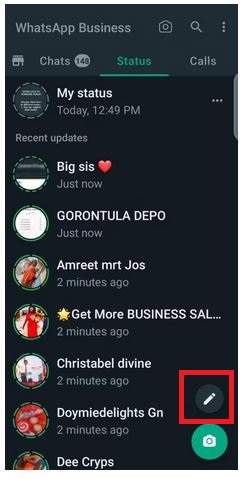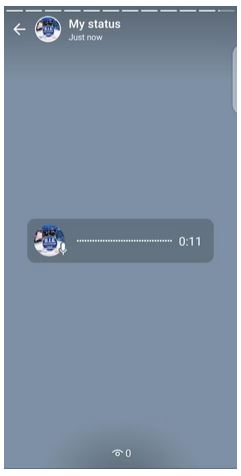How to Set Voice Note as WhatsApp Status
WhatsApp is constantly improving its features and services to its users. For some time now, WhatsApp users have been able to record and send voice notes in private and group chats. Just recently, WhatsApp included a new feature that allows users to add voice notes as WhatsApp statuses.
With this new feature, WhatsApp users can share their thoughts and ideas in their own voice, making their status more personal and engaging. Just like in other normal status updates, voice notes will also disappear automatically after 24 hours. Also, you can only record voice notes that are up to 30 seconds long. This piece highlights how to set a voice note as a WhatsApp status. In a previous related article, we discussed how to save WhatsApp status images and videos on android.
To set a voice note as a WhatsApp status:
- Update your WhatsApp app to the latest version
- Launch the WhatsApp app by tapping on its icon
- Tap on the Status tab to access the Status page
- Tap the pencil icon that appears at the bottom right side of the page
- A page will appear where you can type your status. Instead of typing, tap and hold the microphone icon that appears on the page
- Record your voice note and release the button when done
- Tap the send button to post the voice note as your Status.

WhatsApp Messenger
WhatsApp Messenger is a communication app designed for smartphones that allow users to send and receive messages, videos, images, and audio notes to contacts (including international numbers) through Wi-Fi or the cellular network when there is an Internet connection.
Get it on Google play