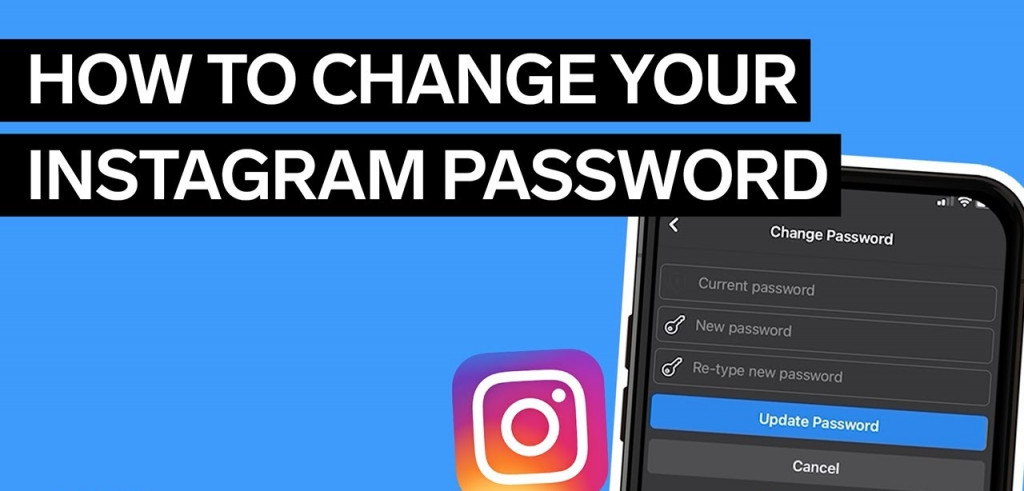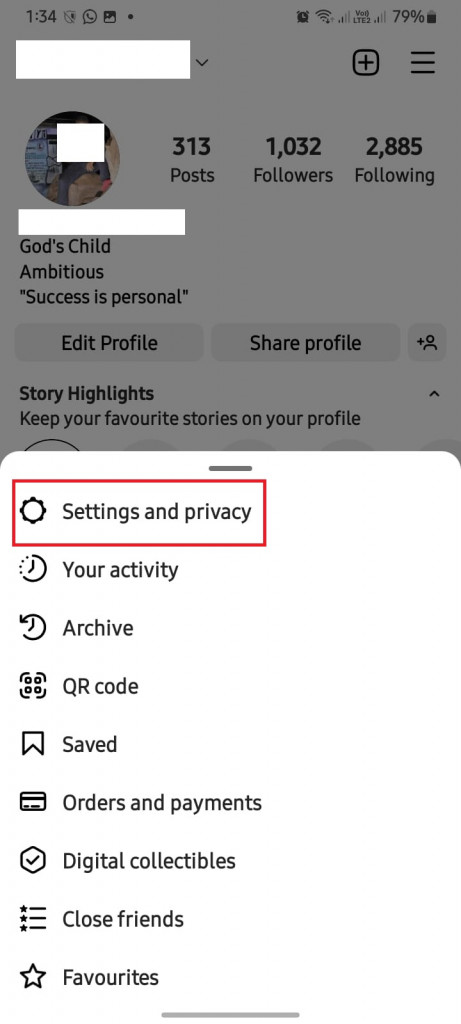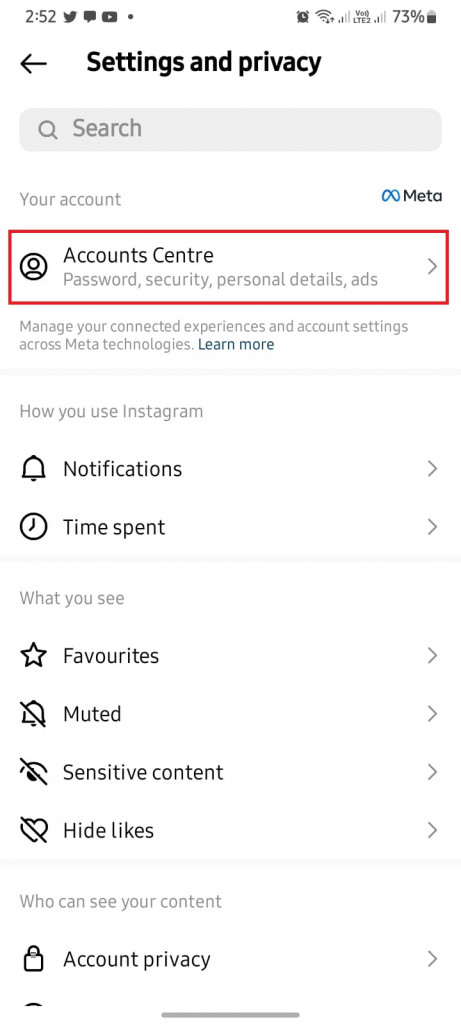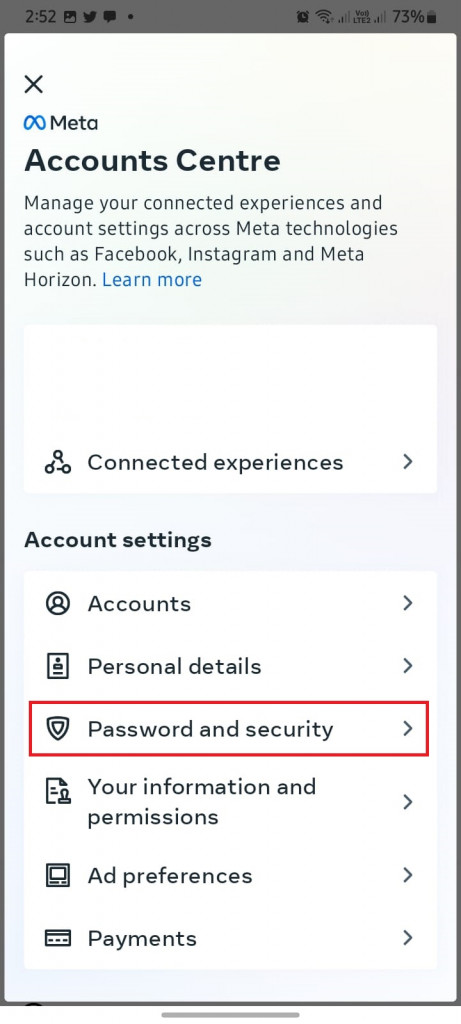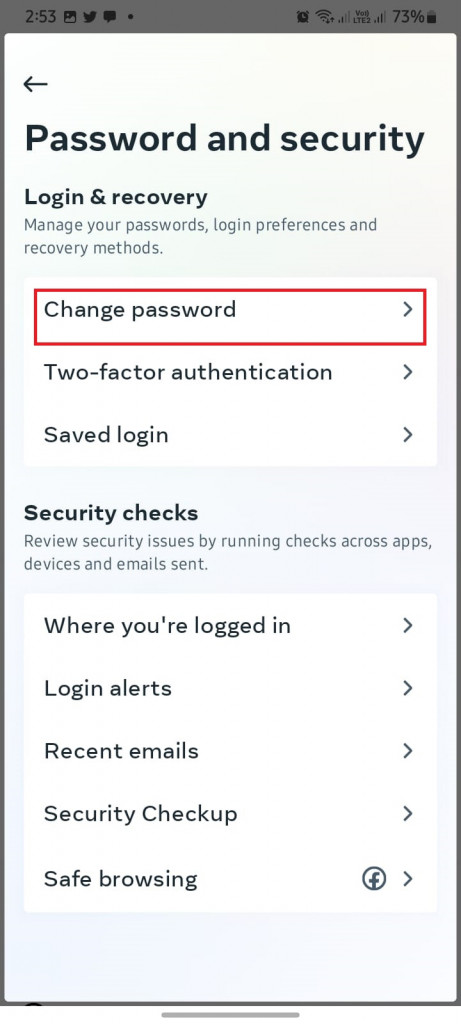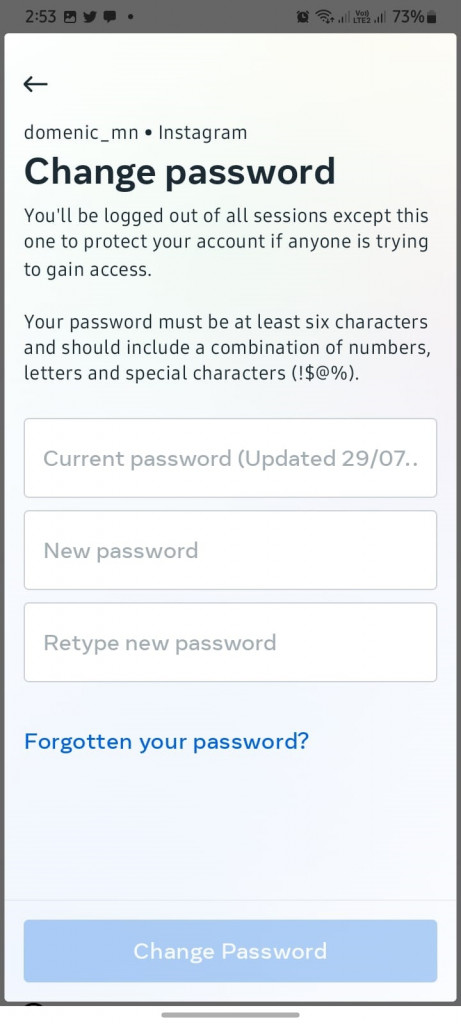How to Change your Instagram Password on Android
Social media platforms like Instagram have become a vital part of our daily lives. On Instagram, many users share their personal moments and sometimes business products and services. However, with the rise of cybercrime and data breaches, malicious people have been able to compromise these accounts and gain unauthorized access.
For you to access your Instagram account, you are required to log in using the correct username and password. Having a strong password will protect you from hackers and malicious people who may try to access your account.
If you are using an old password, or one that is weak, you are putting your Instagram account at risk of being hacked. It is recommended that you should regularly change your Instagram password, or when you suspect that someone has access to your password. This piece highlights how you can change your Instagram password on your Android device. In a previous related article, we discussed how to use Instagram Security Checkup.
To change your Instagram password on Android:
- Launch your Instagram app by tapping on its icon
- While on the launch page, tap the profile icon that appears at the bottom right side of the page
- On the page that appears, tap the three horizontal bars that appear at the top right side of the page
- On the menu that appears, tap Settings and privacy
- On the settings page that appears, tap on Accounts Centre
- While on the Accounts Centre page, tap on Password and security
- On the page that appears, tap on Change password
- You will be redirected to a password change page. Start by typing your current password, next type in the new password, then finally retype the new password to ensure they match the password you typed earlier
- When you are done, tap the Change Password button that appears at the bottom of the page.
- Your Password will be automatically updated.

Instagram
Instagram is a social networking app specifically designed for publishing and sharing photos via the phone. The app also lets you share photos instantly with Facebook, Twitter, Flickr, Tumblr, and Foursquare, check friends’ photos, apply filters, custom borders and Tilt-Shift blur effects, comment, and enjoy your friends’ photos.
Get it on Google play