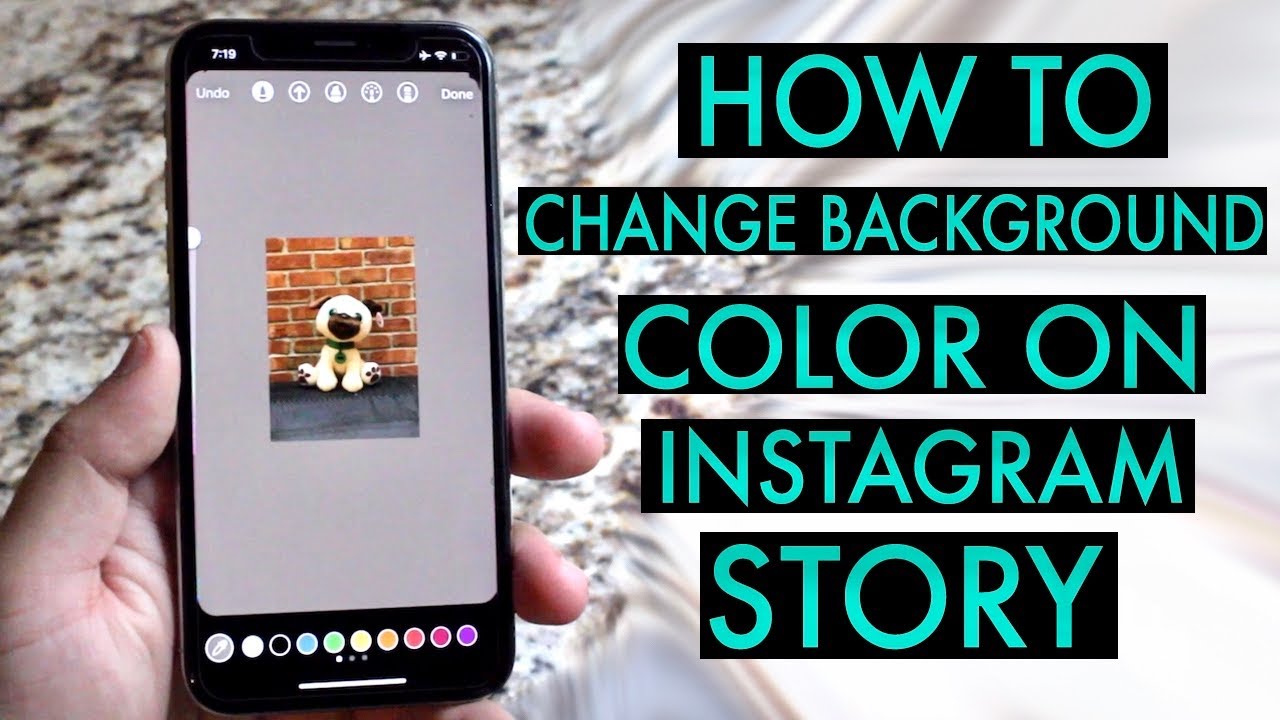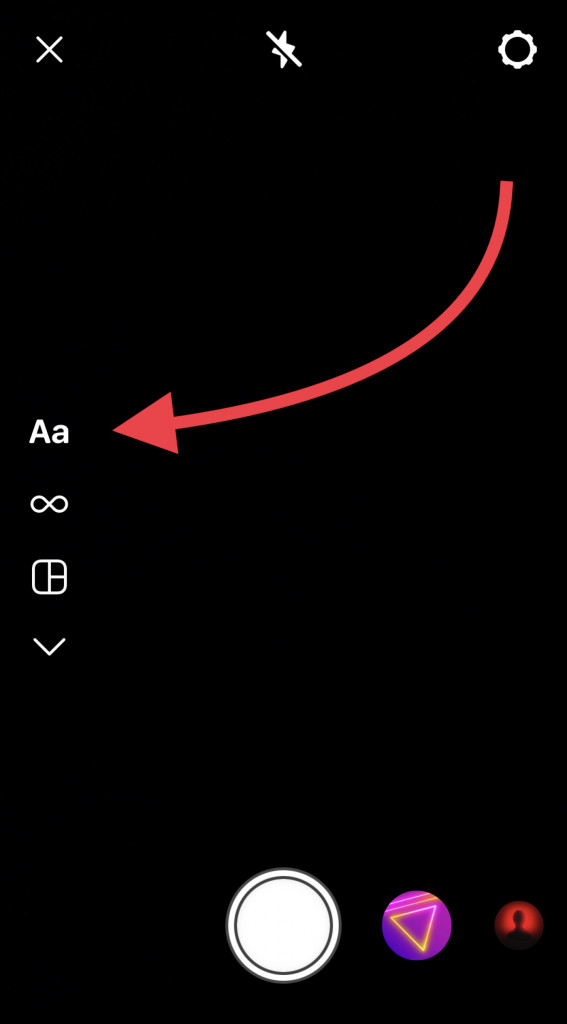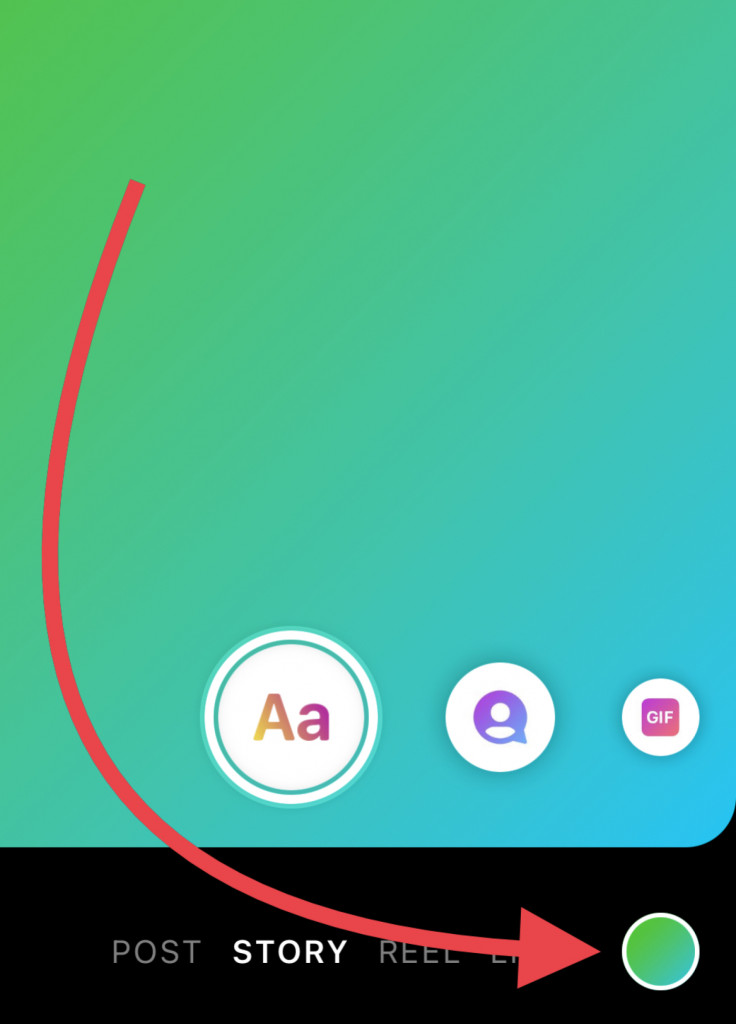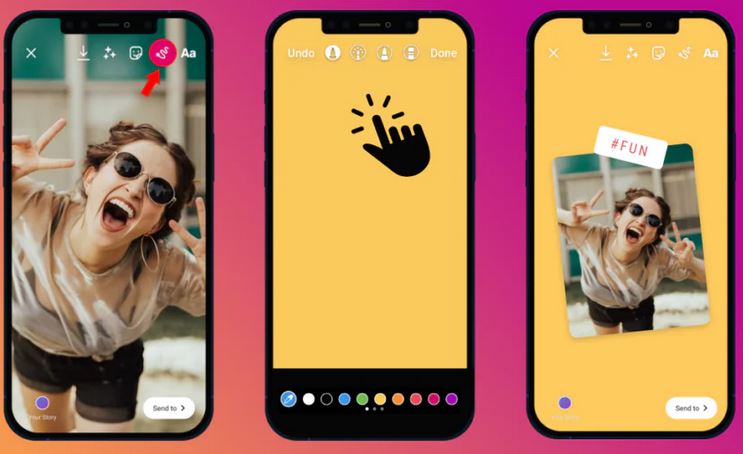How to Change Instagram Story Background Color
Instagram Stories have become a popular feature of the platform, allowing users to share their everyday moments and highlight their creativity with their followers. With the many editing tools and features available on Instagram Stories, people can make their Stories more appealing.
One way to make your Instagram stories stand out is by changing the background color. It is a simple yet effective way to add personality and creativity to your stories. Using Instagram Stories’ editing tools, you can easily change the background color. This piece highlights how you can change the background color on Instagram Stories. In a previous related article, we discussed how you can write in Rainbow text on Instagram Stories.
How To Change the Background Color of a Text Story
If you are creating a text story on Instagram, you can easily change the background color. To change the background color of a text Story:
- Launch the Instagram app on your Android device
- While on the launch page, tap the + button located at the bottom of the page
- On the page that appears, tap STORY on the select menu located at the bottom of the page
- While on the STORY page, tap the Aa icon located at the panel on the left
- You will be redirected to a page where you can type in your text.
- When done, tap the background color changer button located at the bottom right side of the page until you find the color that you prefer
- Proceed to publish your Story
How to Change the Background Color of a Story with an Image/Video
You can also change the background color of a story that has an image or video. To do this:
- Launch the Instagram app and navigate to the Stories section
- Choose the image/video that you wish to publish
- Tap on the three dots located at the top right side of the page and select the ‘draw’ option.
- On the top panel that appears, tap on the first pen tool
- On the bottom color panel, choose the desired background color.
- Tap and hold on the screen until the entire screen is filled with the chosen color.
- Tap the ‘done’ button at the top right side of the screen
- Tap on the stickers icon that appears at the top side of the page,
- select the ‘camera roll’ sticker from the list of stickers
- Choose the same image or video you used in your story and resize it.
- The image/video will stand out against the new background color.
- Proceed to publish your Story

Instagram
Instagram is a social media application designed for publishing and sharing photos via a mobile device. Check your friends’ photos, use filters, custom borders, and Tilt-Shift blur effects. You can also comment on your friends’ photos.
Get it on Google play