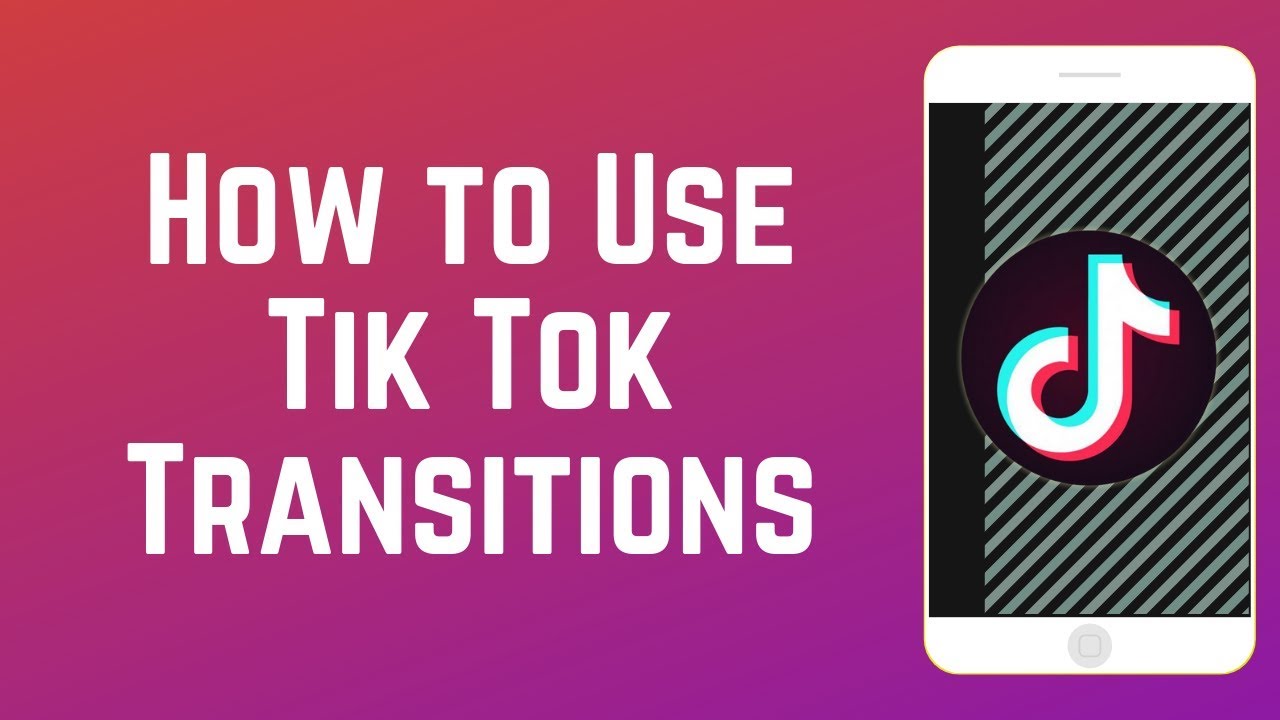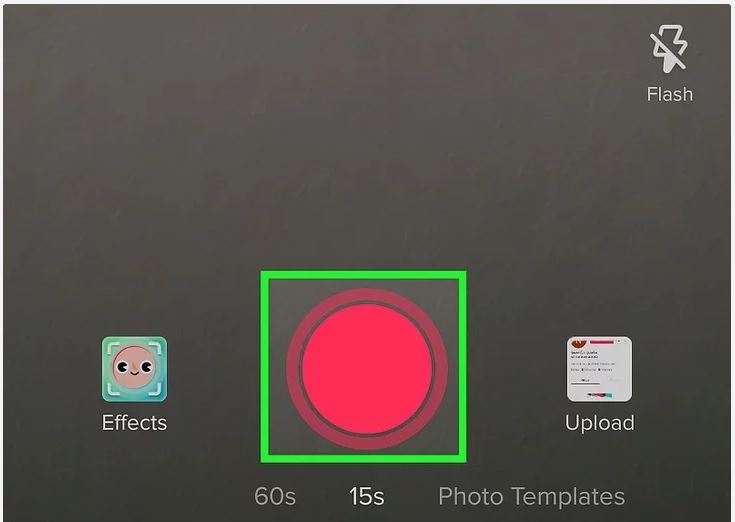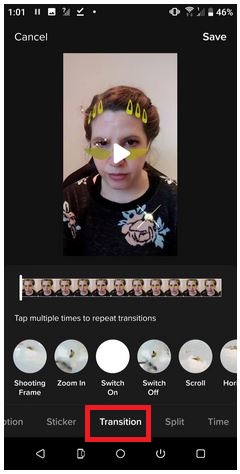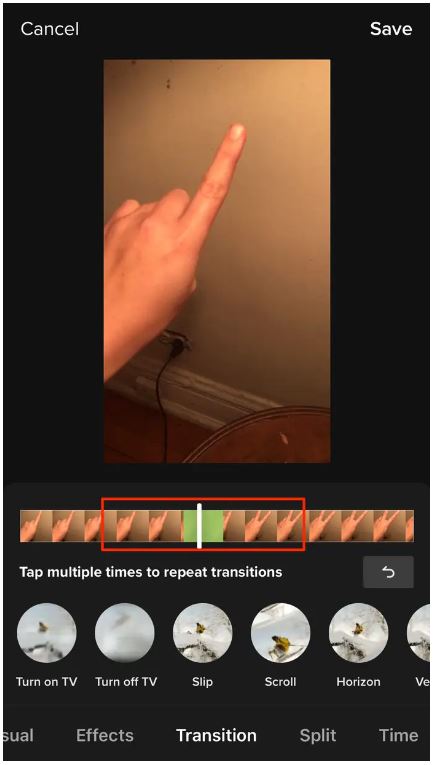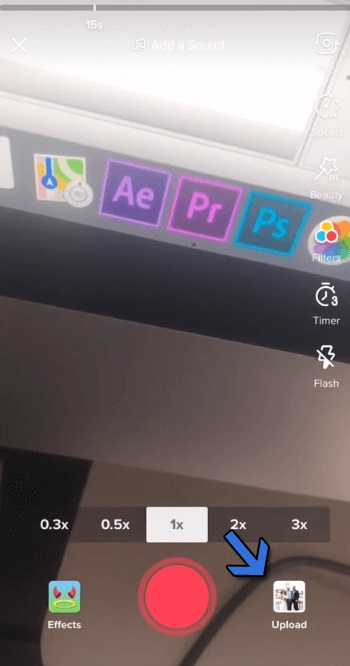How to Do Transitions on TikTok
TikTok is well known for posting and sharing short videos. The growth of TikTok’s popularity over the years has also led to advancements in its features and video editing tools. One of the famous and commonly enjoyed editing tools on TikTok is transitions.
Transitions are effects that are used in editing videos where two or more videos are joined seamlessly. For example, a before and after video can be joined using transitions to showcase a different perspective of the videos. In a previous related article, we discussed best TikTok video editing apps you must know.
TikTok has some in-built transition effects that can be used to make transition videos. However, experienced users can make their own transitions and add them to the videos. This piece highlights how you can do transitions on TikTok.
To do transitions on TikTok:
- Launch TikTok on your Android device
- While on the launch page, tap the + button located at the bottom menu
- On the page that appears, choose the length of the video that you wish to record (3m, 60s, or 15s)
- Tap the record button to start recording your first video. When satisfied with the length of the first video, Tap the record button again when you are done to stop recording.
- Since a transition video is made of two or more videos, TikTok allows you to add another part of a video from an already recorded one. Simply tap the record button again to start recording the next section of the video. Tap the record button when ready to stop the recording.
- Tap the done button. You will be redirected to the editing page. On the menu that appears on the right side of the screen, tap on effects
- While on the effects page, scroll left on the menu that appears at the bottom of the page until you get to Transition. Tap on it
- Transition effects will appear on the screen. Drag the slider tool that appears on the screen to the point of the videos that you wish to add your transition.
- Tap any transition effect from the list to add it to the video. For a more seamless transition, ensure you add the transition effect at the very end of the first video and right where the second video starts.
- Preview the transition that you have created and if satisfied, Save the changes and proceed to post your video.
If you wish to import two videos from your gallery:
- While on the video creation page, tap the upload icon located beside the record button
- On the page that appears, swipe the screen to the left to access the videos on your device
- On the bottom side of the page, tap the Select multiple button. This will allow you to select multiple videos. Tap on the videos that you wish to add and tap the Next button
- You will be redirected to the editing page. From there, follow the editing steps as described above. Proceed to post your article when done.

TikTok
With TikTok, you can easily create and edit your very own short videos. You can also view different categories of videos from other users. You can share and comment on the videos posted on the platform.
Get it on Google play