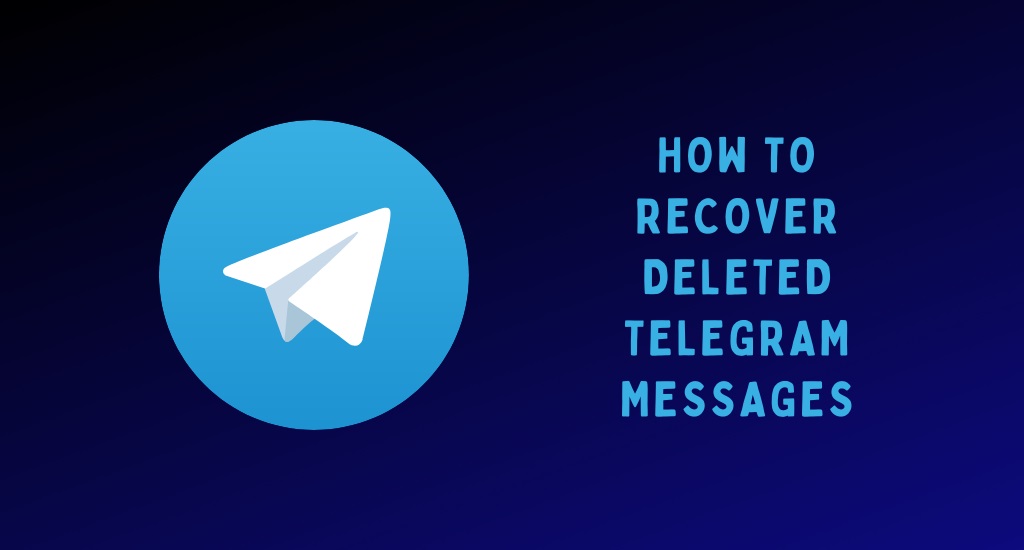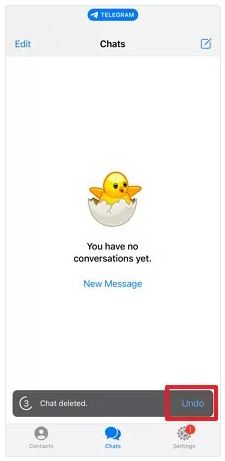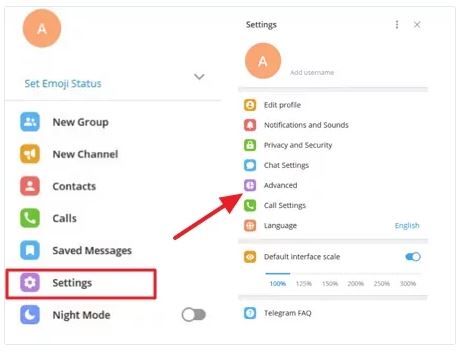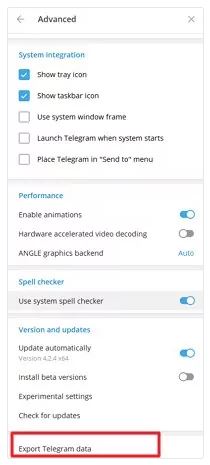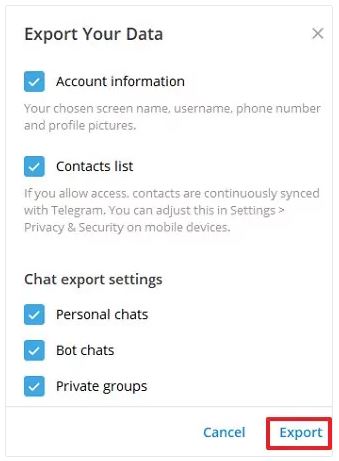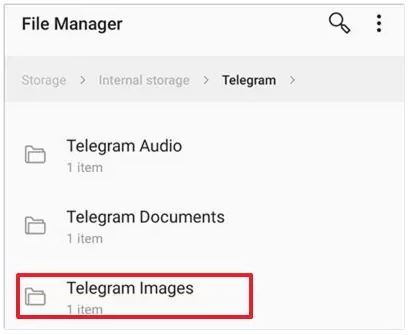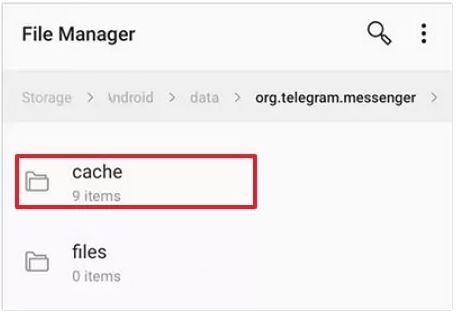How to Recover Deleted Messages on Telegram
Telegram allows its users to send and receive texts and other media files including images, videos, audio, and documents. When using Telegram, users can accidentally delete messages causing distress and loss of very important information.
Fortunately, some options are available to help recover deleted messages on Telegram. Some options are in-built within the app, while others require third-party apps. This piece highlights how you can recover deleted messages on Telegram. In a previous related article, we discussed how to recover deleted notifications on Android.
To recover deleted messages on Telegram:
1. Use the Undo Delete Feature on Telegram
Telegram has an in-built feature that allows users to undo deleted messages. If you have deleted a message by mistake, you can use the undo delete feature that appears immediately after you confirm the deletion. By pressing the “Undo” button, the deleted message will be restored.
2. Exporting Telegram Data Using Telegram’s Desktop Version
By accessing Telegram using the desktop version, you can export Telegram’s data including deleted messages. Telegram stores all its data in its servers and by accessing your Telegram account data, you can also access deleted messages.
To export Telegram’s data:
- Download and install Telegram Desktop on your PC
- Launch the app and log in to your Telegram account
- While on the dashboard, navigate to Settings, then to Advanced
- Find and click on “Export Telegram data”
- On the page that appears, under Chat export settings, tick the toggle buttons on the types of chats you wish to export data
- Click the “Export button” when done
- When the export process is done, tap the “SHOW MY DATA” button to view the data that was exported
3. Using Telegram’s Image Folder
If you had earlier set that Telegram’s images be saved on your device, this means that the images are saved in a folder on your device. In case you delete an image on Telegram, you can retrieve it by accessing Telegram’s image folder on your device. To access Telegram’s image folder:
- Navigate to the file manager of your Android device
- Scroll down to find the Telegram folder and tap on it
- On the page that appears, tap on Telegram images. You will be able to view your Telegram images.
4. Use the Android Cache Folder
On Android devices, numerous apps, including Telegram, store cached content. If you have accidentally deleted content within the Telegram app, you can easily check the cache folder to determine if the deleted contents are still available. To access the cache:
- Get the Android file manager app and open it.
- Go to the following folders: Android > Data > org.telegram.messenger > Cache.

Telegram
Telegram is an easy-to-use messaging app that protects your privacy and user data. The app lets you create chat groups with up to 200 people, encodes the messages exchanged, lets you share videos of up to 1 GB, send multiple photos, and use the cloud storage service.
Get it on Google play