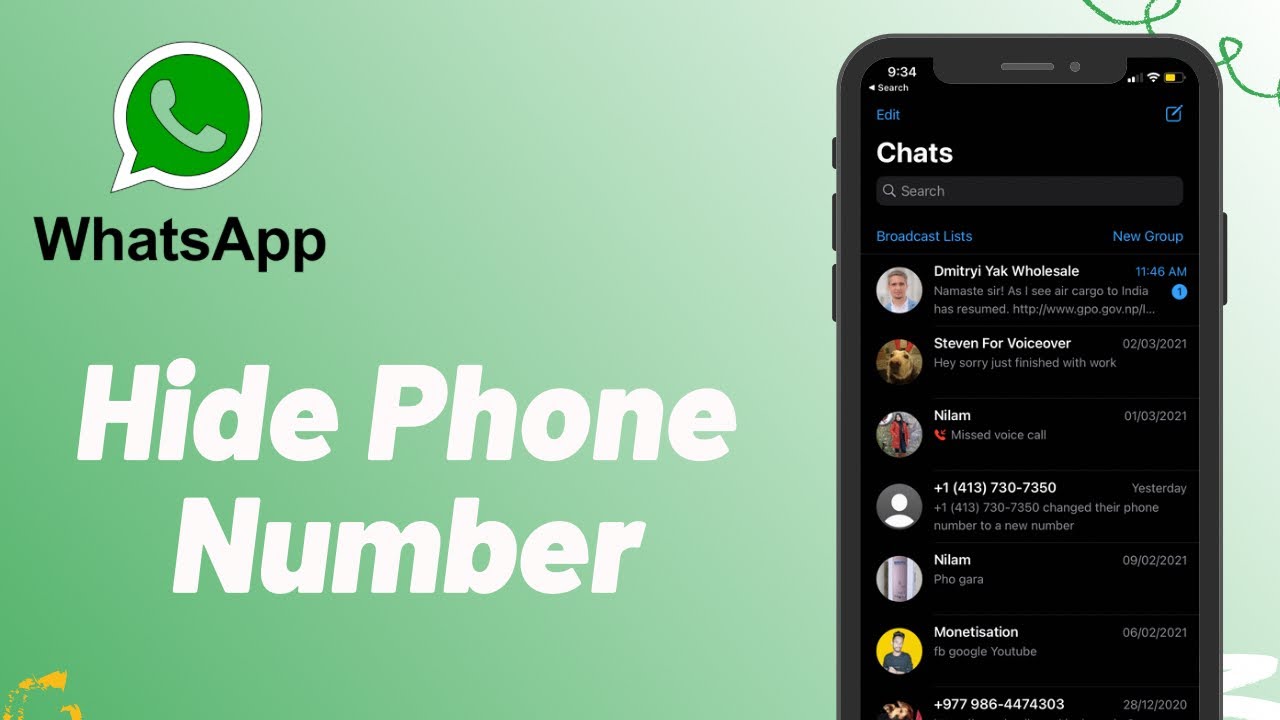How to Hide your Phone Number on WhatsApp
It is almost common knowledge that when you are registering a new WhatsApp account, you are required to use a working phone number. The phone number that is used during registration will be linked to the account and will be seen by people that add you to their WhatsApp contacts and in the groups that you join.
However, due to privacy concerns, you may want to hide your phone number from people on WhatsApp. How possible is it to hide your phone number on WhatsApp? There is no in-built function that allows WhatsApp users to hide their numbers. However, some workarounds can be used to hide WhatsApp numbers. This piece highlights some of the ways that WhatsApp users can hide their phone numbers.
Creating and Using a Google Voice Phone Number
Google has a virtual phone number creator service that allows to create and use a virtual phone number. With the virtual phone number, you can make calls and receive texts. So, instead of using your real phone number to register for WhatsApp, you can use the virtual number from Google. To get a number from Google Voice phone number:
- Download and install the Google Voice phone number app
- Launch the app by tapping on its icon
- Once you have registered an account on the app, proceed to select a location to link to your virtual phone number
- From the available choices, tap the SELECT button located next to your preferred virtual number.
Change Your WhatsApp Number
WhatsApp allows its users to change their phone numbers. If you do not wish to continue to use your real number, you can replace it using another number, preferably a virtual number. This previous article highlights how you can change your number on WhatsApp.
Use a Landline Number to Verify WhatsApp
If you have a working landline, you can register WhatsApp using its number. To do this:
- Launch WhatsApp and proceed with the verification process
- When prompted to enter your phone number, enter your landline number
- Wait for the WhatsApp SMS verification process to fail. A “Call me” option will appear. Tap on it to receive a call from WhatsApp
- Your landline will ring, receive it and listen to the code
- Enter the code on the WhatsApp app and continue with the initialization process once verification is successful.

WhatsApp Messenger
WhatsApp Messenger is a communication app designed for smartphones that allow users to send and receive messages, videos, images, and audio notes to contacts (including international numbers) through Wi-Fi or the cellular network when there is an Internet connection.
Get it on Google play