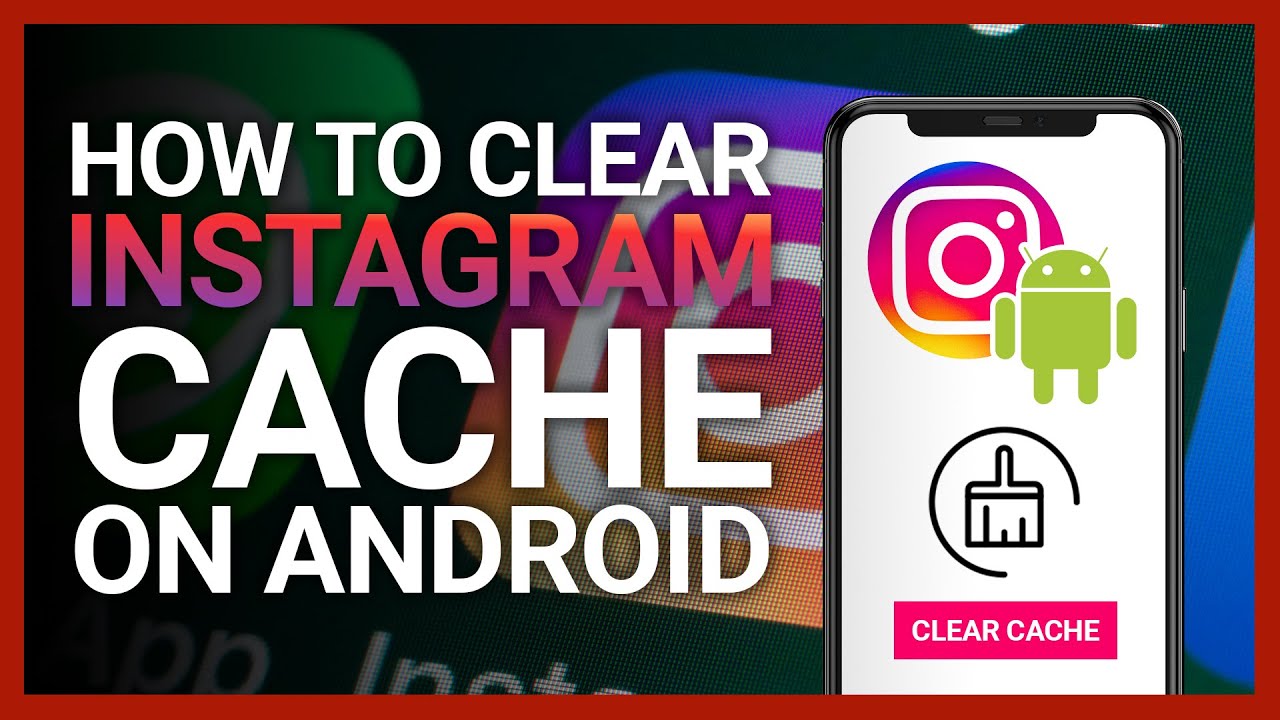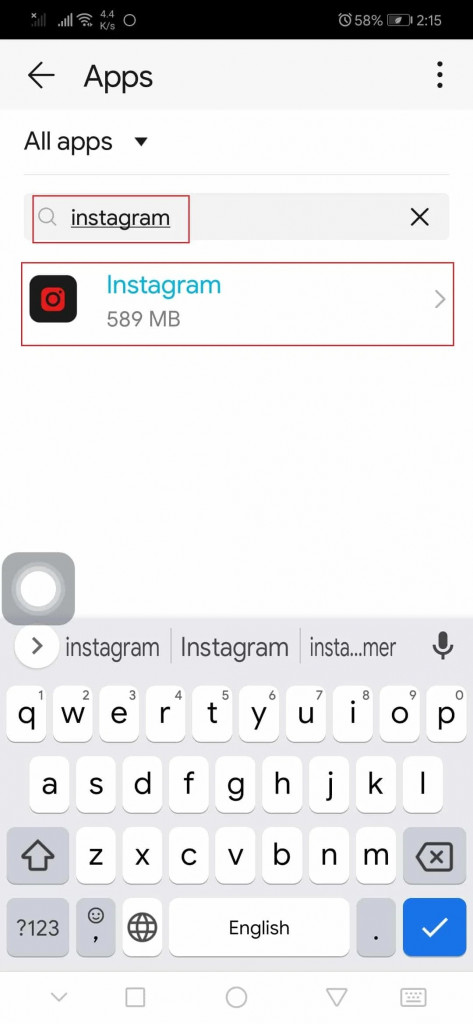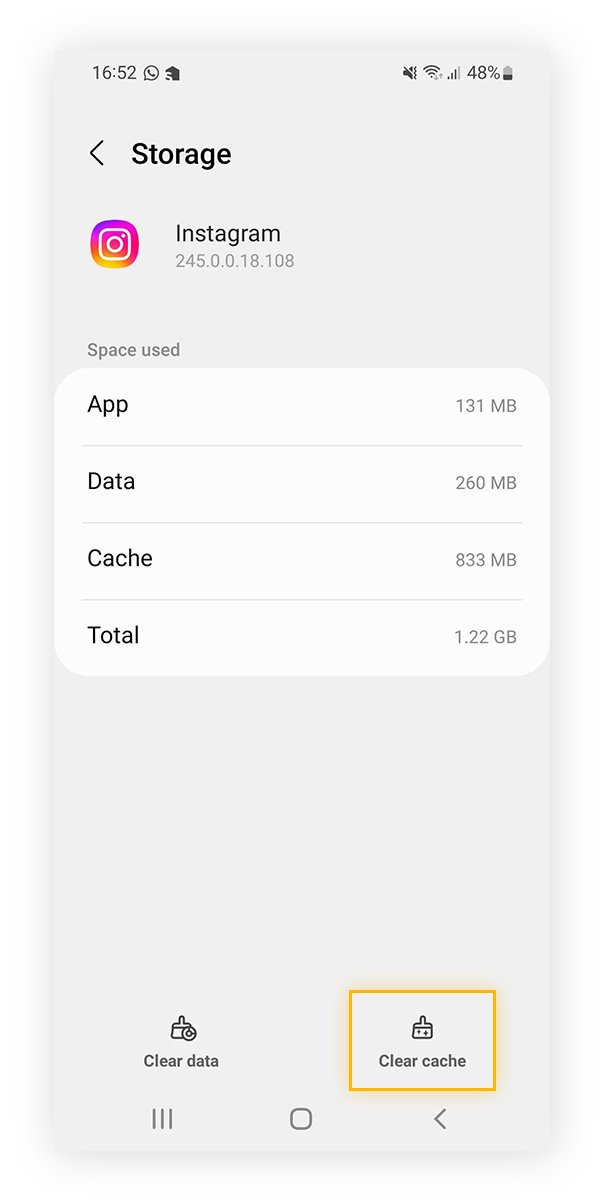How to Clear Instagram Cache on Android
When using any social media app on your Android device, the app tends to store some additional data on your device to enhance user experience. This data is called cache. In general, a cache is temporary additional data from an app or a website that allows the app or site to process requests faster the next time a user makes requests.
When using Instagram, for example, cache data plays a great role to improve your user experience. If you visit an Instagram profile, the details of that profile are saved in the cache to help you retrieve the information faster the next time you require it.
Instagram cache data is stored in your device’s storage since the app is installed on your device. Since Instagram contains a lot of data and is frequently used, the app tends to store a lot of cache data. However, if the cache data increases, the device storage space may reduce and the device might slow up.
Since cache data is temporary, it is possible to clear Instagram’s cache data on your Android device to clear up storage space and make your device work faster. In a previous related article, we discussed how to clear WhatsApp cache on Android. This piece highlights how you can clear the Instagram cache on your Android device.
To clear Instagram‘s cache on Instagram:
- Launch Settings on your Android device
- Scroll down to find Apps
- From the list of installed apps that appear, scroll to find Instagram. You can also use the available search function to search for Instagram. When you find it, tap on it
- On the page that appears, you will see various app info. Scroll down to find Storage and tap on it
- On the page that appears, tap the Clear cache button that appears.
- The cache will be cleared automatically and some storage space will be cleared.

Instagram
Instagram is a social networking app specifically designed for publishing and sharing photos via the phone. The app also lets you share photos instantly with Facebook, Twitter, Flickr, Tumblr, and Foursquare, check friends’ photos, apply filters, custom borders, and Tilt-Shift blur effects, comment, and enjoy your friends’ photos.
Get it on Google play