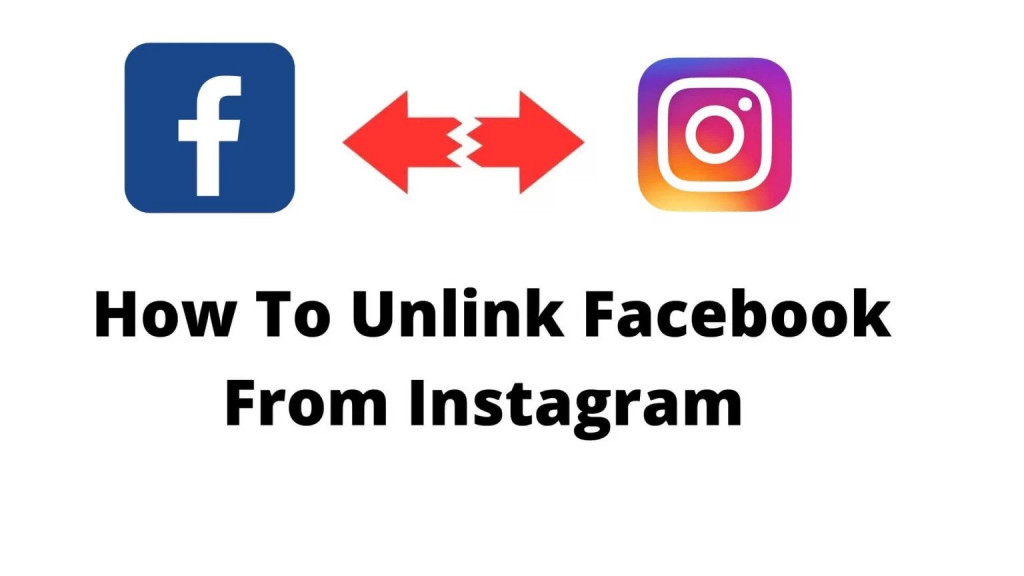How to Unlink Facebook from Instagram
Facebook and Instagram rank among the most widely used social media platforms worldwide. To enhance users’ social media experience, Meta, the parent company of these platforms offers the option to link both accounts enabling users to easily share content such as stories and posts. To link both Facebook and Instagram, the process must be carried out through the Instagram app.
However, despite the advantages of connecting Facebook to Instagram, users may opt to unlink them for various reasons. Unlinking Facebook and Instagram can be done by following a few steps from either of the apps. In a previous related article, we discussed how to unlink your phone number from Facebook and Instagram on Android. This piece highlights how you can unlink Facebook from Instagram.
Unlinking Facebook Using the Instagram App
It is possible to unlink your Facebook account from your Instagram account. It is however important to note that your Instagram account should be a personal account before unlinking Facebook.
To unlink Facebook from an Instagram account:
- Launch the Instagram app from your Android device
- Tap the profile icon located at the bottom right side of the launch page
- While on the profile page, tap the three horizontal bars located at the top right side of the screen
- On the pop-up that appears, tap on “Settings and privacy”
- On the page that appears, tap on Account Centre
- Tap “Accounts” on the page that appears
- Under Accounts, find your Facebook account and tap the “Remove” button
- You will be redirected to a page where you will confirm your decision. Follow the prompts to the end.
- Your Facebook account will be unlinked from your Instagram account
Unlinking Instagram from the Facebook App
You can also unlink your Instagram account from your Facebook app. To do this:
- Launch your Facebook app by tapping on its icon
- While on the launch page, tap the profile icon located at the top right side of the page
- While on the profile page, tap on the Settings icon located at the top of the page
- Under Settings, tap on “Account Centre” and then tap on “Accounts” on the page that appears
- Under Accounts, find your Facebook account and tap the “Remove” button
- You will be redirected to a page where you will confirm your decision. Follow the prompts to the end.
- Your Instagram account will be unlinked from your Facebook account.

Facebook
Facebook is a social networking application that allows you to access Facebook directly from your mobile device. The app lets you update your profile, share pictures and videos, visit the profile of friends, receive notifications, send messages and chat.
Get it on Google play
Instagram
Instagram is a social networking app specifically designed for publishing and sharing photos via the phone. The app also lets you share photos instantly with Facebook, Twitter, Flickr, Tumblr, and Foursquare, check friend’s photos, apply filters, custom borders and Tilt-Shift blur effects, comment and enjoy your friends’ photos.
Get it on Google play