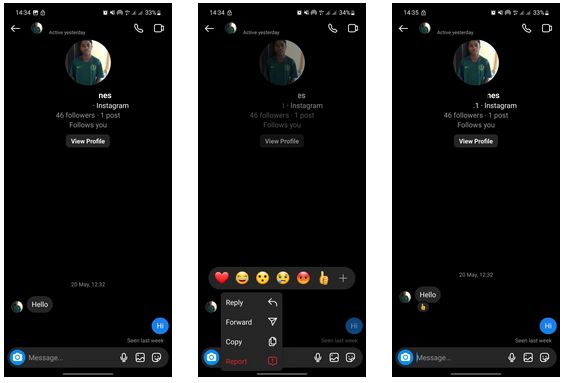How to React to Messages on Instagram
Instagram has become one of the most popular social media platforms, and its direct messaging (DM) feature plays a crucial role in connecting users with friends, family, and even businesses. With the introduction of reactions, just like on other social media platforms like Facebook and WhatsApp, responding to messages on Instagram has become more engaging and expressive.
Instagram message reactions allow users to respond to direct messages with a quick and expressive emoticon. Instead of typing out a reply, you can simply react to the message. This piece highlights how to react to messages on Instagram. In a previous related article, we discussed how to react to Instagram Stories on Android.
To react to messages on Instagram:
- Ensure that your Instagram app is updated to the latest version
- Launch the Instagram app on your Android device and navigate to Messenger
- Navigate to the chat that you wish to react to and open it
- Within the open chat, find the specific message that you wish to react to
- Tap and hold the message to select it
- A menu of emoticons will appear above the selected message
- Tap the emoticon that you wish to use.
- The emoticon will be added to the message as a reaction
- If you wish to use another emoticon apart from those on the menu, tap the + sign at the end of the menu. This will open up to more emoticons.

Instagram
Instagram is a social media application designed for publishing and sharing photos via a mobile device. Check your friends’ photos, use filters, custom borders, and Tilt-Shift blur effects. You can also comment on your friends’ photos.
Get it on Google play