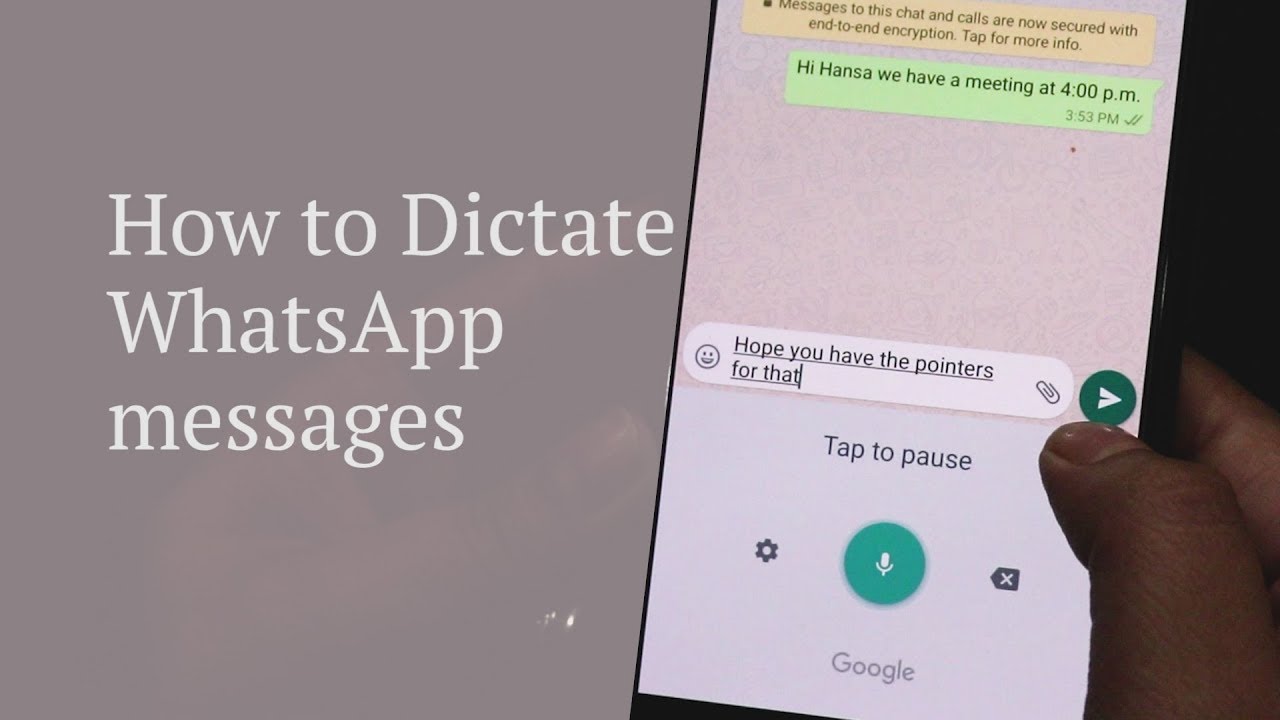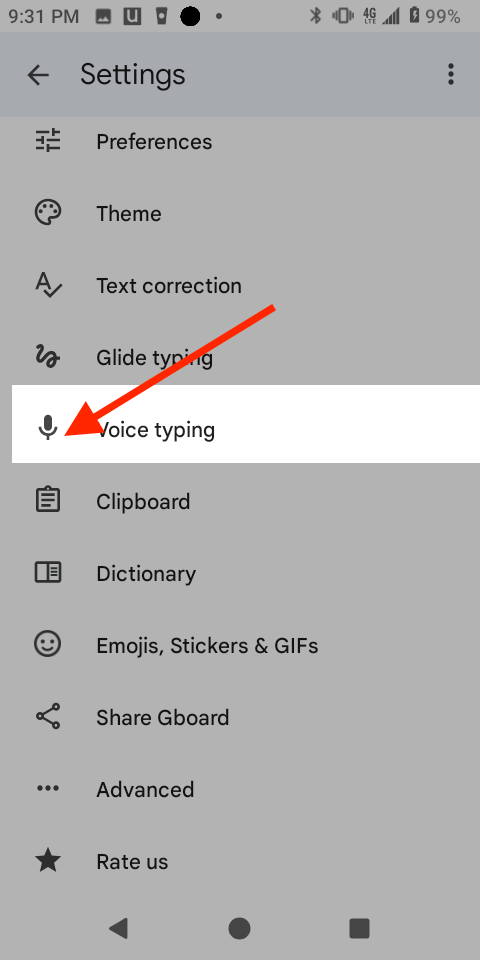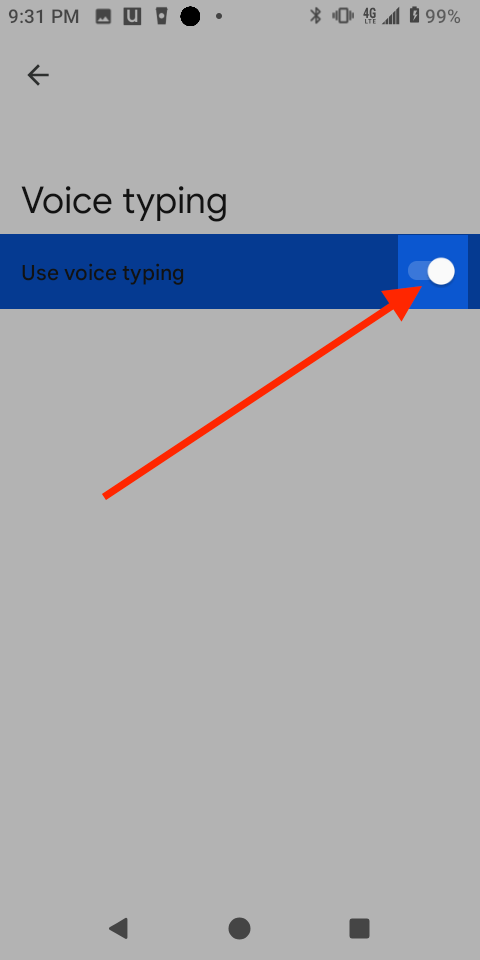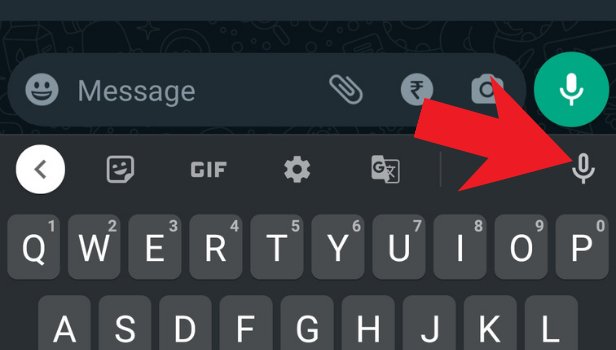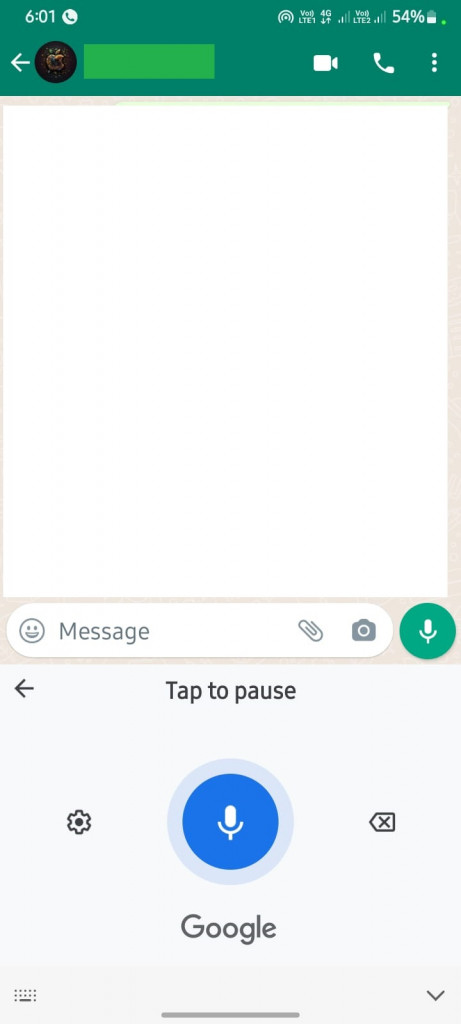How to Activate WhatsApp Voice Dictation on Android
When using WhatsApp to chat with your friends, you will be needed to type messages in either group or individual chats. Sometimes, however, the texts you type might be so long that they end up being time-consuming and also tiring.
Over the years, technological advancements on Android devices have made it possible for people to convert voice into text. WhatsApp has not been left out in implementing the voice dictation feature that allows its users to convert dictated voice to text.
Using the voice dictation feature, WhatsApp users can speak into their devices’ microphones and their voice will be transcribed to text. The transcribed text can then be sent as normal WhatsApp texts. Before using the voice dictating feature on WhatsApp, you will need to activate the voice typing feature on Android. In a previous related article, we discussed how you would convert voice recordings to text on Android. This piece highlights how you can activate WhatsApp voice dictation on Android devices.
To activate the voice typing feature on Android:
- Navigate to Settings on your Android device
- Under Settings, navigate to System > Language & Input> Virtual Keyboard > Gboard > Voice Typing
- Turn the toggle button on
To activate WhatsApp voice dictation on Android:
- Make sure your WhatsApp app is updated to the latest version
- Launch WhatsApp and navigate to the individual or group chat that you would like to use for voice dictation
- Tap on the text area box to launch the keyboard
- At the top menu of the keyboard, tap the microphone icon. If the microphone is not on the menu, tap the three dots at the far right of the menu to open additional features. The microphone icon will appear. Tap on it.
- Start speaking your message and it will be automatically added to the text field word by word
- When done, send the text message as you normally would.

WhatsApp Messenger
WhatsApp Messenger is a communication app designed for smartphones that allow users to send and receive messages, videos, images, and audio notes to contacts (including international numbers) through Wi-Fi or the cellular network when there is an Internet connection.
Get it on Google play