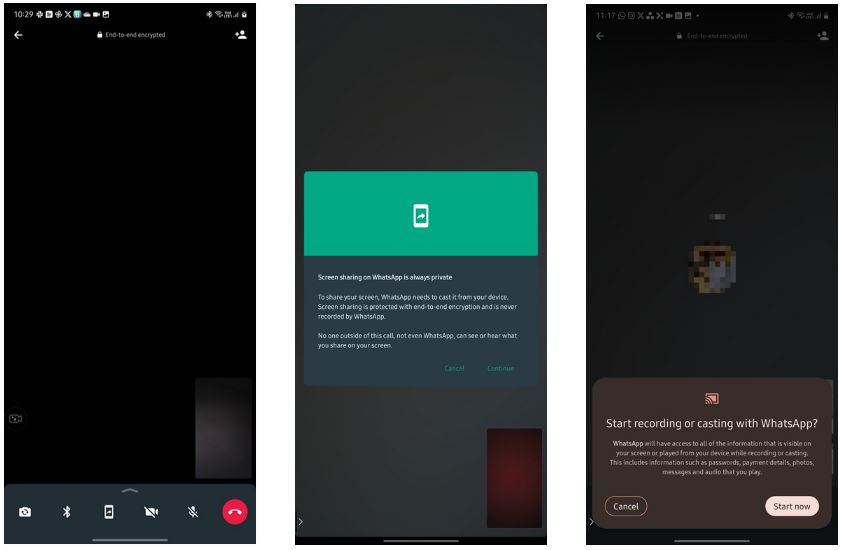How to Share your Screen on WhatsApp
WhatsApp video calls allow users to have individual and group video calls with their friends and family. Traditionally, WhatsApp video calls have been widely used for social calls where people can see each other as they discuss their issues. It was however difficult to present something on your device for other people in the video call to see.
Well, NOT ANYMORE! WhatsApp has recently released a screen-sharing feature on WhatsApp video calls that allows users to share presentations on their devices with other participants in the video call. The new feature works like the screen sharing available on other video conferencing apps like Zoom and Google Meet. This piece highlights how you can share your screen on WhatsApp. In a previous related video, we discussed how to record a WhatsApp video call on Android.
Before sharing your screen on WhatsApp, there are various things to consider:
1. WhatsApp’s screen-sharing feature is available exclusively during video calls, including group video calls. It’s important to note that this option does not appear when you are on a voice-only call.
2. When you share your screen on WhatsApp, it only displays what’s currently on your phone’s screen. This means that any audio from the apps on your phone will not be transmitted over the call.
3. You can initiate a screen-sharing session on WhatsApp regardless of whether the other person is using an Android or iPhone.
4. In a group video call on WhatsApp, any participant can start a screen-sharing session. However, only one person can share their screen at a time.
5. During a screen-sharing session, your device’s camera will remain active. This ensures that your video feed is still visible while you’re sharing your screen.
6. Just like WhatsApp’s messages and calls, the content you share during a screen-sharing session is encrypted. This adds an extra layer of safety and security to your shared content.
7. If you prefer a different layout for screen sharing, you can rotate your phone into landscape mode. Be sure to enable your phone’s auto-rotate functionality for a smoother experience.
To share your screen on WhatsApp:
- Ensure that your WhatsApp app is updated to the latest version
- Launch WhatsApp on your Android device
- Start an individual or a group video call where you want to share your screen
- When at least one participant has joined the call, tap the share screen icon that appears in the menu at the bottom of the page
- You will be required to tap Continue on the WhatsApp dialog box that appears
- Next, tap the Start Now button on the screen that appears to start sharing
- You can now navigate through different pages on your device including apps
- To stop sharing your screen, tap the Stop Sharing button.

WhatsApp Messenger
WhatsApp Messenger is a communication app designed for smartphones that allows users to send and receive messages, videos, images, and audio notes to contacts (including international numbers) through Wi-Fi or the cellular network when there is an Internet connection.
Get it on Google play