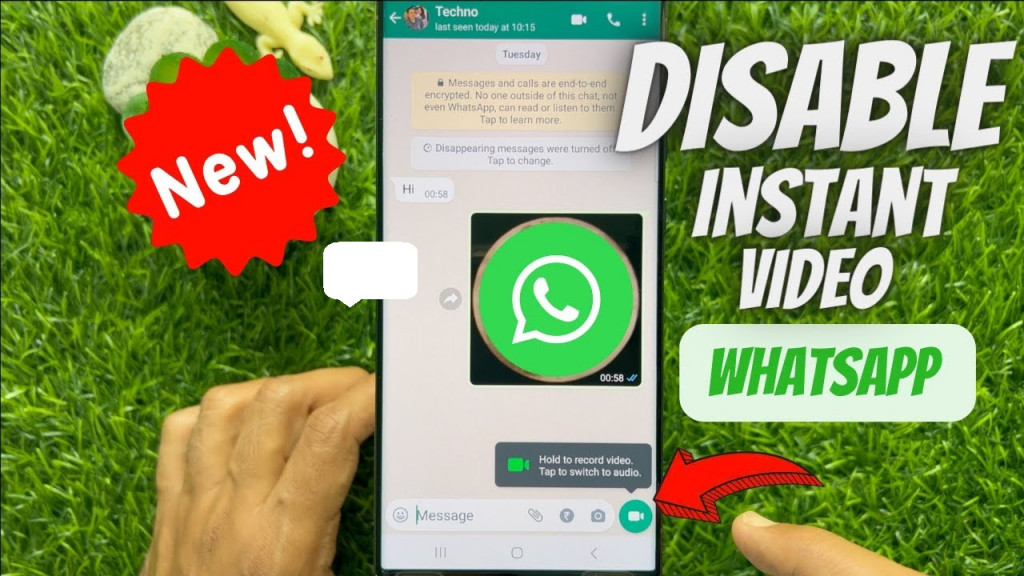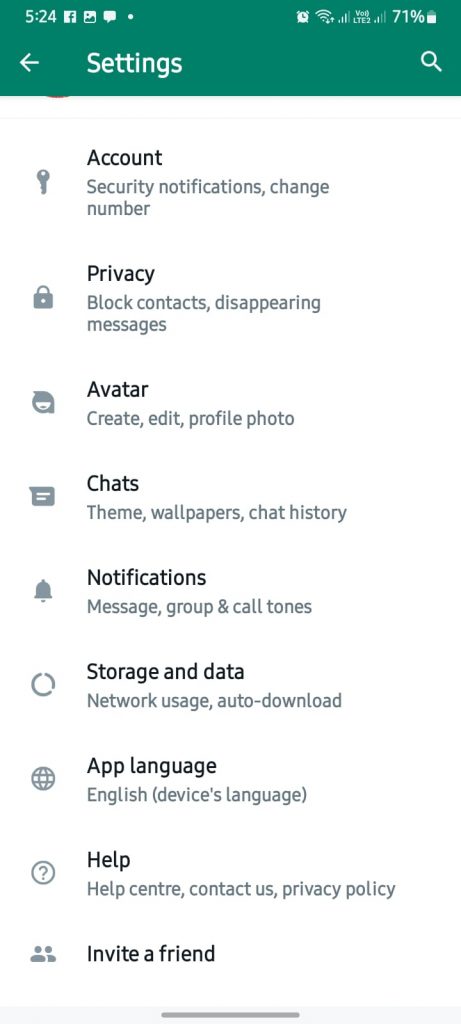How to Disable Instant Video Messages on WhatsApp
Just recently, WhatsApp released an instant video feature that allowed users to share a short video quickly while chatting, just like they would send instant voice notes. The feature allows users to switch between sending an instant video or audio.
As the feature gained popularity, WhatsApp users would sometimes get confused and record instant videos instead of audio, or vice versa. To help solve this problem, WhatsApp introduced a disabling feature that allows users to disable the instant video feature. This means that users will only be able to send instant audio messages on chats. This piece highlights how you can disable instant video messages on WhatsApp. In a previous related article, we discussed how to record WhatsApp voice messages without holding down the mic button.
To disable instant video messaging on WhatsApp:
- Update your WhatsApp app to the latest version
- Launch WhatsApp by tapping on its icon
- While on the Chats tab, tap the three vertical dots located at the top right side of the screen
- On the menu that appears, tap on Settings
- While on the settings page, scroll down to find Chats. Tap on it
- On the page that appears, switch off the toggle button next to “Instant video messages”
- The microphone icon in a chat will remain in its original state and tapping it will record audio messages instead of switching to instant video mode.

WhatsApp Messenger
Chat with your friends with a simple touch of your screen. Any contact on your device who also has WhatsApp will appear in your list of people who you can communicate with. You can then send photos, videos, audio clips, or just standard messages, all without spending a single cent. It’s a great app that is used by millions.
Get it on Google play