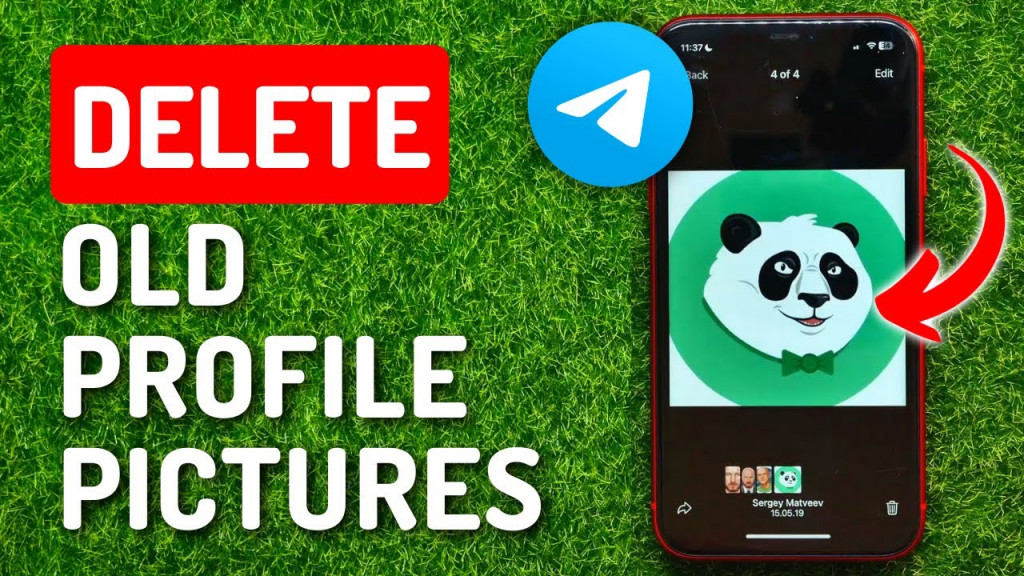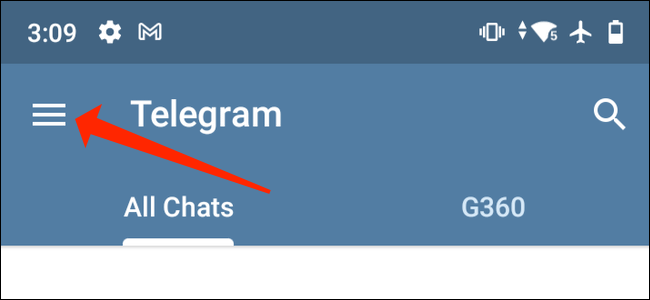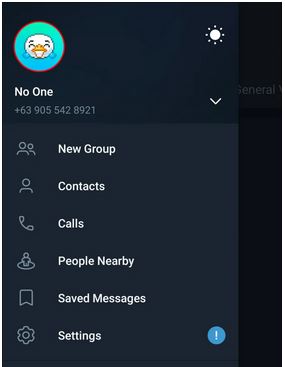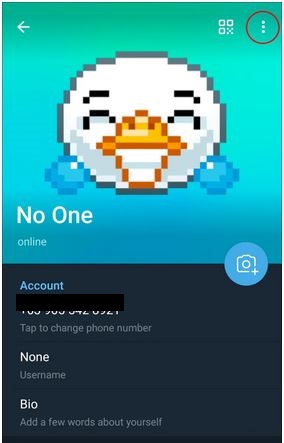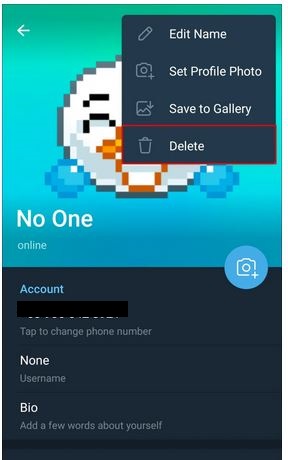How to Delete Old Profile Pictures on Telegram
Telegram is a popular messaging app known for its great features and user-friendly interface that is customizable. One of the ways you can personalize your Telegram profile is by adding profile pictures that can be seen by other users. As a Telegram user, you can change your profile picture at any given time.
When you change your profile picture to a new one on Telegram, the old ones do not get deleted automatically, and over time, you may accumulate a collection of old profile pictures that you no longer want to display. Fortunately, by following simple steps on the Telegram app, you can delete the old profile pictures. This piece highlights how you can delete old profile pictures on Telegram. In a previous related article, we discussed how you can delete contacts on Telegram.
To delete old profile pictures on Telegram:
- Launch Telegram on your Android device by tapping on its icon
- Tap the three horizontal bars located at the top left side of the launch page
- On the side menu that appears, tap on your profile picture
- When your profile picture expands, swipe to the right to view your previous profile pictures
- If you wish to delete any of the previous profile pictures, tap the three vertical dots at the top right side of the profile picture
- Tap Delete from the menu that appears
- On the confirmatory pop-up message that appears, tap on Delete
- The selected profile picture will be automatically deleted. Repeat the steps for the rest of the old profile pictures.

Telegram
Telegram is an easy-to-use messaging app that protects your privacy and user data. The app lets you create chat groups with up to 200.000 people, encodes the messages exchanged, lets you share videos of up to 2 GB, send multiple photos, and use the cloud storage service.
Get it on Google play