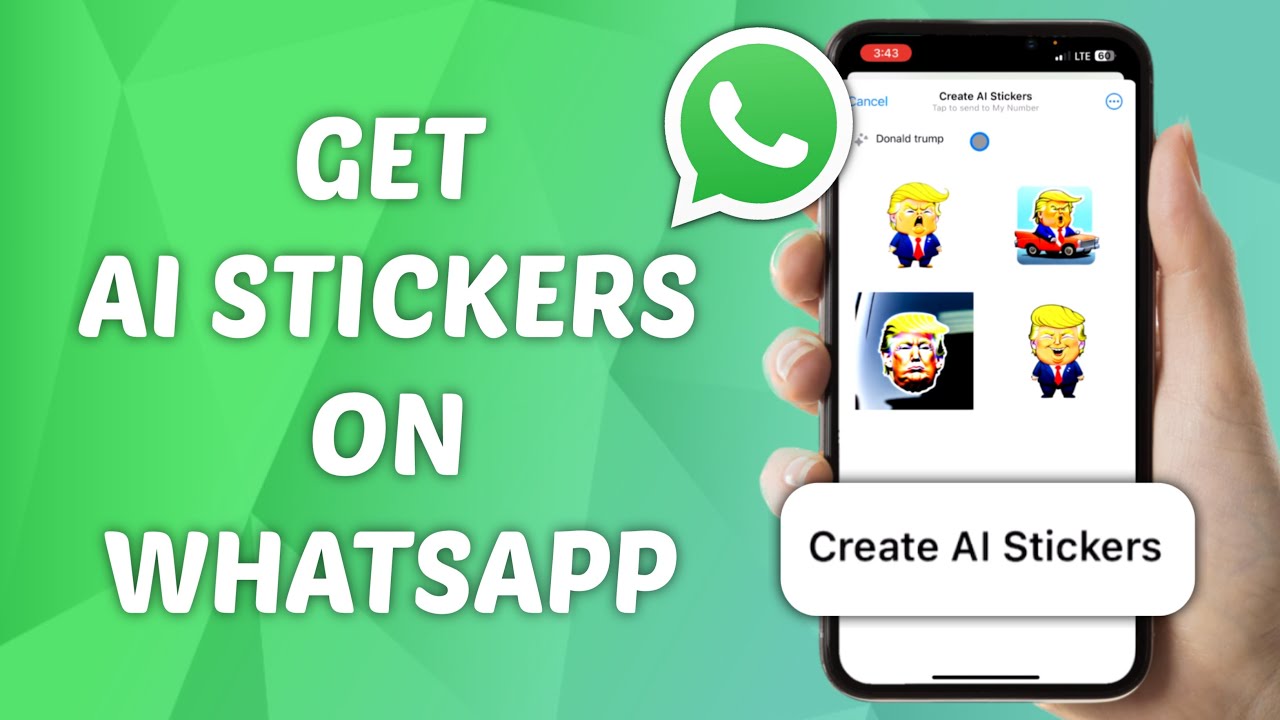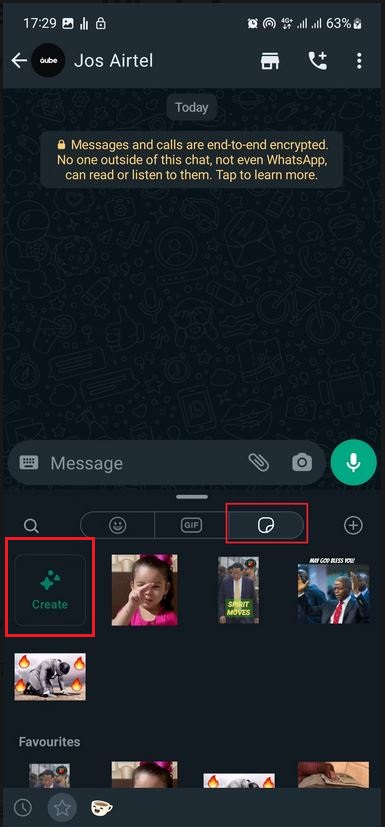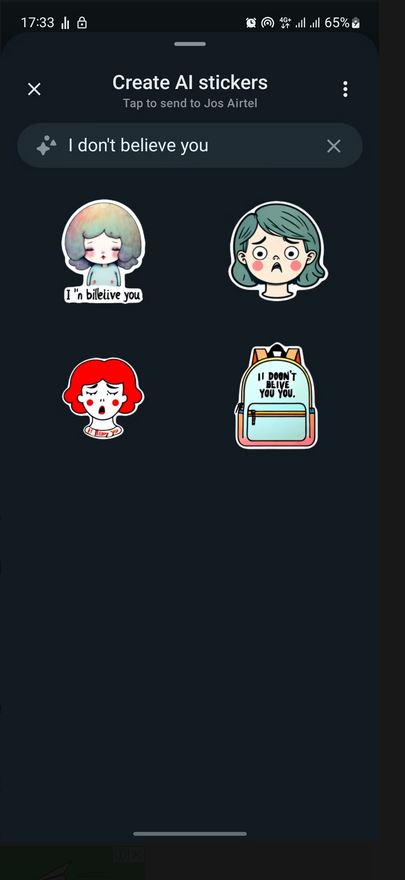How to Create AI-Generated Stickers on WhatsApp
WhatsApp users have been able to send and receive stickers for some time now while chatting on the platform. The use of stickers on WhatsApp has increased and evolved over the years thanks to technological advancements. Today, people WhatsApp users can download or create sticker collections to use within the app.
The rise of AI has found itself in the sticker world as users can now create AI-generated stickers and use them. WhatsApp has adopted AI and implemented AI models that generate stickers for people to use. WhatsApp users from all over the globe can create unique and customized AI-generated stickers that enhance their experience on the app. This piece highlights how you can create AI-generated stickers on WhatsApp. In a previous related article, we discussed how you would create animated stickers with sound on WhatsApp.
To create AI-generated stickers on WhatsApp:
- Update your WhatsApp app to the latest version
- Launch WhatsApp and navigate to the chat where you wish to use the AI-generated stickers
- While on the chat, tap the emoji icon that appears next to the message bar
- On the section that appears, tap the Sticker tab
- While on the sticker tab, tap the Create icon that appears
- Type a short description of the sticker you wish to create
- AI-generated stickers related to the short description you typed will be generated
- Select the sticker you wish to use from the list of stickers generated.
- Proceed to send the sticker as you normally would.

WhatsApp Messenger
WhatsApp Messenger is a communication app designed for smartphones that allow users to send and receive messages, videos, images, and audio notes to contacts (including international numbers) through Wi-Fi or the cellular network when there is an Internet connection.
Get it on Google play