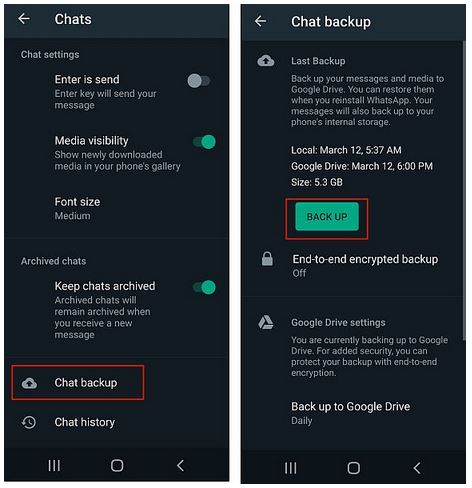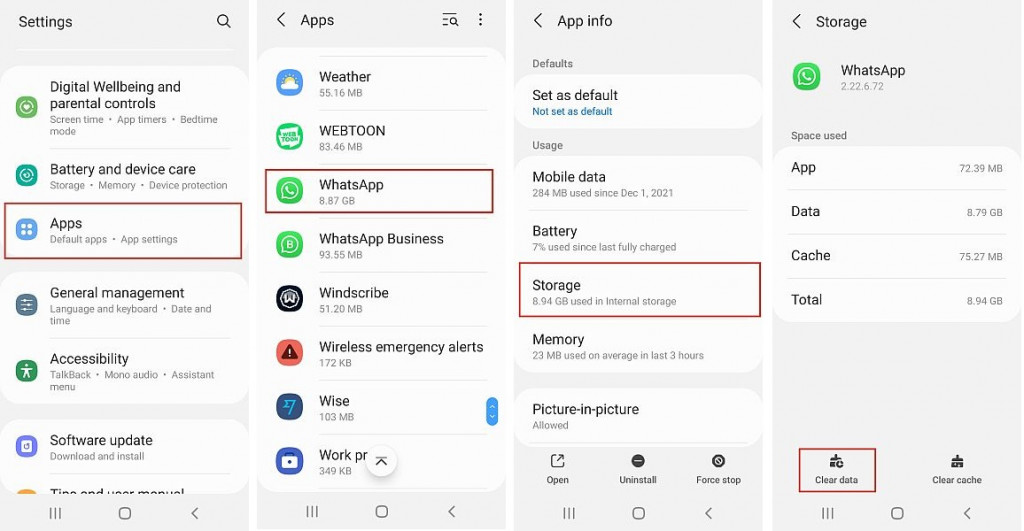How to Logout of WhatsApp on Android
Many social media apps, including Facebook and Instagram, have a log-out button that allows users to log out of their accounts whenever they are not using it. For WhatsApp users, the log-out feature is not a commonly known feature and many users would wonder if it even exists.
Is it possible to log out from you’re your WhatsApp account? The WhatsApp app on Android does not have a straightforward log-out feature or button that users can just tap on and log out of their accounts. However, when you clear WhatsApp app data, it will clear the current data and log you out of your account.
After you have logged out of your WhatsApp account, WhatsApp will display the initialization page the next time you launch the app. Before logging out of a WhatsApp account, users are advised to perform a chat backup to prevent any data loss.
However, if you are using WhatsApp Web or WhatsApp Desktop, there is a log-out button that will enable you to log out from active sessions. In a previous related article, we discussed how to log out all devices connected to WhatsApp Web. This piece highlights how you can log out of WhatsApp on your Android device.
To log out of WhatsApp on your Android device:
- Launch the WhatsApp app by tapping on its icon
- While on the CHATS tab, tap the three vertical dots located at the top right side of the page
- On the menu that appears, tap on Settings, navigate to Chats > Chat backup, and tap the Back up button
- Once your messages have been backed up, go to Settings on your device and navigate to Apps > WhatsApp > Storage > Clear data
- After your WhatsApp data has been cleared, you will have logged out of your account.

WhatsApp Messenger
WhatsApp Messenger is a communication app designed for smartphones that allows users to send and receive messages, videos, images, and audio notes to contacts (including international numbers) through Wi-Fi or the cellular network when there is an Internet connection.
Get it on Google play