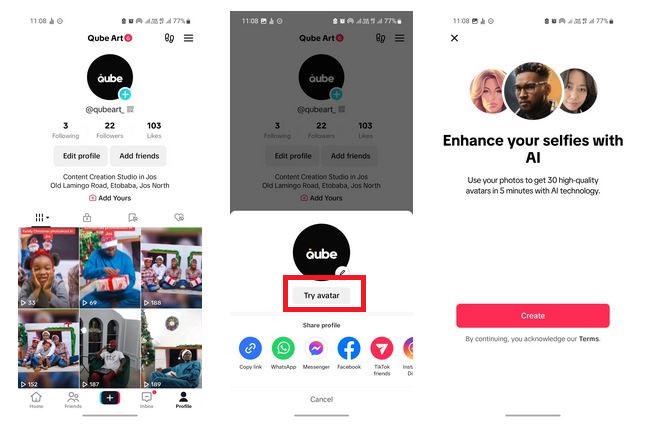How to Create AI Avatar on TikTok
TikTok continues to evolve with innovative features that keep users engaged and entertained. One such new feature on the app is AI Avatar which allows users to create their own AI avatar. A TikTok avatar is a digital representation of oneself that adds a unique touch to your videos.
The AI Avatar feature allows users to personalize their content and stand out on TikTok. The AI Avatar feature on TikTok asks users to select a maximum of 10 photos of themselves and uses AI algorithms to create avatars based on facial attributes.
TikTok’s AI avatar generator will automatically create 30 avatars that users can choose from and use on their videos or even as their profile pictures. However, the generated avatars cannot be customized and users can only use the ones generated as they are. This piece highlights how to create AI avatars on TikTok. In a previous related article, we discussed how to create Instagram avatars and how to use them.
To create AI avatars on TikTok:
- Update your TikTok app to the latest version
- Launch the TikTok app by tapping on its icon
- While on the launch page, access your profile by tapping the profile icon located at the bottom right side of the page
- While on the profile page, tap on your profile picture
- Tap on the “Try avatar” button that appears on the page
- Read through the instructions before tapping “Create” to proceed with the creation
- Select between 3 and 10 photos of you that will be used to create the avatars. Tap the Create button when done.
- On the page that appears after a short while, select the avatar styles that you would like to use. Tap on Continue when done
- TikTok will automatically generate the avatars and display them for you to see.
- You can download the created avatars to your device’s storage or use them as your profile picture. To download your avatars, select the ones you wish to download and tap the Download button that appears at the top right side of the screen.
- To use an avatar as your profile picture, tap on one avatar and then tap on “Use as Profile” on the options that appear. Proceed to confirm your choice.

TikTok
With TikTok, you can easily create and edit your very own short videos. You can also view different categories of videos from other users. You can share and comment on the videos posted on the platform.
Get it on Google play