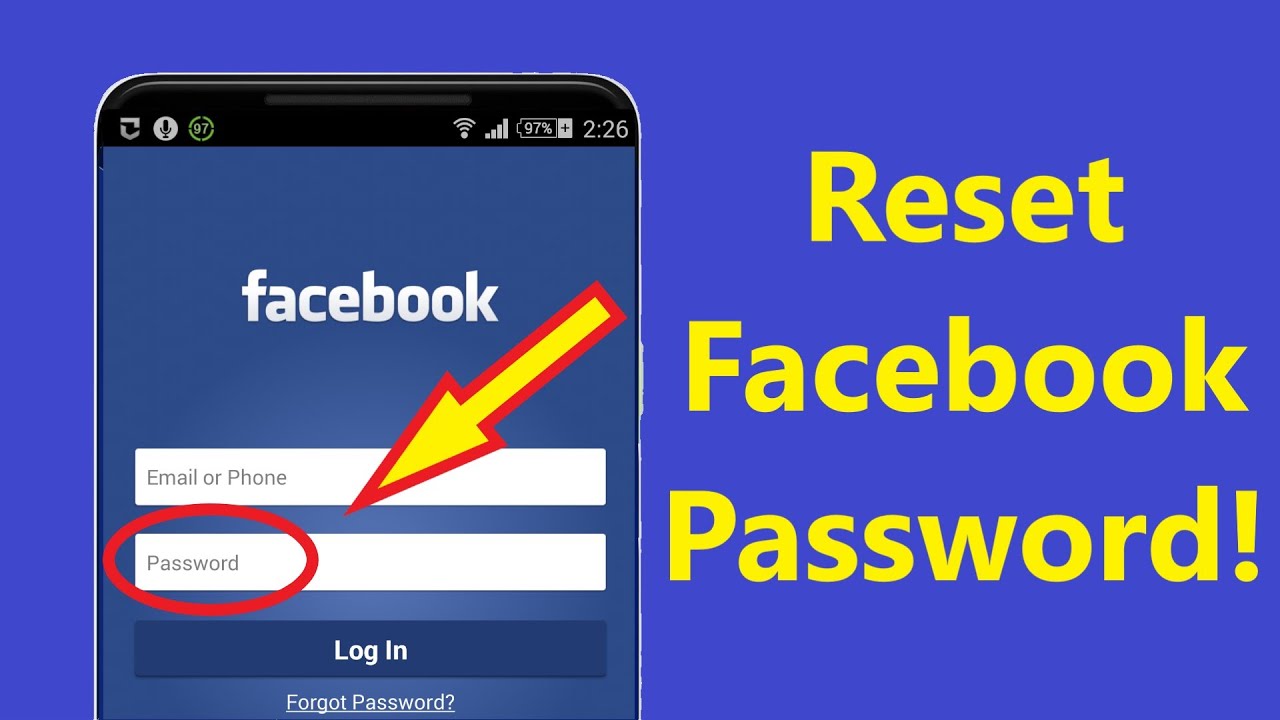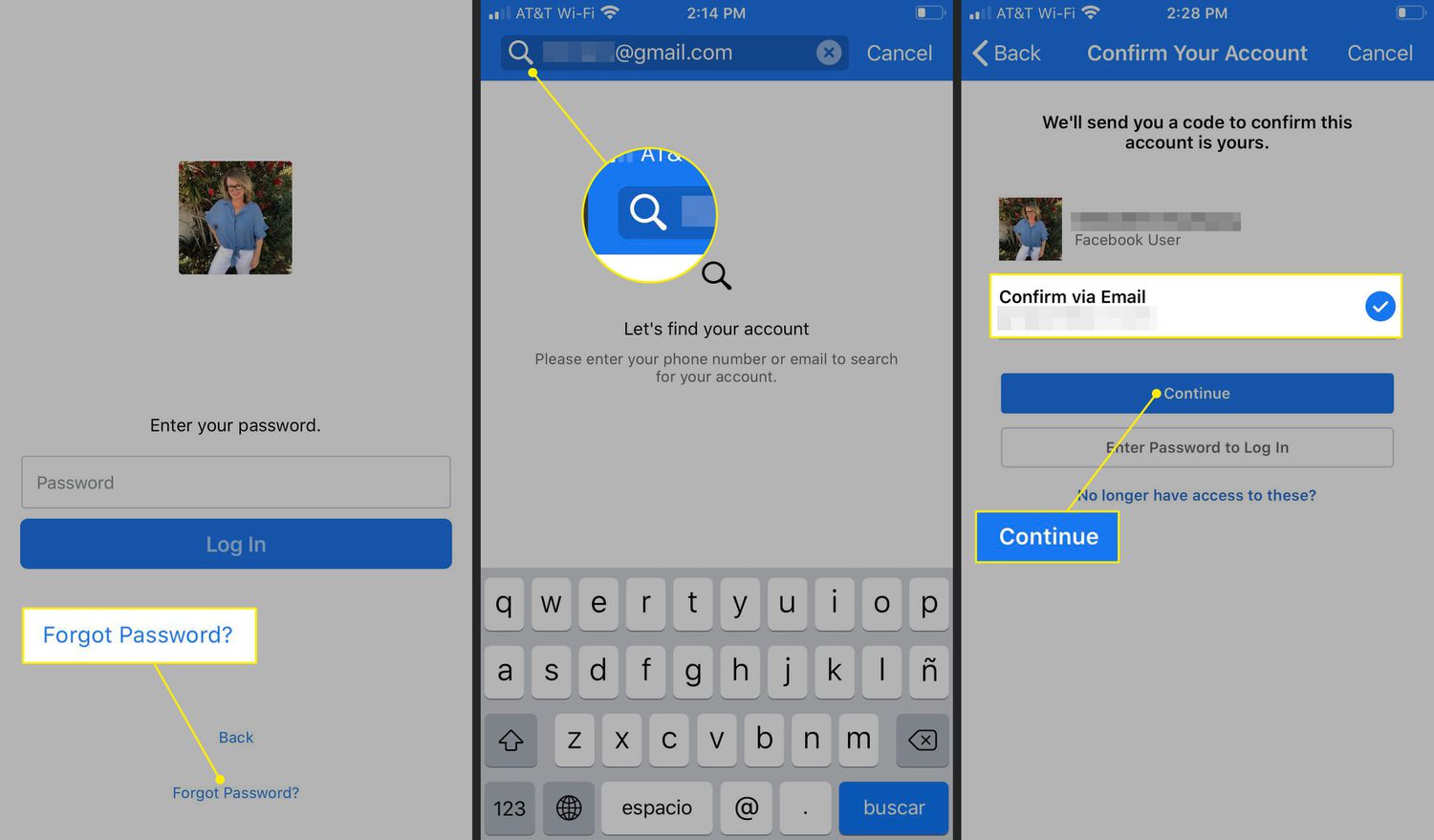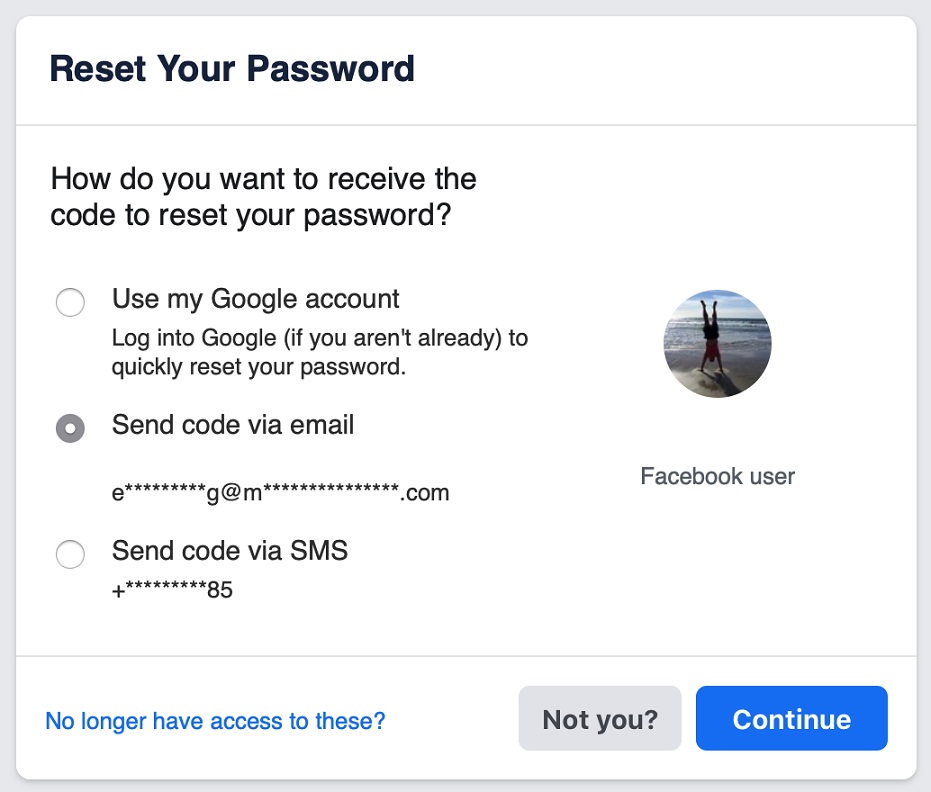How to Recover Facebook Password on Android
Facebook is a commonly used social media platform that connects people from all over the world. If you are an active user on Facebook, you must know the importance of having a secure and strong password that protects your account. Your Facebook login credentials are very important as they allow you to access your account at any time and protect it from malicious hackers who might attempt to gain access.
However, it is not uncommon to forget your Facebook passwords, especially with the many online accounts that we have. If you find yourself locked out of your Facebook account on your Android device, don’t worry, you can recover your password by following a very straightforward process. This piece highlights how you can recover your Facebook password on Android. In a previous related article, we discussed how to change your Instagram Password on Android.
To recover Facebook password on Android:
- Launch the Facebook app on your Android device by tapping its icon
- Assuming you have logged out of your account, you will be redirected to the Facebook login page
- If you cannot remember your password, tap on “Forgotten password?”
- You will be redirected to a Find Your Account page. Enter the mobile number or email address associated with your Facebook account. Tap on the “Find Account” button
- Facebook will search for the account that is linked to either the phone number or email provided.
- You will then be redirected to a page where you will choose your preferred password recovery method. You can choose to receive a recovery code via SMS or email. Select the recovery method that you wish to use and follow the prompts that follow
- Once you have received the recovery code, enter the code in the space provided on the Facebook app
- Once the code has been verified, you will be redirected to a page where you will set a new password. Set and confirm your new password
- Once the new password has been set, proceed to log in to your account as you normally would using the new password.

Facebook
Facebook is a social networking application that allows you to access Facebook directly from your mobile device. The app lets you update your profile, share pictures and videos, visit the profile of friends, receive notifications, send messages and chat.
Get it on Google play