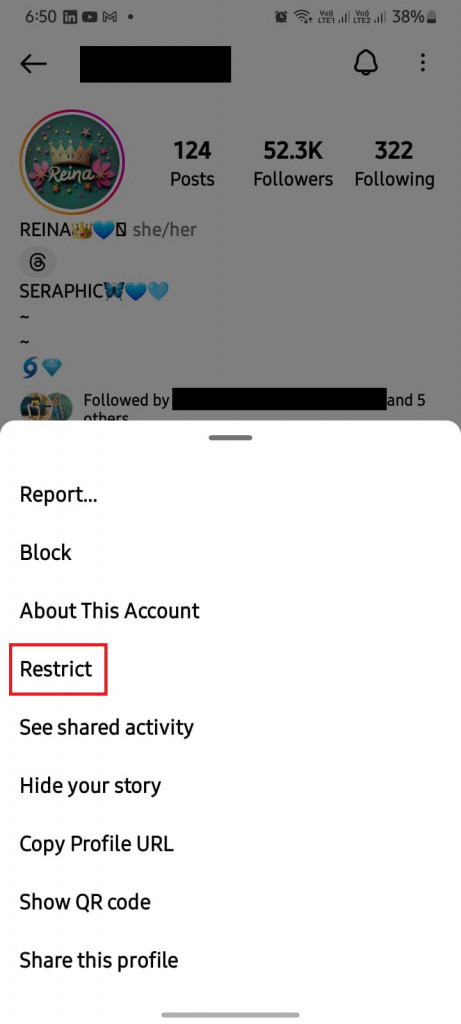How to Read Instagram Direct Messages Without Being Seen
If you are a frequent Instagram user, you probably receive many direct messages from other Instagram users. By default, when you open and read an Instagram message, the sender will be notified that you have seen their message. Sometimes, however, you may want to read messages without the sender knowing.
Is it possible to read Instagram direct messages without the sender knowing? Although there is no in-built function to turn off read receipts on Instagram messages, there are workarounds that would allow you to achieve the same. By using any of the below-discussed methods, you can certainly read Instagram direct messages without being seen. In a previous related article, we discussed how to read Telegram messages without being seen.
To read Instagram messages without being seen:
Method 1: Go Offline Before Reading Messages
On an Android phone, you can read Instagram messages without letting others know by turning off internet connectivity on your device. When you turn off your internet connectivity, no updates will happen on the Instagram app, including the seen notification on direct messages.
After reading the Instagram messages while offline, it is important to log out of your Instagram account. If you don’t log out, Instagram might still notify the sender when you reconnect to the internet.
Method 2: Restrict and Unrestrict the Sender’s Account
Instagram has a restrict feature that allows users to restrict users from accessing certain features on your account. When you restrict a user and they send you a direct message, their messages will go to the requests folder instead of the normal inbox. Messages in the Requests folder do not notify the sender when the messages are read.
To restrict an Instagram account, first, go to the person’s profile and tap the three dots in the top right corner. Then, choose “Restrict” from the options. After you’ve read the message, follow the same steps, but this time select “Unrestrict” to go back to normal.
Method 3: Read Messages from Notification Previews
You can read Instagram direct messages from your device’s notification preview. If you have the right notification settings for the Instagram app, you will receive notification previews when messages are sent on Instagram. Instead of opening the message from the notification, just read through the message that is displayed on the notification bar. If the message is not too long, you will be able to read it all without opening it.
To allow notification previews for Instagram on an Android device:
- Navigate to your device’s settings
- Scroll through the Settings list to find Apps
- From the list of installed apps that appear, search for Instagram and tap on it
- On the page that appears, tap on Notifications
- Turn on the toggle button that is next to “Allow notifications” on the next page that appears
- You will now receive Instagram’s notification previews on your device.

Instagram
Instagram is a widely popular social media platform that allows users to share photos and short videos with their followers. The app offers a range of creative tools such as filters, stickers, and captions, enabling users to personalize their content. Instagram also allows users to share their content on Facebook by linking both accounts.
Get it on Google play