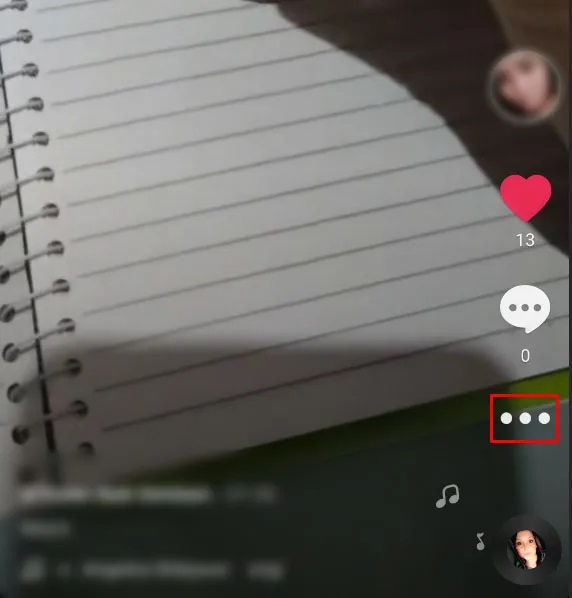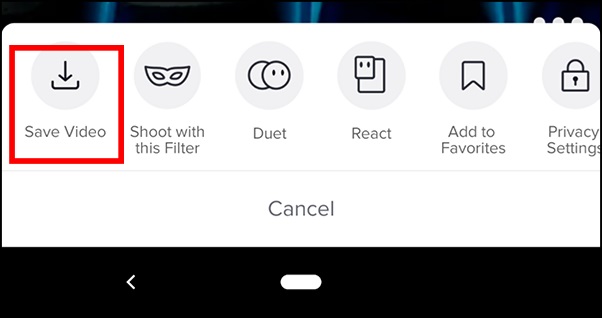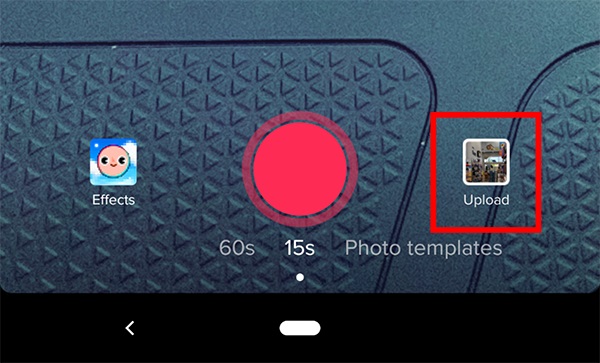How To Edit a TikTok Caption After Posting
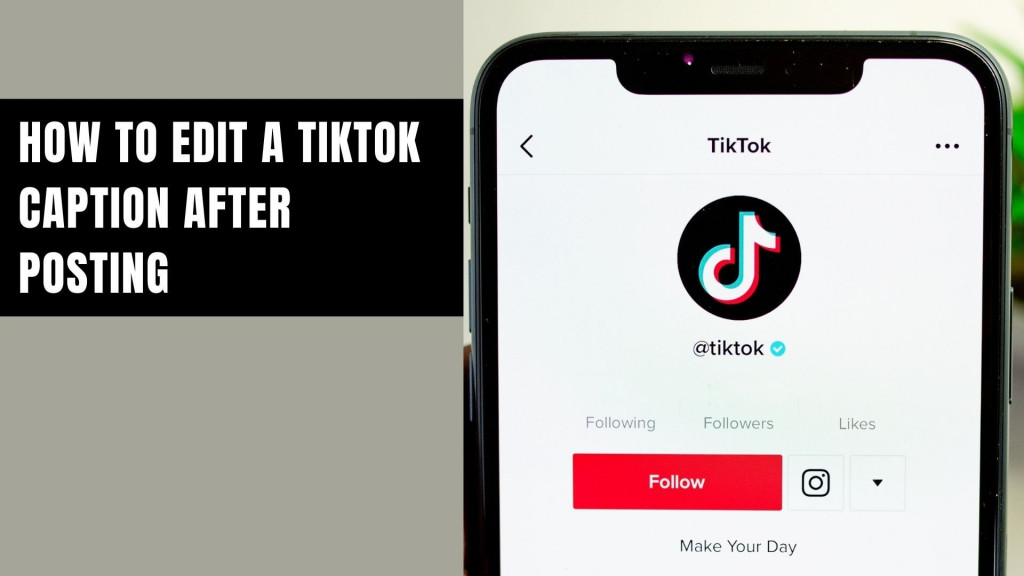
TikTok is a fun and popular platform that allows users to create and share their creativity in the form of short videos with other users. As a TikTok creator, whether you’re dancing, singing, or showcasing your creativity, editing your video before posting is a great way to ensure your viewers interact greatly with your content.
When editing your TikTok videos, adding a catchy caption can make your video even more engaging. The caption interacts with the viewers giving them a hint of what the video is all about. However, due to human error, you might misspell a word in the caption and only notice after you have already posted the video.
Posting a video with the wrong caption may send the wrong message to your viewers. Is it possible to edit a TikTok caption after posting? Unfortunately, there is no in-built feature that allows TikTok users to edit already posted captions. However, there is a workaround that involves reposting the same video after editing the caption. This piece highlights how you can edit a TikTok caption after posting.
To edit your TikTok caption after posting:
- Launch TikTok and navigate to your profile by tapping the profile icon located at the bottom right side of the page
- While on your profile, scroll through your videos to find the video that you wish to edit and tap on it
- While the video is open, tap the three horizontal dots that appear on the right side of the screen
- On the menu that appears, tap on Save video
- Wait for the video to be saved on your device
- Re-upload the downloaded video as you would normally do. Correct the caption with the right content this time.
- Proceed to post the new video.
- To avoid people seeing the old video with the wrong caption, proceed to delete it. A previous article highlights how you can delete TikTok videos on Android.

TikTok
With TikTok, you can easily create and edit your very own short videos. You can also view different categories of videos from other users. You can share and comment on the videos posted on the platform.
Get it on Google play