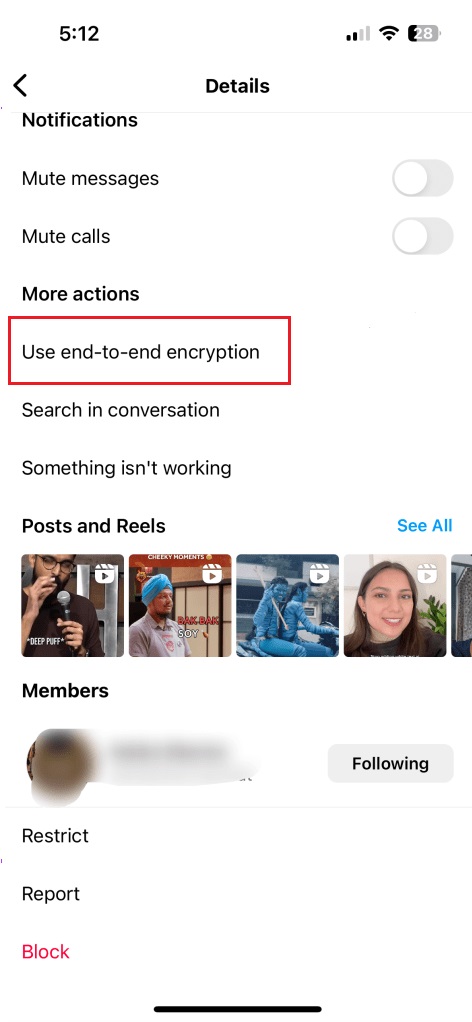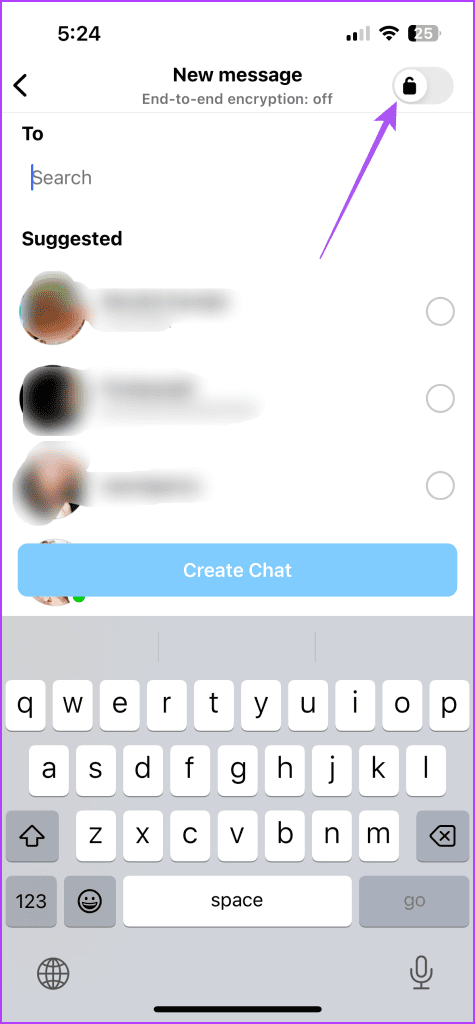How to Turn On End-to-End Encryption on Instagram
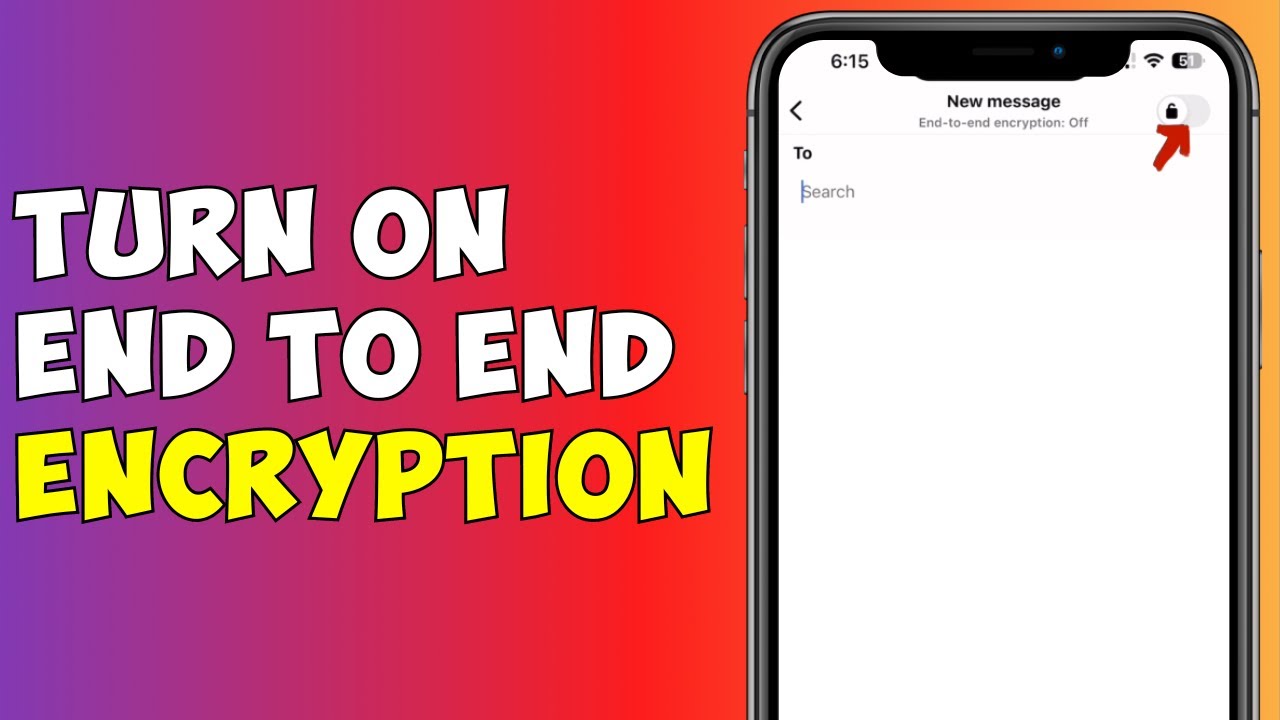
End-to-end encryption is a common privacy and security feature that is used in most social media platforms including WhatsApp, Telegram, Facebook, and Instagram. End-to-end encryption offers an additional layer of security when sending and receiving messages on various platforms. This means that only the sender and the receiver will be able to see the messages and cannot be intercepted by a third party.
On Instagram, the end-to-end encryption feature is built into the app and can be turned on and off by the user. The end-to-end encryption on Instagram works to protect all messages in individual or group chats and also video and voice calls. To use the end-to-end encryption on Instagram, both the receiver and the sender should have the end-to-end encryption on their Instagram account. In a previous related article, we discussed how to turn on WhatsApp end-to-end encrypted backup. This piece highlights how you can turn on end-to-end encryption on Instagram.
To turn on end-to-end encryption on Individual chats on Instagram:
- Update your Instagram app to the latest version
- Launch the Instagram app on your Android device by tapping on its icon
- While on the launch page, tap the messenger icon located at the top right of the screen
- On the Instagram messenger page that appears, scroll through the chats to find the one that you wish to use end-to-end encryption. Tap on it to open it.
- While on the open chat, tap the contact name of the user
- On the page that appears, tap Use end-to-end encryption
- A new encrypted chat window will open. Proceed with your encrypted conversation as you normally would.
- An End-to-end encryption notice will appear at the top of the chat to notify you that you are now using end-to-end encryption.
To turn on end-to-end encryption on group chats on Instagram:
- Navigate to Instagram Messenger and tap the new message icon located at the top right side of the page
- On the page that appears, turn on the toggle button at the top right of the screen
- Once the button is on, proceed to tap on the Create Group chat
- Add the participants and proceed to create the group chat

Instagram
Instagram is a social networking app specifically designed for publishing and sharing photos via the phone. The app also lets you share photos instantly with Facebook, Twitter, Flickr, Tumblr, and Foursquare, check friend’s photos, apply filters, custom borders and Tilt-Shift blur effects, comment and enjoy your friends’ photos.
Get it on Google play