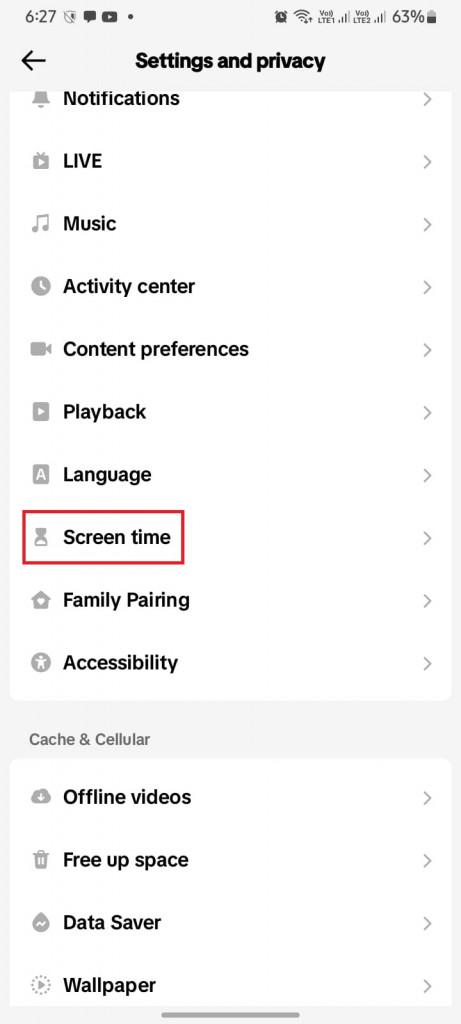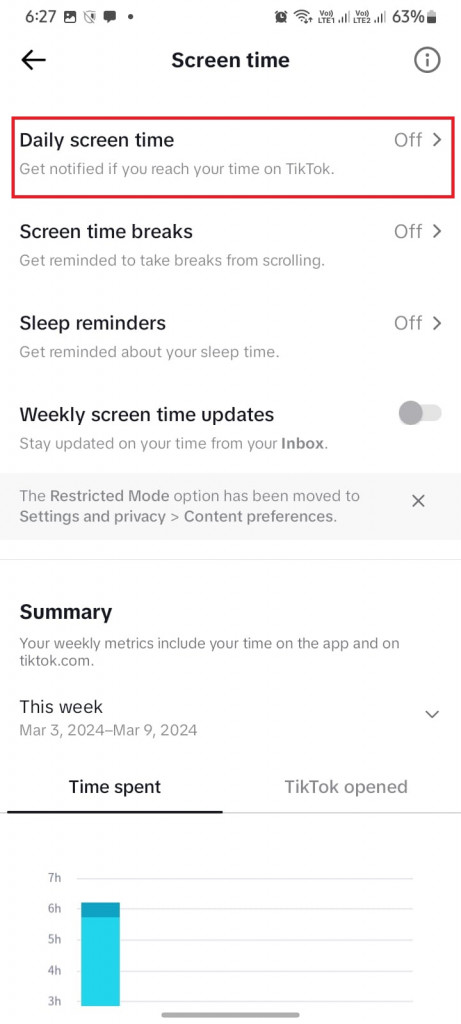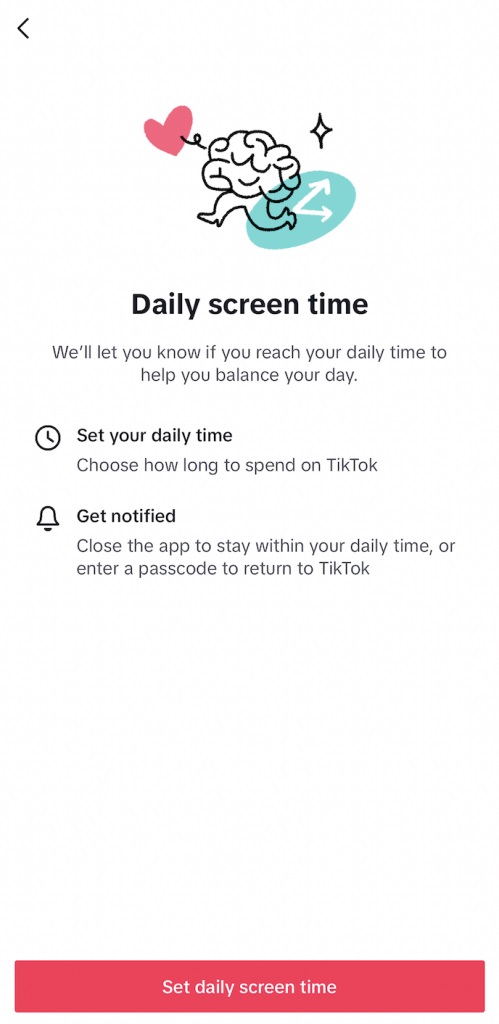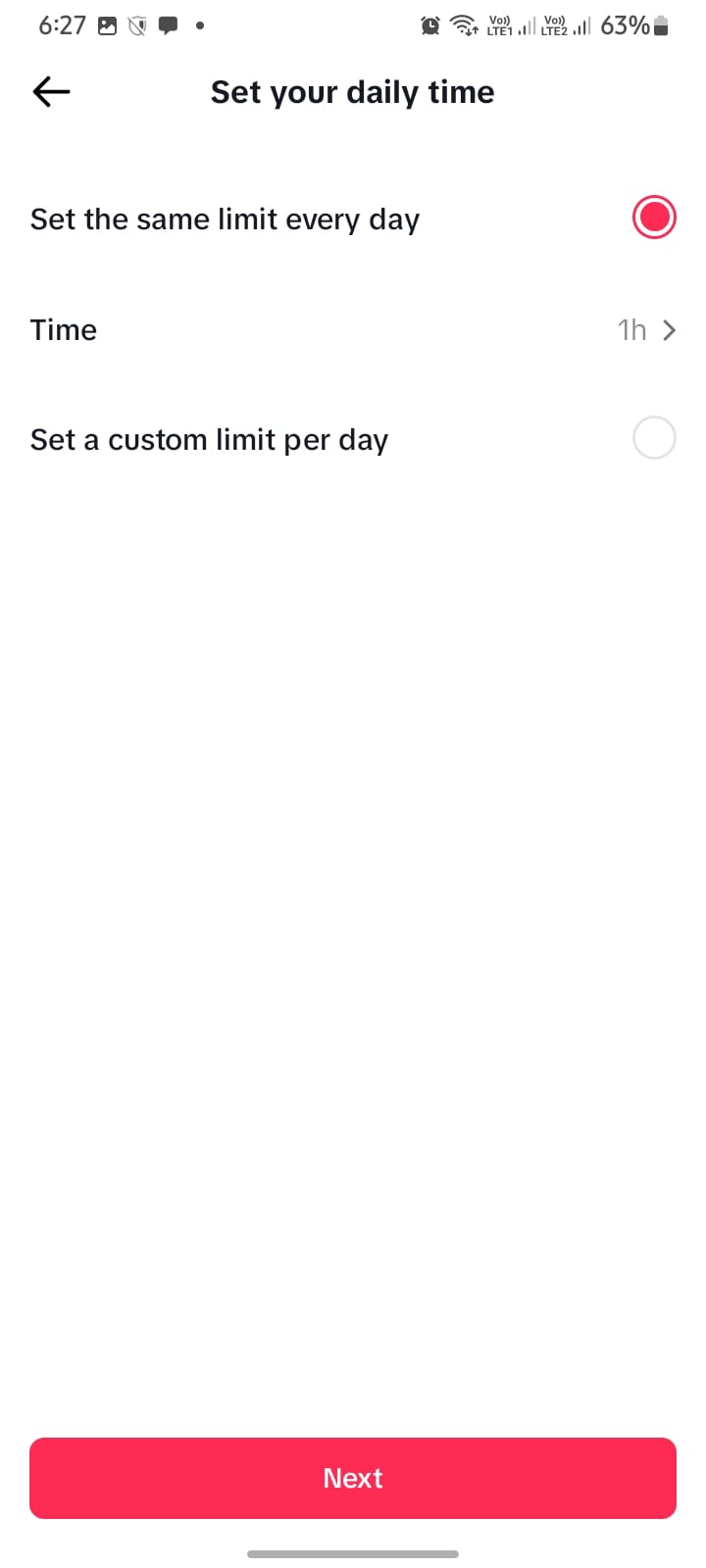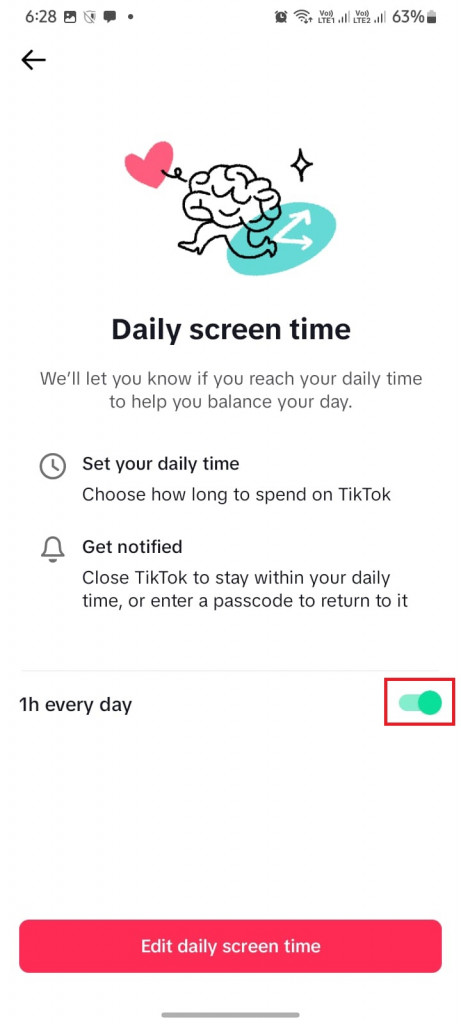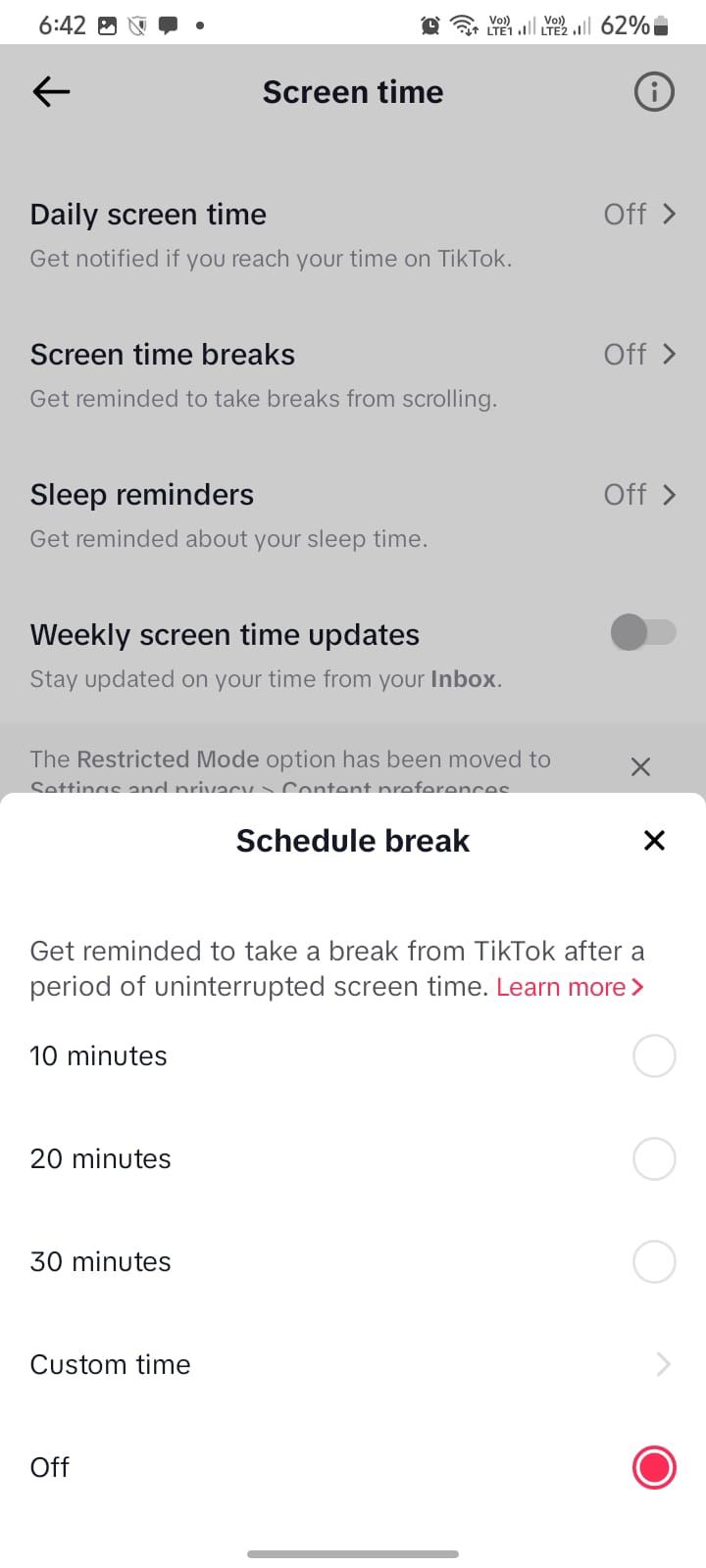How to Set Screen Time Limits on TikTok
In this social media era, managing your time on the various social media platforms is essential. TikTok has over the past proven to be addictive as many users tend to waste important time just scrolling through the various videos. Excessive screen time on TikTok can impact sleep, physical health, and mental well-being.
To ensure that TikTok users can limit their time while using the app, the screen time limit feature has been implemented on the app. The screen time limit feature on TikTok allows users to set daily screen time limits when using TikTok. By setting limits, TikTok users will be notified when their screen time is up and will be required to exit the app or input a personalized password to continue on the app. This piece highlights how to set screen time limits in TikTok. In a previous related article, we discussed how to set time limit on various other social media apps.
To set screen time limits on TikTok:
- Update your TikTok app to the latest version
- Launch the TikTok app by tapping on its icon
- Navigate to the profile page by tapping the profile icon located at the bottom right side of the launch page
- While on the profile page, tap the three horizontal bars located at the top right side of the page
- Tap on “Settings and privacy” on the menu that appears
- You will be redirected to the “Settings and privacy” page. Scroll to find Screen time. Tap on it
- On the page that appears, tap on “Daily screen time”
- Tap the “Set daily screen time” button on the page that appears
- On the page that appears, follow the prompts to set your daily time. Choose times between 1 hour to 2 hours or even set your own custom time.
- Tap the “Next” button when done
- On the page that appears, ensure that the Toggle button is turned on and shows a green color. Your daily screen time will have been set
- Tap the back arrow button to go back to the main Screen time page
If you need to have breaks in between the set daily screen time, you can tap the “Screen time breaks” section to schedule the break periods that you will take away from the TikTok app within your daily screen time. You can choose from 10 minutes to 30 minutes, or even create your own custom time
When done you can proceed to set the sleep reminders which is a feature that helps you set your sleep time by getting notifications when your sleep time is due.
In conclusion, by setting screen time limits on TikTok, users can enjoy the platform responsibly and maintain a healthy digital lifestyle.

TikTok
With TikTok, you can easily create and edit your very own short videos. You can also view different categories of videos from other users. You can share and comment on the videos posted on the platform.
Get it on Google play