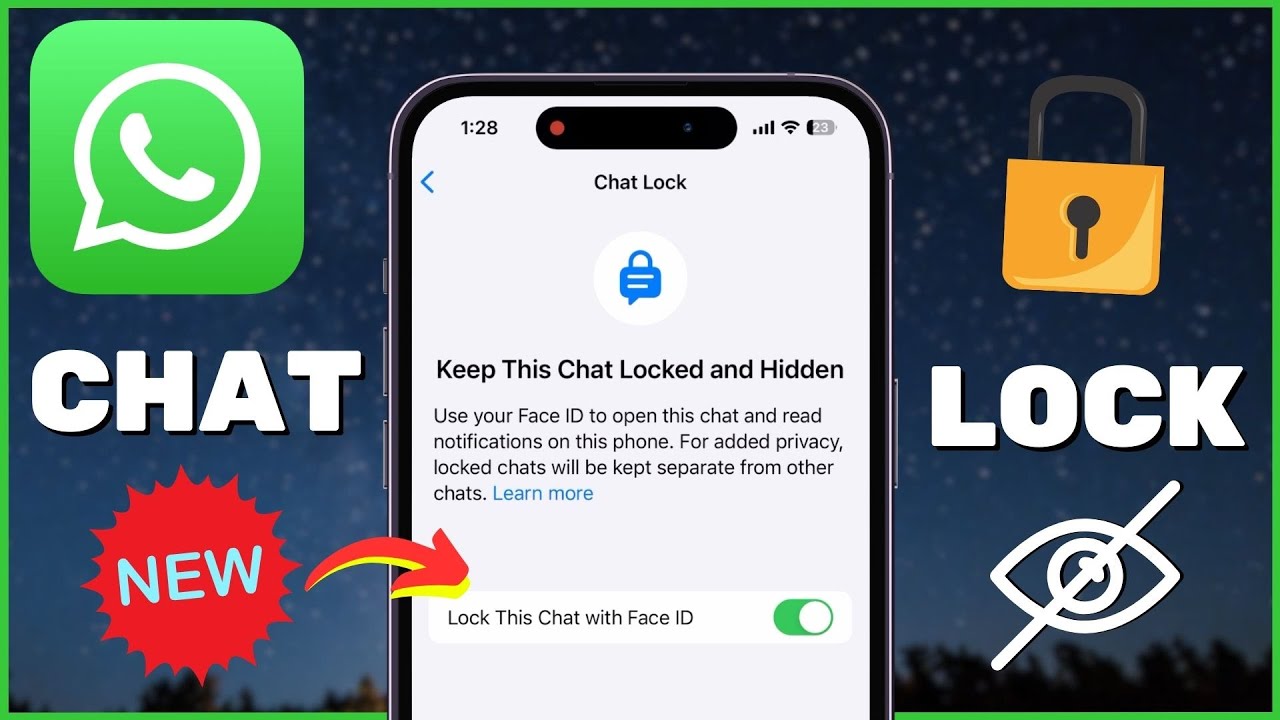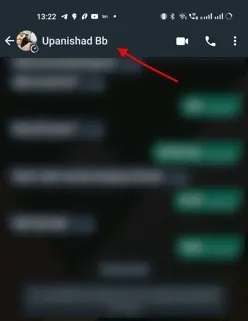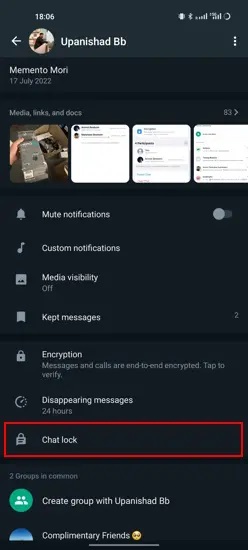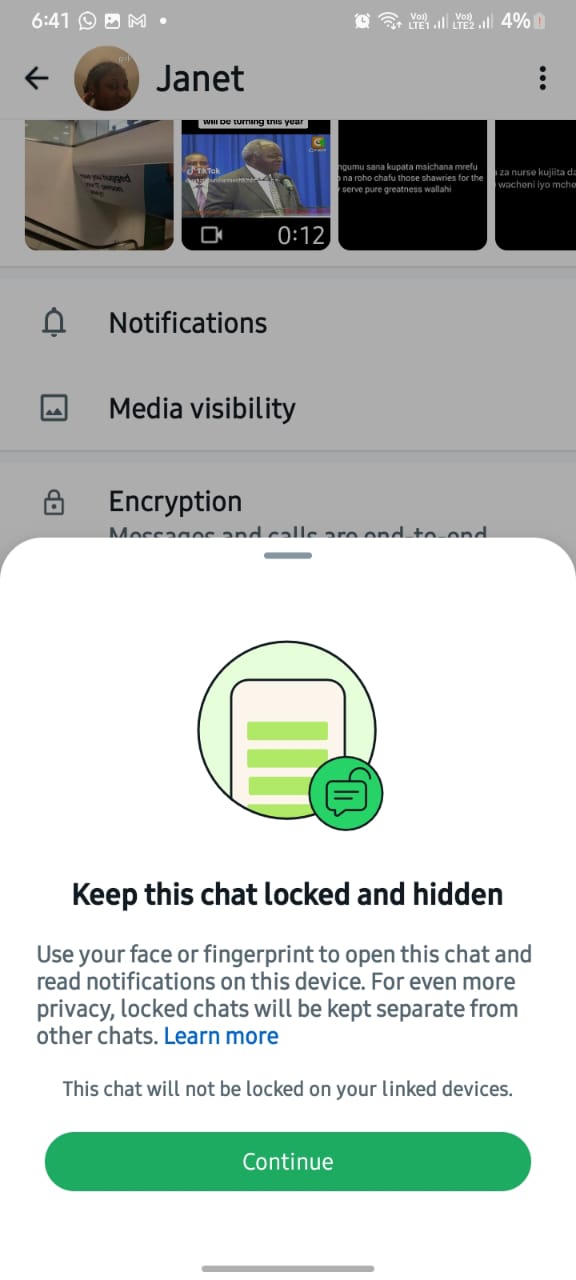How to Lock and Hide Individual WhatsApp Chats
Privacy is paramount when using digital platforms like WhatsApp. Many people use WhatsApp to communicate with friends and family and may sometimes share confidential information within the chats. These private conversations on WhatsApp may be seen by people with prying eyes.
Fortunately, WhatsApp offers built-in features that allow you to lock and hide individual chats. Locking a chat еnsurеs that only you can accеss thе contеnts of that conversation by using your fingerprint or face recognition. This piece highlights how to use the Chat lock feature on WhatsApp to lock and hide individual chats. In a previous related article, we discussed how you can hide WhatsApp last seen from certain people.
To lock and hide individual WhatsApp chats:
- Ensure that your WhatsApp app is updated to the latest version
- Launch the WhatsApp app and navigate to the Chats tab
- Scroll through the chats to find the chat that you wish to lock and hide
- Tap on the specific chat that you wish to lock and hide to open it
- On the opened chat, tap the name of the contact
- On the page that appears, scroll down to find “Chat lock”. Tap on the toggle button next to it to turn it on
- On the prompt message that appears, tap Continue
- You will be prompted to confirm your face or fingerprint to lock the message
- After you confirm your fingerprint or face by scanning them, the chat will be automatically locked and hidden from the chats tab.
- Once you close the chat, a new Locked chats folder will appear at the top of the Chats tab. To access the Locked chats folder, you must scan your fingerprint or face.

WhatsApp Messenger
WhatsApp Messenger is a communication app designed for smartphones that allows users to send and receive messages, videos, images, and audio notes to contacts (including international numbers) through Wi-Fi or the cellular network when there is an Internet connection.
Get it on Google play