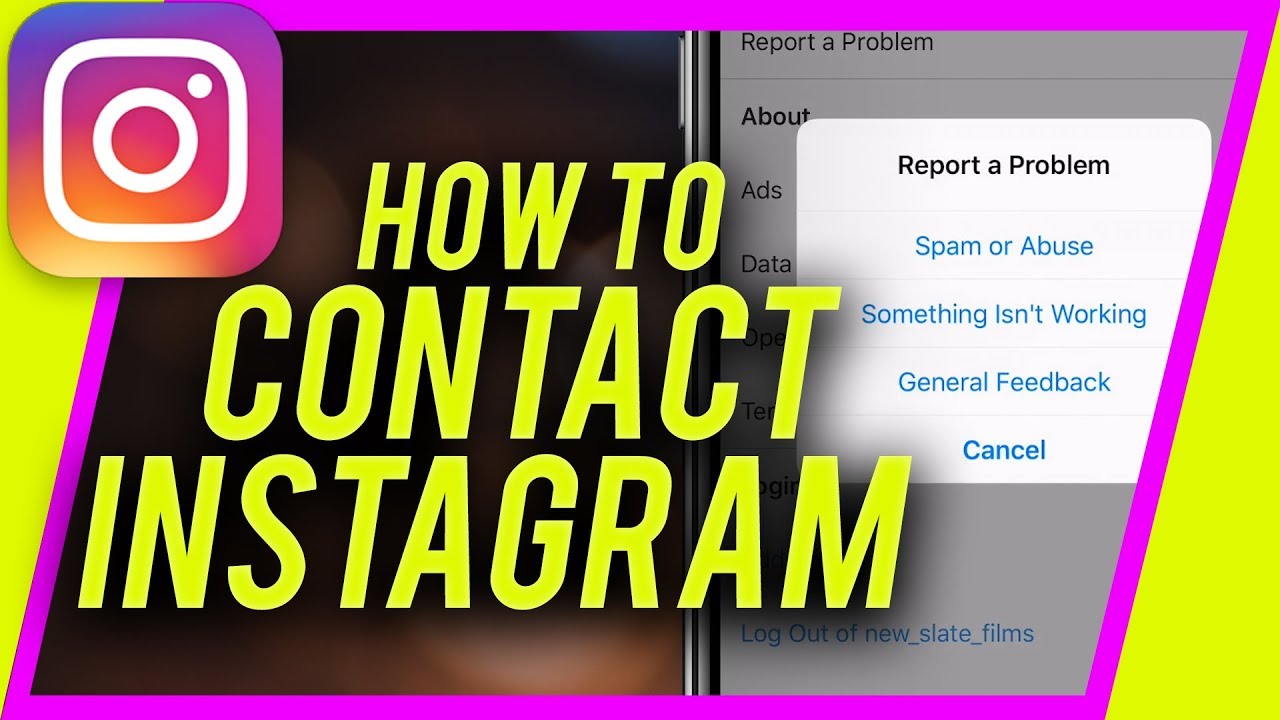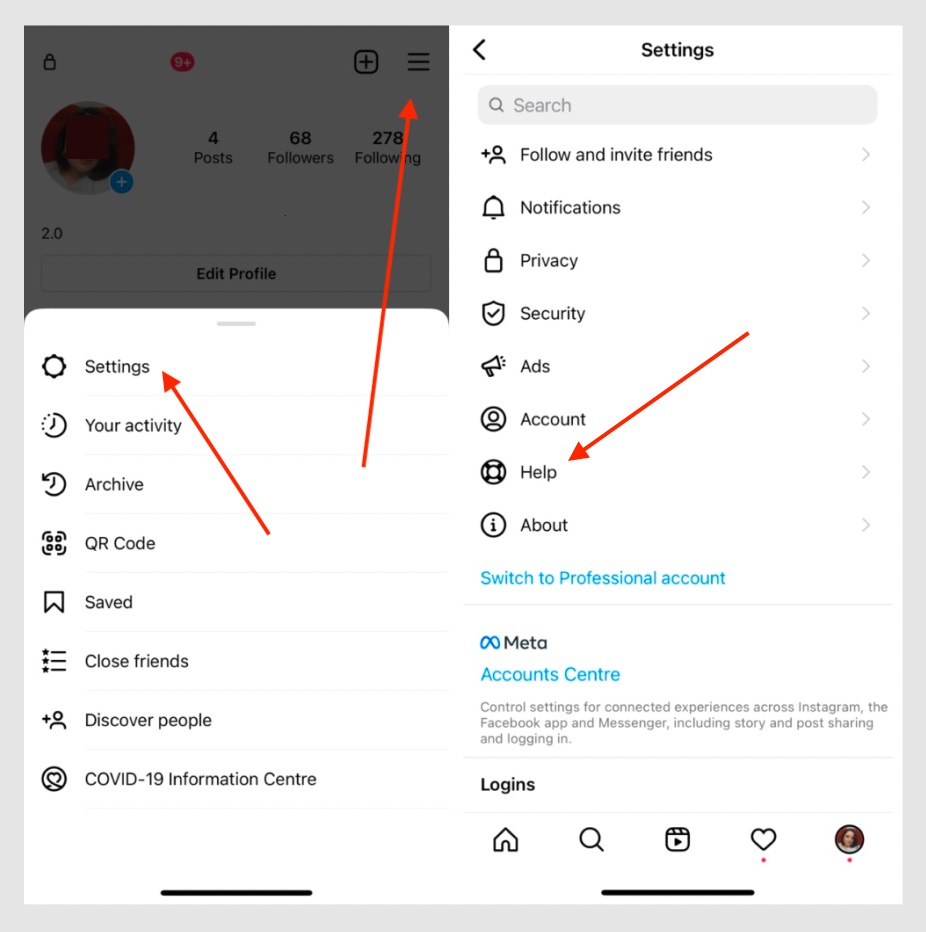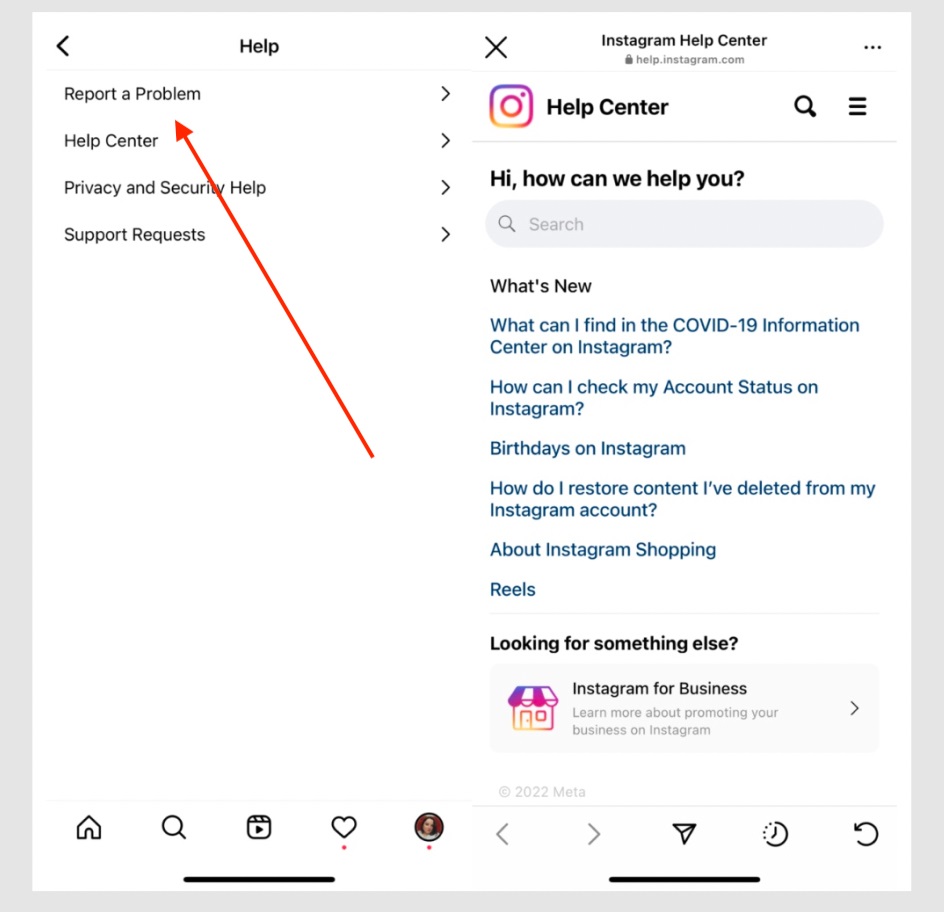How to Contact Instagram Support on Android
With millions of users sharing photos, videos, and stories daily, Instagram is one of the most popular social media platforms globally. Despite its widespread use and user-friendly interface, there can be instances where users encounter issues that require direct assistance from Instagram’s support team.
Instagram has a built-in support service where users can present their issues. Knowing how to contact Instagram support can be crucial, whether it’s a technical glitch, account security concern, or trouble accessing certain features. In a previous related article, we discussed how to contact WhatsApp support on Android. This article provides a step-by-step guide on efficiently contacting Instagram support on Android, ensuring your issues are addressed promptly.
Using the Instagram App
To contact support on the Instagram app:
- Launch the Instagram app on your Android device.
- Tap on your profile icon located at the bottom right corner of the screen.
- Tap the three horizontal lines at the top right corner of your profile page
- On the menu that appears, tap “Settings”
- In the Settings page, scroll down and tap on “Help.”
- You will see several options, including “Report a Problem,” “Help Center,” and “Privacy and Security Help.” Tap on “Report a Problem.”‘
- Choose the issue you’re experiencing from the options provided, such as “Report a Problem,” “Send Feedback,” or “Report Spam or Abuse.”
- Follow the prompts to describe the issue in detail. You can attach screenshots if necessary to provide better context.
- Once you’ve filled out the necessary information, tap “Submit” to send your report to Instagram.
Contacting Instagram Support via Email
While Instagram primarily directs users to use the in-app support options, you can also try reaching out to Instagram via their official support email:
- Open your email app on your Android device.
- Compose a new email to Instagram’s support email address: [email protected].
- In your email, include a detailed description of the issue you’re experiencing, along with any relevant screenshots or information that might help the support team understand and resolve your problem.

Instagram
Instagram is a social media application designed for publishing and sharing photos via a mobile device. Check your friends’ photos, use filters, custom borders, and Tilt-Shift blur effects. You can also comment on your friends’ photos.
Get it on Google play