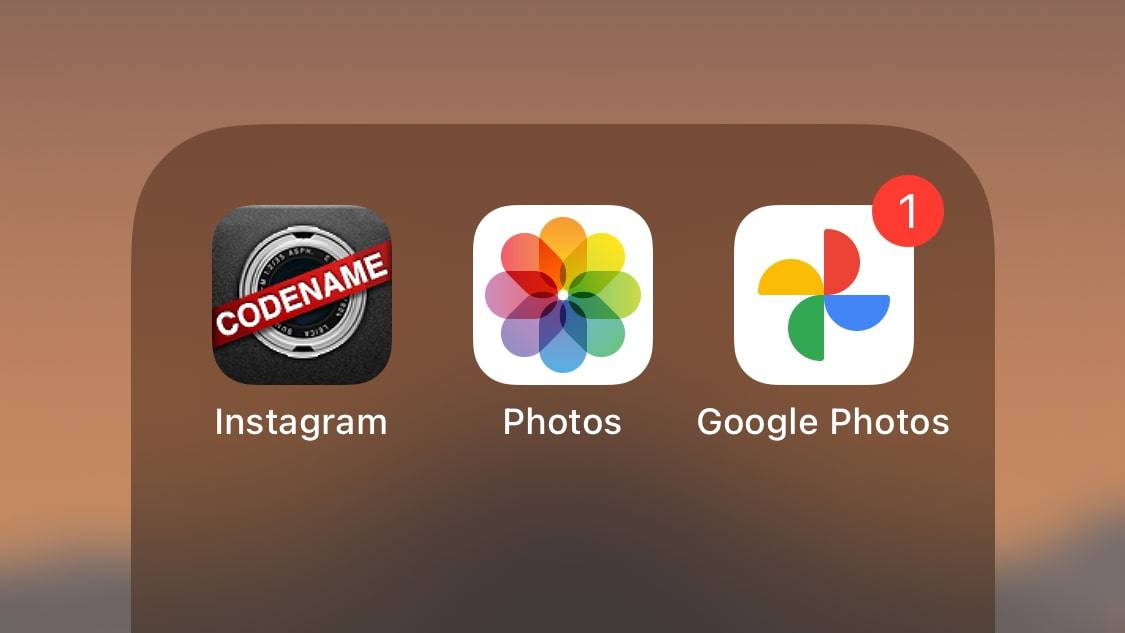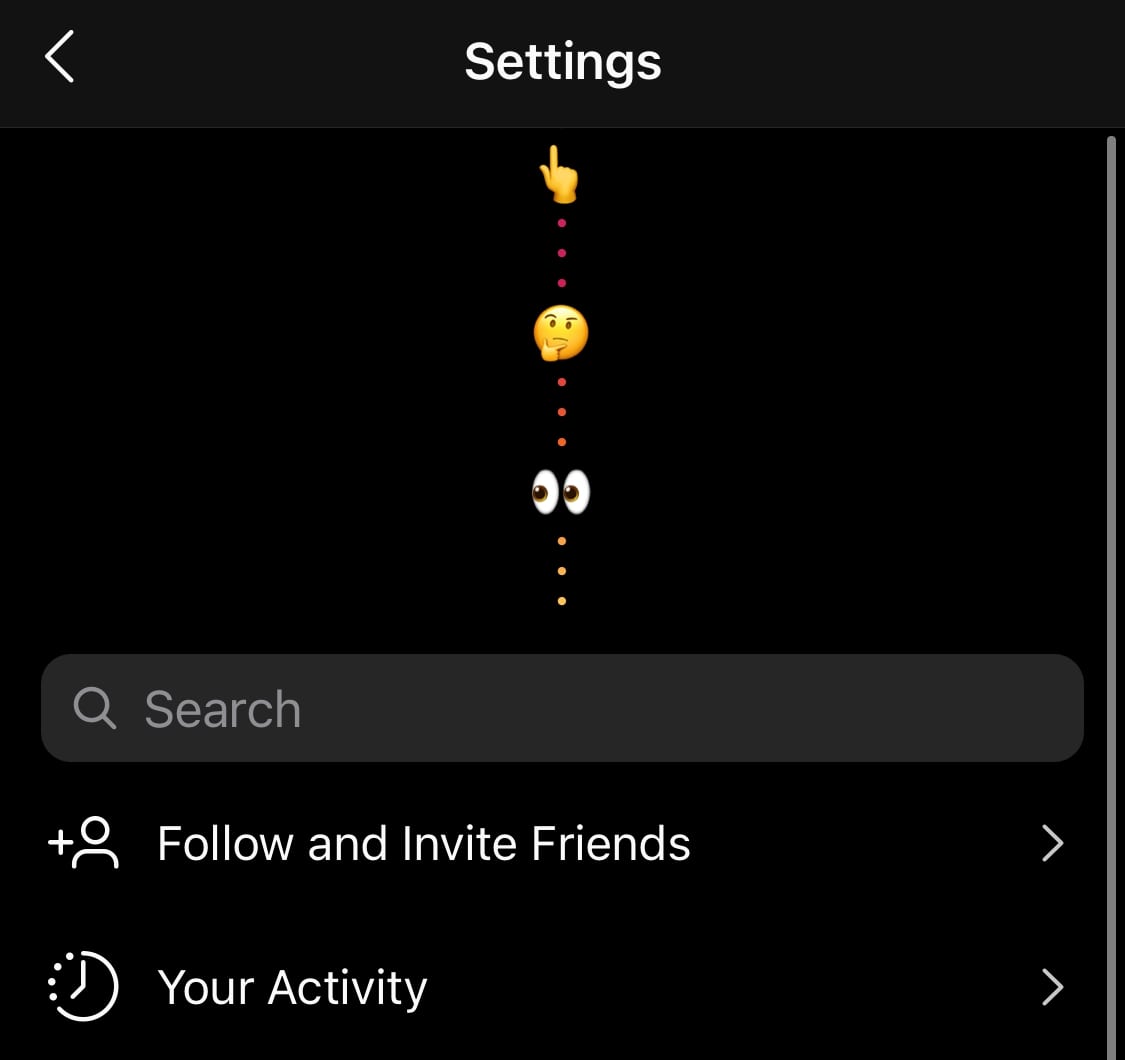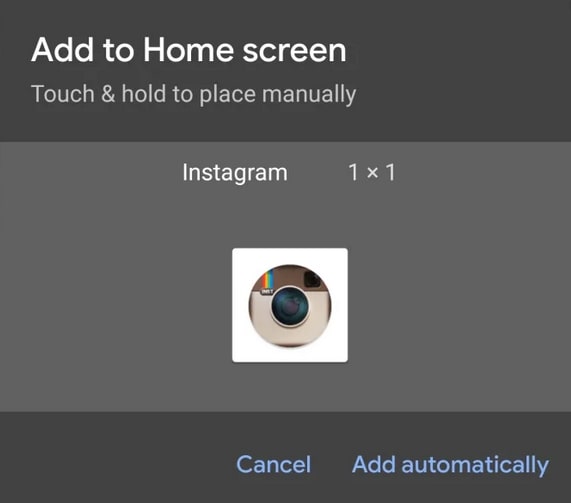Instagram Turns 10: Unlock Instagram’s Secret Old-School App Icons
Believe it or not, Instagram has been with us for 10 years now! The app celebrated its 10th anniversary on October 6, 2020, marking years of tremendous growth. A decade later, Instagram is one of the commonly used social media platforms with millions of users. Users now enjoy various features including Instagram Stories, and now very recently, Reels.
To celebrate its anniversary, Instagram is allowing its users to personalize the app’s icon by changing it to some of the old-school icons that were used before. Instagram has released several variants of the current icon which can be accessed on the newest version of the app. This piece describes how you can unlock Instagram’s secret old-school icons.
To unlock Instagram’s secret old-school icons:
- Ensure that you are using the most current version of the Instagram app. If not, you will need to update the app to the newest version
- Launch the app by tapping on its icon
- Tap the profile button that appears on the bottom right side of the launch page
- While on the profile page, tap the three horizontal bars that are located on the top right side
- On the side menu that appears, tap on Settings
- While on the Settings page, drag the page downwards until you start seeing emojis at the top
- After trying to drag the page at least two times, confetti will appear on the screen and you will be redirected to the app icon page
- A list of Instagram icons will appear. Choose the icon that you wish to use and tap on it.
- A pop-up message will appear asking you to automatically add the chosen icon to the home screen.
- After tapping the “ADD AUTOMATICALLY” button, a shortcut with the chosen icon will be added to your home screen. Once you tap on the icon, the Instagram app will launch normally.
The standard icon will remain in the app drawer and the system menus. You can always delete the newly added Instagram icon and add another one.

Instagram
Instagram is a social media application designed for publishing and sharing photos via a mobile device. Check your friends’ photos, use filters, custom borders and Tilt-Shift blur effects. You can also comment on your friends’ photos.