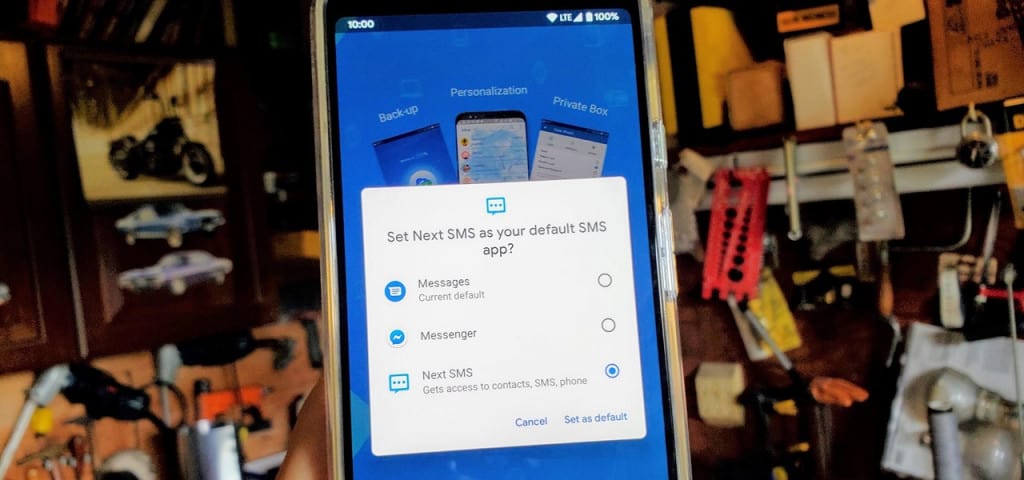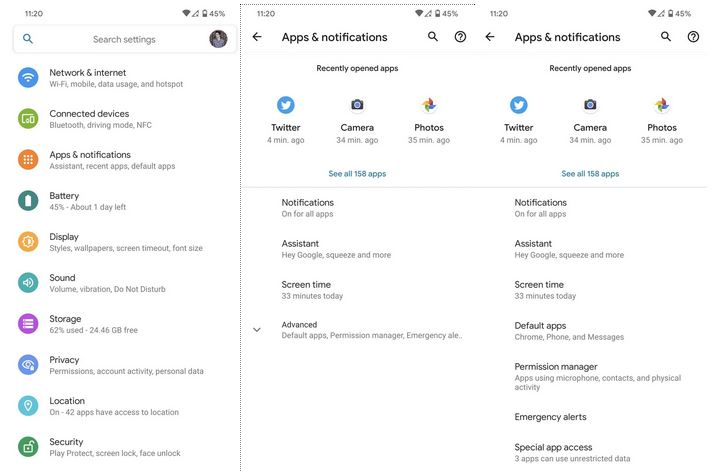How to Set your Default Texting App on Android
In the contemporary world, not everyone sends text messages. People have resulted to instant messaging apps like WhatsApp and Messenger. However, sending text messages remains one of the official forms of communication.
If you wish to deliver an important message to some of your contacts, sending texts is the surest way for them to get it. Unlike most instant messaging apps like WhatsApp and Messenger, text messages do not require an internet connection to send or receive messages; thus making it convenient.
Android devices come pre-installed with a default messaging app that users can use to send and receive text messages. However, that is not the only text messaging app that you can use. Just like you would change your device’s theme or wallpaper, you can also change your default text messaging app.
There are many text messaging apps on Android that can act as an alternative to your default messaging app. All you have to do is download and install the alternative you want, and make it the default messaging app. This piece highlights how you would set your default messaging app on Android.
To set your default messaging app on Android:
- Download and install the messaging app that you wish to set as the default
- Tap the settings button on your app drawer and scroll down to Apps and Notifications.
- Under Apps and Notifications, tap on Default apps. On other devices, the Default apps option is found under Advanced, in the Apps and Notification menu.
- On the Default apps menu, scroll down to find the SMS app. Tap on it
- A list of all alternative messaging apps will appear. Select the app that you recently installed. That will be your new default messaging app.