How to Convert Image File Formats on Android
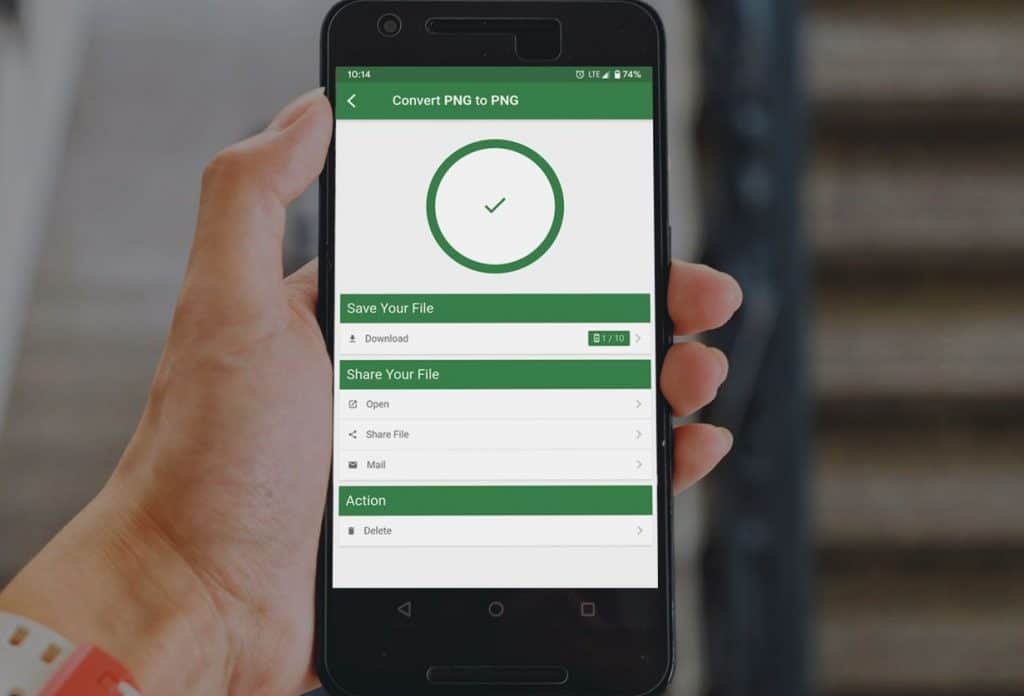
Multimedia files like videos, audio, and images can be in different formats. When you take images on your Android device, you can decide to save them in the various image file formats. By default, most images are saved in the .jpeg, .png, or .jpg formats.
The image file format in which images are saved will determine their properties, in terms of clarity, size, and compatibility with other apps. Sometimes, you can have image file formats that are incompatible with apps or websites.
To curb this problem, Android developers have developed many image converter apps that will help you convert image file formats from one to another. There is a variety of image converter apps that can be used to convert image file formats.
Converter apps may be different in structure and appearance but they all use the same principle. This piece highlights how you can use image file converter apps to convert the formats of your images.
To convert image formats from your Android device:
- Download and install any image converter app of your choice
- Launch the app by tapping on its icon
- Upload the image/images that you wish to convert. Depending on the app you are using, you can convert a single image or multiple images at a go
- From the list of available image formats, select the format that you wish to convert your image(s) to
- Tap the Convert button to begin the conversion process.
- When the conversion is done, your converted images will be displayed within the app, which you can save to your gallery.

Free Image Converter
Free Image Converter is an easy-to-use and commonly used converter app. With the app, you can convert your images to almost any image format including JPEG, BMP, GIF, PDF, PSD, PNG, TIFF, and others.
Get it on Google play
Image Converter
With Image Converter, you can select and convert from over 200 image file formats. The app is free and very easy to use. You can easily upload your images to the app, choose the format that you wish to convert to, and within seconds have your image converted.
Get it on Google play




