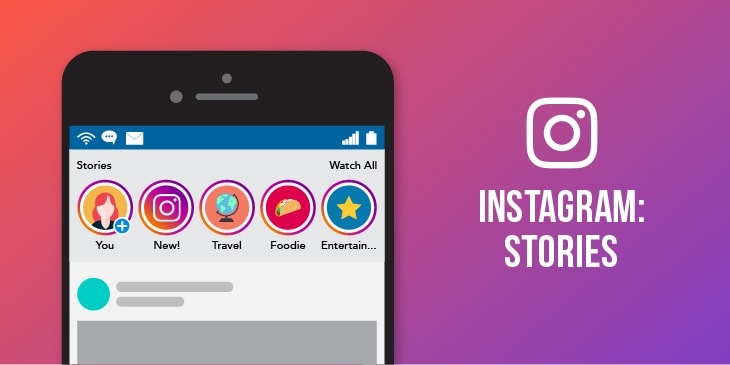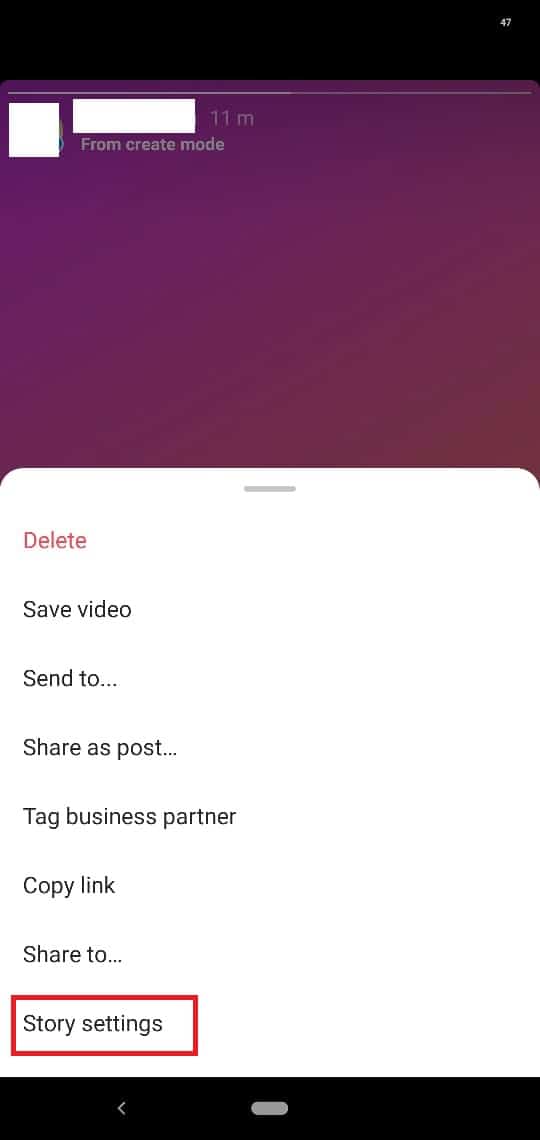How To Edit an Instagram Story After Posting
Since their introduction on Instagram, Instagram Stories have been appreciated and used by millions of people on the platform. If you are new on Instagram, Instagram stories are images, short videos text, and other media files that are posted and disappear automatically after 24 hours. The posted content can be viewed by people who follow you on the platform.
Before posting an Instagram story, you need to edit your post for it to appear attractive. Instagram offers some editing tools and effects that you can use to edit your stories before posting. You can also use some third-party editing apps to make some changes to your Instagram posts before posting.
But what happens if you post an Instagram story and realize that you need to edit it further? Is it possible to edit an Instagram Story after you have posted it? Unfortunately, Instagram does not allow changes to be made on stories after they have been published. The best alternative is to delete the post and reupload it again after making the necessary changes.
However, it is possible to make some changes to the publication itself, although these changes will not directly affect the outlook of the posted Instagram story. You can change the visibility settings of the post, allow or block comments on your post, and allow people to share your posts. All these options can be accessed from the Story Settings menu.
To access the Story Settings menu:
- Launch your Instagram account by tapping its icon
- Navigate to the Instagram story that you wish to make changes on
- While on the Instagram story, tap the more menu button located on the bottom left side of the screen
- On the menu that appears, tap the “Story settings” options
- Go through the list of settings available and adjust what you feel is necessary.

Instagram
Instagram is a social networking app specifically designed for publishing and sharing photos via the phone. The app also lets you share photos instantly with Facebook, Twitter, Flickr, Tumblr, and Foursquare, check friend’s photos, apply filters, custom borders, and Tilt-Shift blur effects, comment, and enjoy your friends’ photos.
Get it on Google play