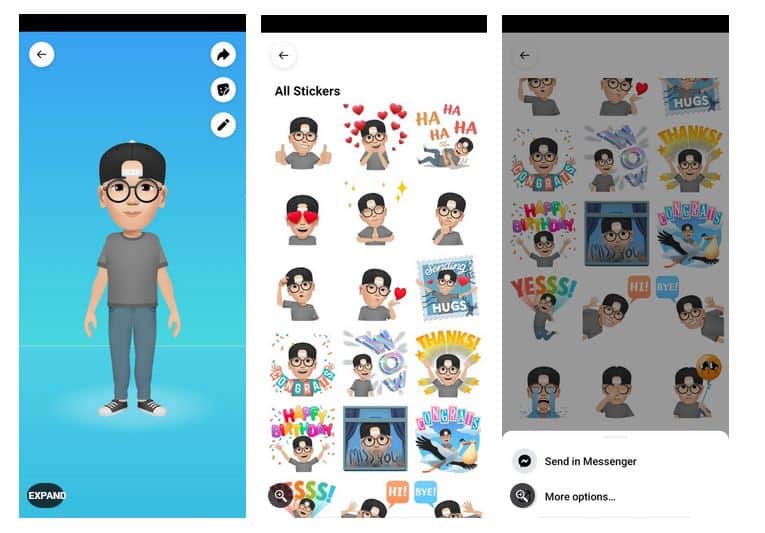How to Use Facebook Avatar on WhatsApp
Apart from using emojis and stickers while making conversations on social media platforms like Facebook, you can use avatars to bring out the right emotion and to make the conversation interesting. Facebook avatars are the equivalent of Bitmoji from Snapchat.
Facebook provides ready-to-use avatars and also allows users to create their avatars. In a previous related article, we discussed how you would create your avatars on Facebook. After using Facebook avatars for some time, a common question that would arise would be: “Is it possible to export Facebook avatars to other social media platforms?”
Well, it is possible to share and use Facebook avatars on other social media platforms like Instagram, Snapchat, and WhatsApp. However, there is no direct way to save Facebook avatars on your device’s gallery. This piece highlights how you can use Facebook avatars on WhatsApp.
To use Facebook avatars on WhatsApp:
- Log in to your Facebook account via your Android device
- Navigate to the Facebook menu by tapping the three horizontal bars on the top right side of the page
- On the menu that appears, tap on See more to find Avatars. Tap on the Avatars icon
- If you previously did not have any avatars, you will start by creating one.
- You will now be able to view your avatar. On the avatar preview screen, tap the Sticker button to view all the stickers created from your avatar
- Tap and hold any sticker that you wish to share on WhatsApp. On the pop-up menu that appears, tap on “More options…”
- A share menu will appear, choose WhatsApp from the list of available apps
- You will be redirected to WhatsApp where you will choose the contact that you wish to share your sticker with. Tap the send button when done.
Avatars are shared in form of images on WhatsApp. This then makes it easier for WhatsApp users to save avatars in their device’s gallery.

WhatsApp Messenger
WhatsApp Messenger is a communication app designed for smartphones that allow users to send and receive messages, videos, images, and audio notes to contacts (including international numbers) through Wi-Fi or the cellular network when there is an Internet connection.
Get it on Google play