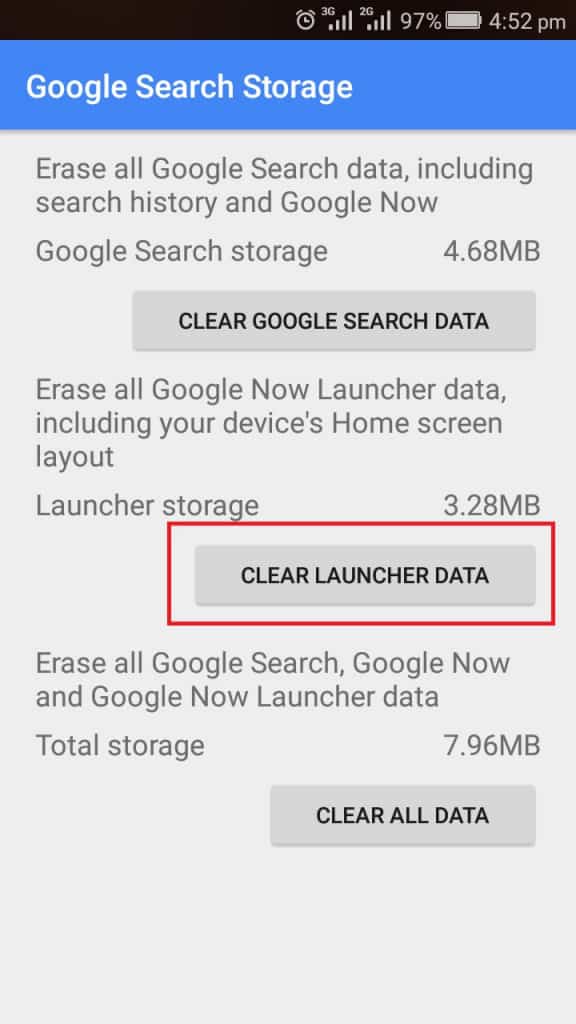How to Reset Homescreen Layout on Android
We do a lot of customization on our Android devices to suit our needs. Some of the customizations that are done include adding apps to the home screen for easy access. Some apps, after installation, also add themselves to the home screen automatically.
After adding several apps to the home screen, it may seem crowded making altering the appearance of your device. The first instinct is to remove the added apps one by one, but there is a solution that can easily restore your homepage to its default state. In a previous article, we looked at how you can fix your Android device when it starts slowing down. This piece highlights how you can reset the homepage layout on your Android device.
To reset the homepage layout on your Android device:
- Navigate to the app launcher on your device and tap on the Settings icon
- Under Settings, scroll through the list to find the Apps option. Tap on it
- A page with the list of apps on your device will appear. Scroll through the list to find Google app. Tap on it.
- Under Google app, tap on Storage
- On the page that appears, tap the MANAGE SPACE button
- On the next page that appears, tap the CLEAR LAUNCHER DATA button
- A confirmation pop-up message will appear on the screen, tap on the OK button to confirm that you want to delete the Google Now Launcher data
- Your home screen layout will automatically reset to its default settings
For more insights about how to restore your device’s home screen to default, view this YouTube video.