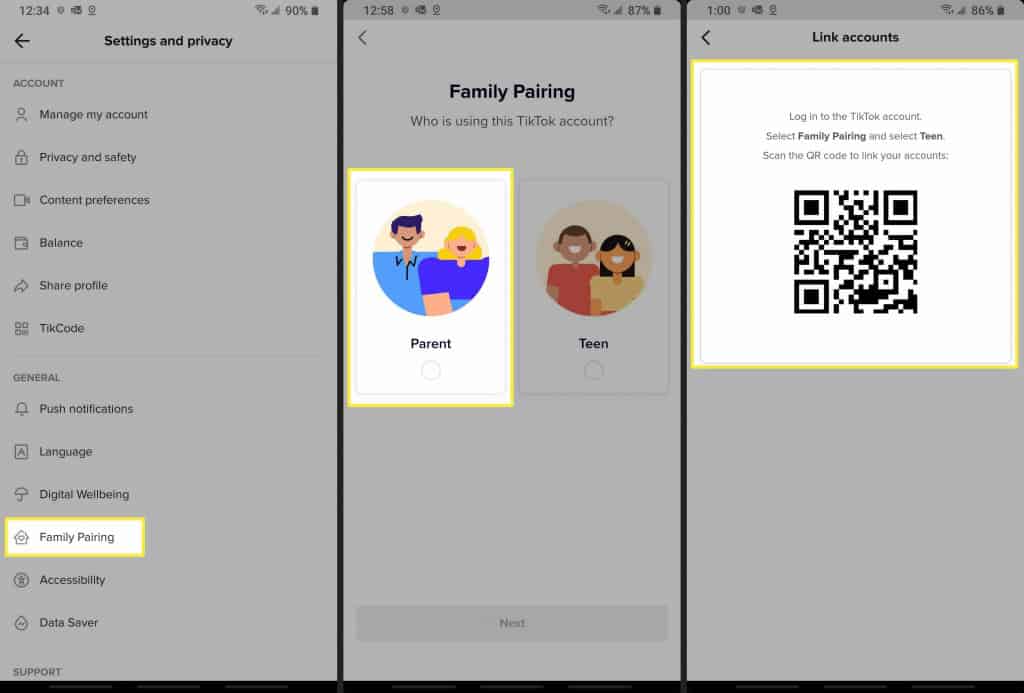How To Set Up TikTok Parental Controls
TikTok is becoming increasingly popular amongst the younger generation. With the minimum legal age to use TikTok being 13 years, many young people are creating TikTok accounts and posting content. While most of the content posted on TikTok is clean, some content may seem inappropriate for the minors using the app. How then do you control your child’s TikTok usage to ensure that they consume the right content?
TikTok has an in-built parental control system called Family Pairing. Family pairing allows parents to link their TikTok accounts with their children’s accounts and set some controls. With the feature, parents can control what their children search on TikTok, the time they spend on the app, direct messages, comments, and liked videos. This piece highlights how you can set up TikTok parental controls. In a previous related article, we discussed how to set up YouTube’s parental controls.
To set up TikTok parental controls:
- Download and install TikTok on your Android device
- Launch the app and register/login into your account
- Tap the profile icon located at the bottom right side of the launch page
- While on the profile page, tap the three horizontal bars that are located on the top right side of the screen
- On the “Settings and privacy” page that appears, scroll downwards to find “Family Pairing”. Tap on it
- On the page that appears, read through the notifications and tap continue
- On the next page that appears, tap the “Parent section”, and tap Next when done
- A QR code will be generated on the next page that appears. You will use the QR code to link to your child’s TikTok account.
To link your child’s TikTok account:
- Using your child’s Android device, log in to their TikTok account
- Navigate to “Settings and privacy” by tapping the three horizontal bars on the top right side of the profile page
- Scroll downwards to find “Family Pairing”
- Read through the notifications and tap Next
- On the next page that appears, tap on “Teen”, and tap next
- A camera function will appear on the screen. Focus the camera on the QR code that was generated on the “parent” device earlier
- After a successful scan, the two TikTok accounts will be linked. You will now be able to control your child’s account through your TikTok account.

TikTok
With TikTok, you can easily create and edit your very own short videos. You can also view different categories of videos from other users. You can share and comment on the videos posted on the platform.
Get it on Google play