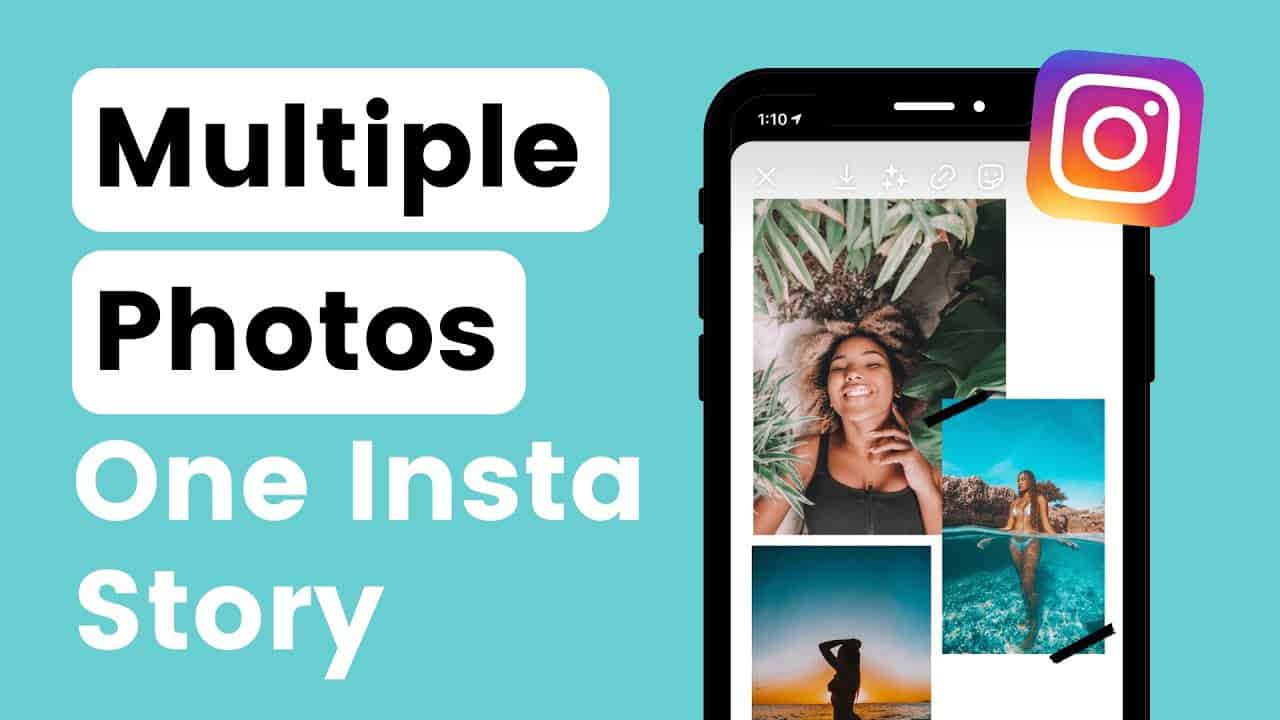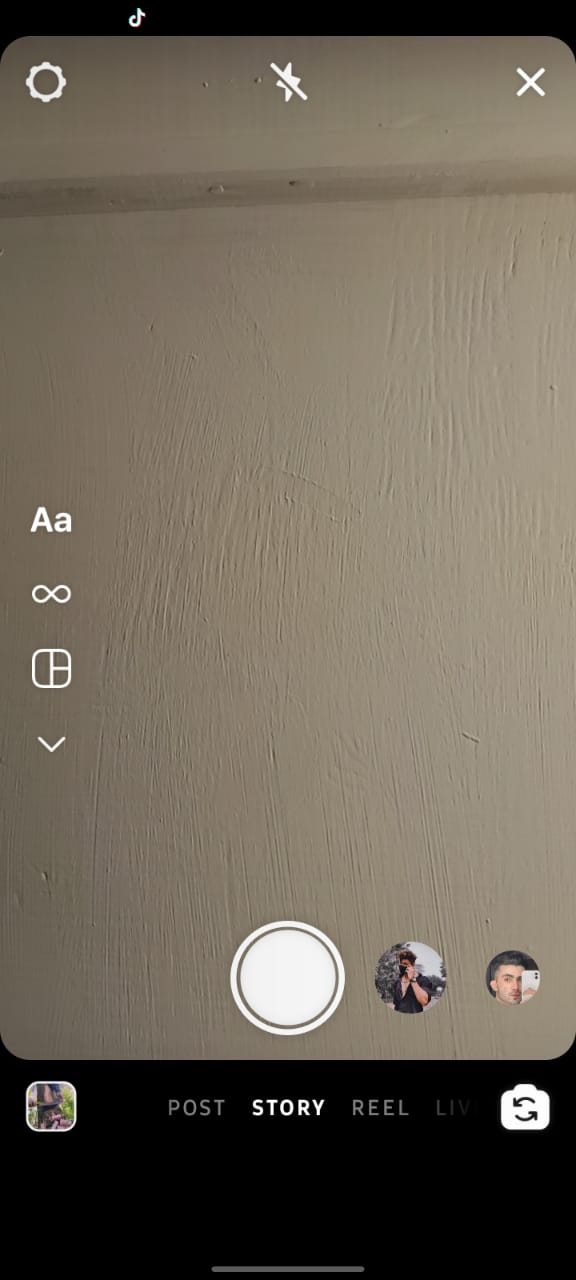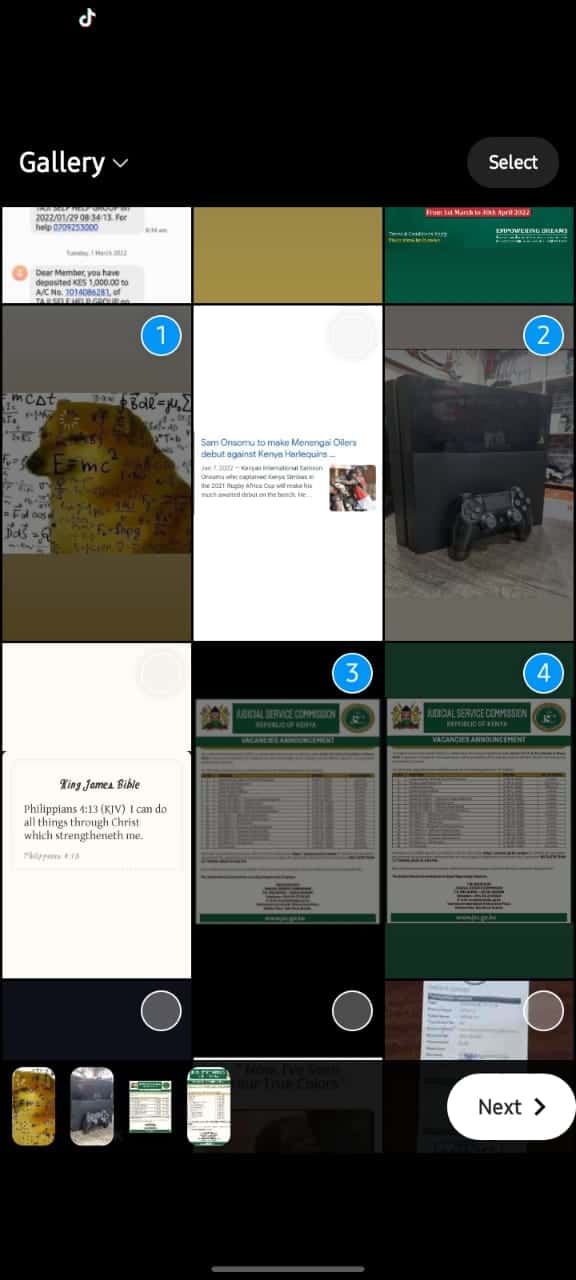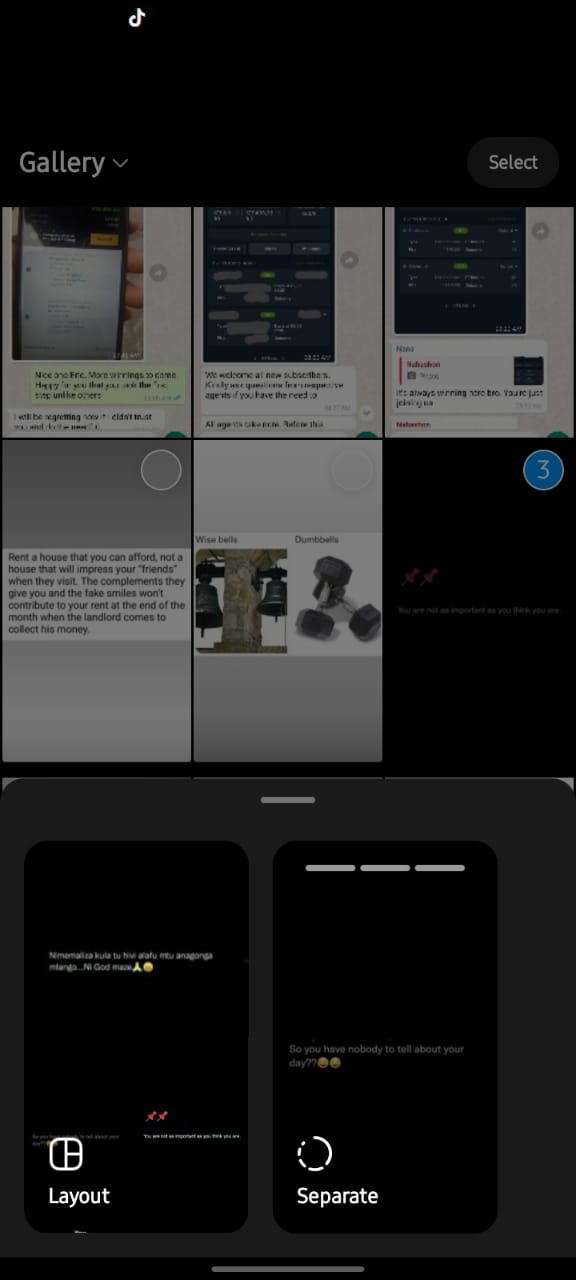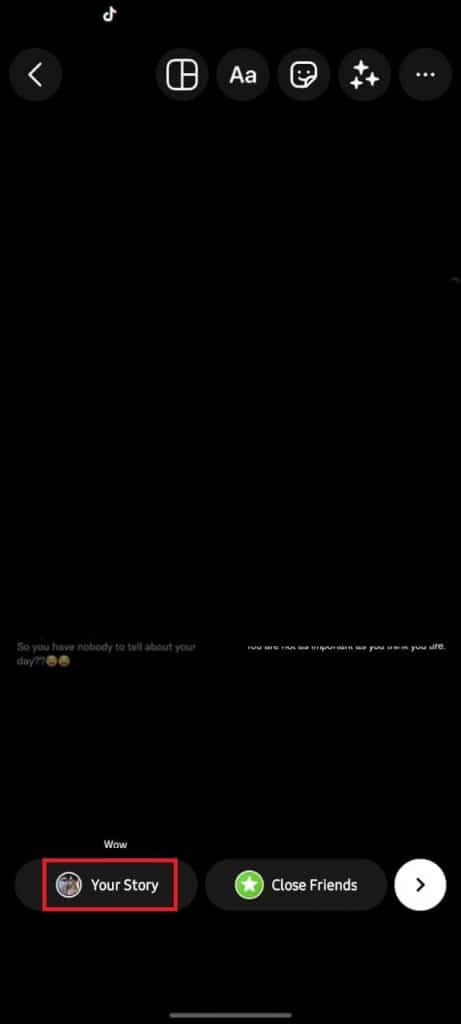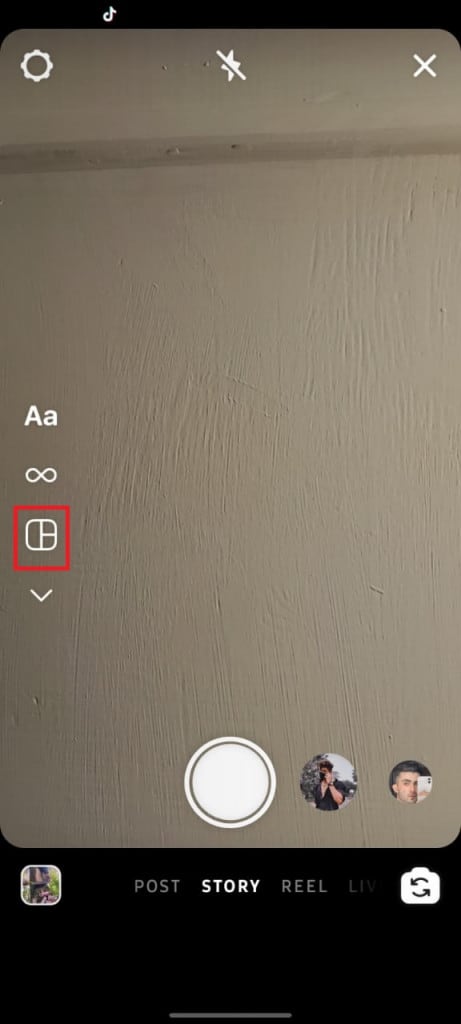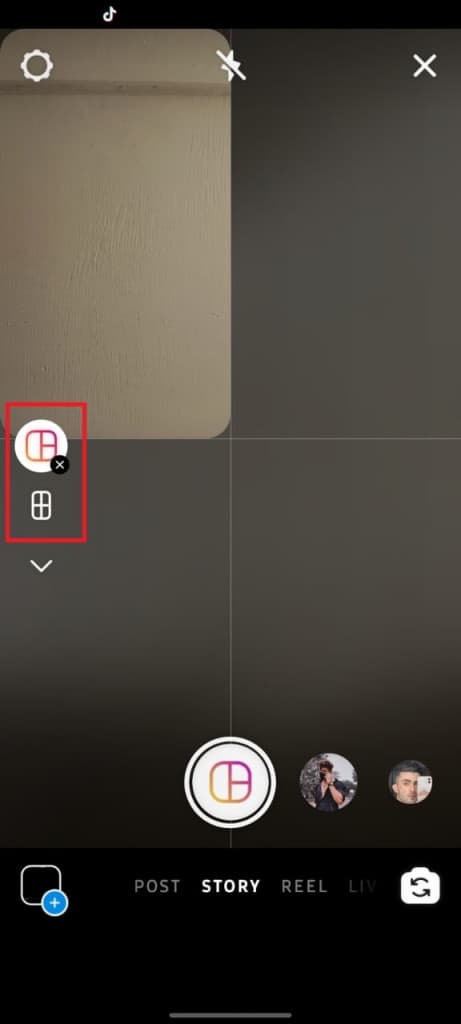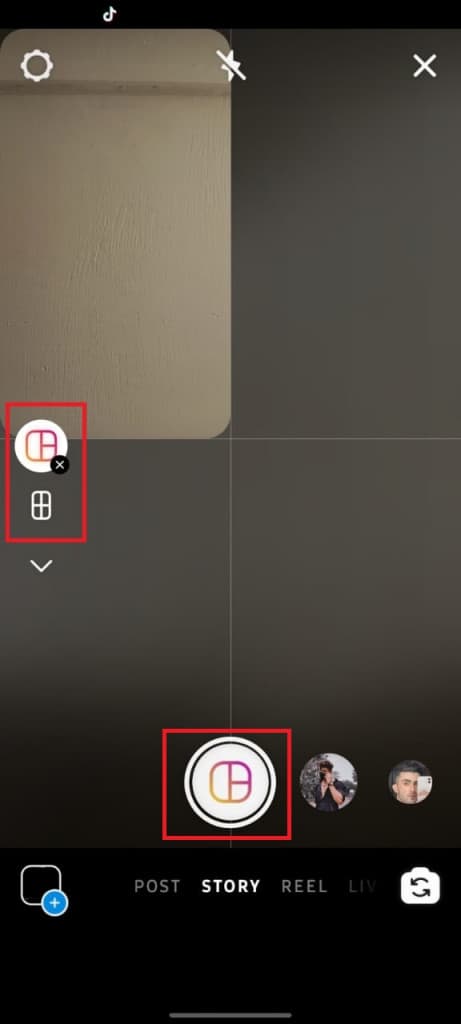How To Add Multiple Photos to Instagram Stories
By now, as a frequent Instagram user, you know about Instagram Stories and how they work. You can post images and short videos as your Stories. You can also add stickers and text to your stories before posting them.
Recently, Instagram has updated the Stories feature to allow users to add multiple photos in one Instagram story. This means that if you have several related photos, you do not need to post them on your stories independently, you can combine them into one layout and post them in one story. This piece highlights how you can add multiple photos to your stories. In a previous related article, we discussed how you would save Instagram stories as drafts.
To add multiple photos in your stories:
Method 1: Uploading Images from your Gallery to your Story
- Update your Instagram app to the newest version
- Launch the Instagram app by tapping on its icon
- While on Instagram’s homepage, swipe the screen to the right to access Instagram’s camera page
- On the menu that appears at the bottom of the page, select STORY
- Tap on the gallery icon at the bottom right side of the page to access your gallery
- On the page that appears, tap and hold on to any images from your gallery display to select it
- Tap on other images that you wish to add to the story
- When done selecting the images, tap on the “Next” button that appears on the bottom right side of the screen
- On the popup menu that appears, tap on “Layout”
- You will be redirected to a page where you can edit you layout of the images you added, and also add other effects.
- When you are done editing, tap the “Done” button located on the top right side of the screen
- Tap the Next button (has a white background) located at the bottom right side of the page
- On the pop-up menu that appears, tap on “Your story” and tap the Share button
- Your images will be shared on your status
Method 2: Capturing multiple images using your device’s camera and adding them to your Story
To capture multiple images and add them to a story:
- While on Instagram’s homepage, swipe the screen to the right to access Instagram’s camera page
- On the menu that appears at the bottom of the page, select STORY
- On the side menu that appears on the same page, tap the layout icon
- Choose the preferred layout from the available options
- Tap on the capture button to capture an image on the first grid of the layout. Capture other images of your choice until all the available grids have images
- When done, share the layout as Your Story

Instagram
Instagram is a social media application designed for publishing and sharing photos via a mobile device. Check your friends’ photos, use filters, custom borders, and Tilt-Shift blur effects. You can also comment on your friends’ photos.
Get it on Google play