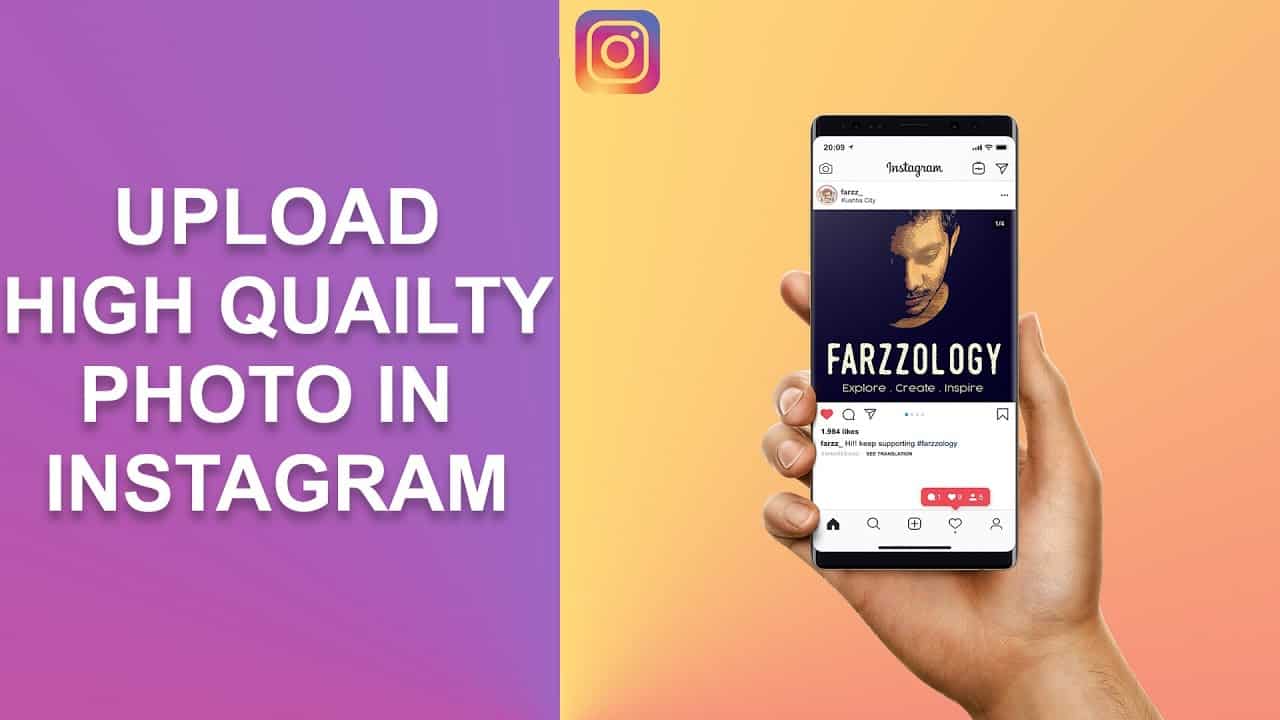How to Upload Photos to Instagram without Losing Quality
We always desire to upload quality photos on Instagram to attract more likes and comments. Sometimes, however, the quality of photos that end up on our Instagram posts is of less quality than the original photos themselves.
The quality of Instagram photos is affected by various factors that are sometimes out of our control. People try all sorts of practical solutions to maintain the high quality of their images on Instagram, some of which do not work. This article provides tips that once followed, can ensure that the photos you upload to Instagram do not lose their original quality. In another related article, we discussed how to hide photos on Instagram without deleting them.
Avoid Using Filters and GIFs
While uploading images to Instagram, avoid using filters, stickers, or GIFs (in the case of stories) since they alter the quality of the original images. If you wish to edit your photo before uploading it to Instagram, it is advisable to use third-party professional editing tools like Photoshop.
Use the Device’s Camera App Instead of Instagram’s Camera
The device’s camera app is clearer that other third-party camera apps like the one used on Instagram. To maintain high-quality photos on Instagram, it is advisable to use the device’s camera and upload the image or photo from your gallery.
Reduce your Camera’s Resolutions
Some phone cameras have a high camera resolution that exceeds the number of pixels recommended on Instagram. It is advisable to configure your device’s camera settings and reduce the megapixels slightly.
Avoid Using Instagram’s Cropping Tool
For you to upload a photo on Instagram, you have to fit the image into the official grid used by the app. Most of the time, we have to crop our photos to fit within the recommended grid. Cropping images using Instagram’s cropping tool may reduce the quality of your photos. It is recommended that you crop your photos from your gallery before trying to upload them to Instagram.

Instagram
Instagram is a social networking app specifically designed for publishing and sharing photos via the phone. The app also lets you share photos instantly with Facebook, Twitter, Flickr, Tumblr, and Foursquare, check friends’ photos, apply filters, custom borders, and Tilt-Shift blur effects, comment, and enjoy your friends’ photos.
Get it on Google play