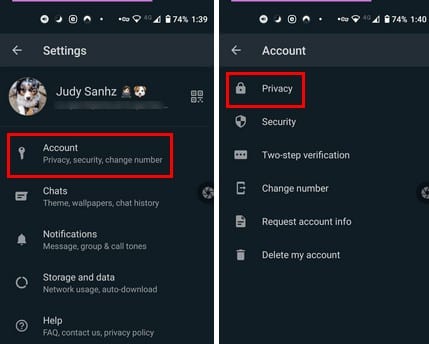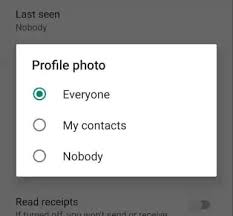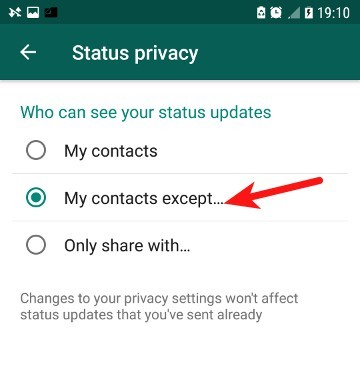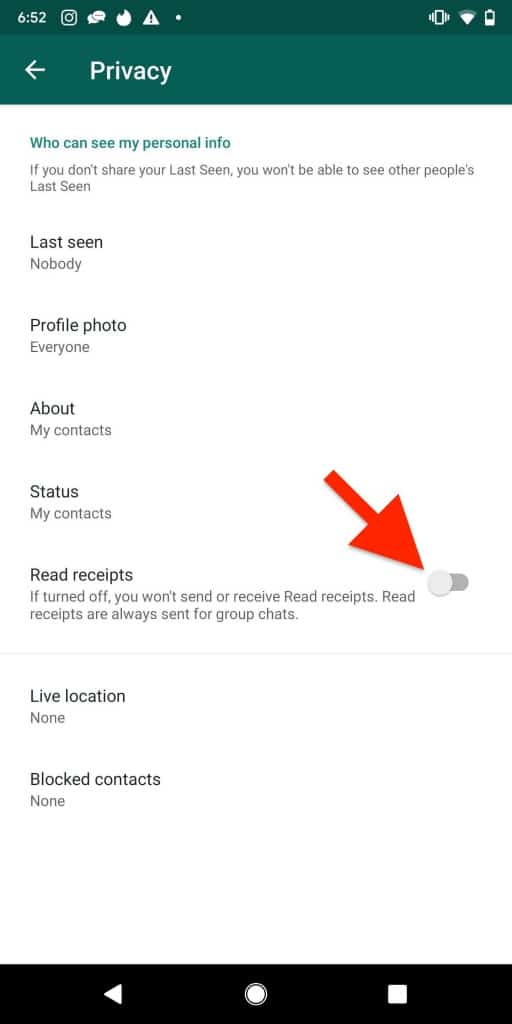How to Use WhatsApp in Stealth Mode
WhatsApp is now one of the most commonly used social media platforms across the globe. WhatsApp has many engaging features that make your experience on the app worthwhile. By default, WhatsApp provides some information about you to the people you chat with. For instance, your profile picture and your “Last seen” and “Online” status will be visible among other info about you.
However, by adjusting some settings, you can enjoy some privacy and operate WhatsApp in stealth mode. Sadly, WhatsApp does not have a specific button to engage the stealth mode. You have to adjust some specific privacy settings to allow you to use WhatsApp without other people knowing too much about you. This piece highlights how you can use WhatsApp in stealth mode.
Hide Your Profile Picture
On WhatsApp, you have an option to choose who sees your profile pictures. Only the people with permission will be able to view your profile picture.
To hide your WhatsApp profile picture from certain people:
- Launch the WhatsApp app on your Android device
- While on the launch page, tap the three vertical dots located at the top right side of the screen
- On the menu that appears, tap Settings
- Under settings, tap Account
- On the page that appears, tap Privacy
- Find the Profile photo option and tap on it.
- Choose either of the four options (Everyone, My contacts, My contacts except…, and Nobody) to control who will see your profile photo
Hide your “About” info
By default, WhatsApp allows you to add and display some “About” information on your profile. This information is available to anyone on WhatsApp. However, you can choose to hide your “About” info from some people. To do this:
- Navigate to Privacy Settings on the WhatsApp app
- Find the “About” option and tap on it
- Choose between Everyone, My contacts, My contacts except…, and Nobody to control who views your About info
Hide Last seen and Online Status
While chatting on WhatsApp, people can see if you are online or when last you had access to the app. If you feel this info is too much to share with people, you can hide the last seen and online status. This previously written article describes how you can hide your last seen and online status.
Choose Who Can View Your Status
By default, everyone can view the status you post on WhatsApp. However, you can choose those that will be able to view your status on WhatsApp.
To choose those that can view your WhatsApp status:
- Navigate to Privacy Settings on WhatsApp
- Find the Status option and tap on it
- Choose between My contacts, My contacts except…, and Only share with… to control who views your status
Turn Read Receipts Off
When you read a message on WhatsApp, the sender of the message will be able to see if you have read the message. When a WhatsApp message is sent, one grey tick will appear. When the same message is delivered, two grey ticks will appear. When the message is read, the two grey ticks will turn blue.
It is possible to turn off the read receipts so that people sending WhatsApp messages do not get notifies when you read them. To turn off read receipts on WhatsApp:
- Navigate to Privacy settings on the WhatsApp app
- Find the Read receipts option and turn off the toggle button next to it
- People sending you messages will no longer get notified when you read the messages
When you alter all the above-mentioned privacy settings, you will be able to enjoy WhatsApp stealthily.

WhatsApp Messenger
WhatsApp Messenger is a communication app designed for smartphones that allow users to send and receive messages, videos, images, and audio notes to contacts (including international numbers) through Wi-Fi or the cellular network when there is an Internet connection.
Get it on Google play