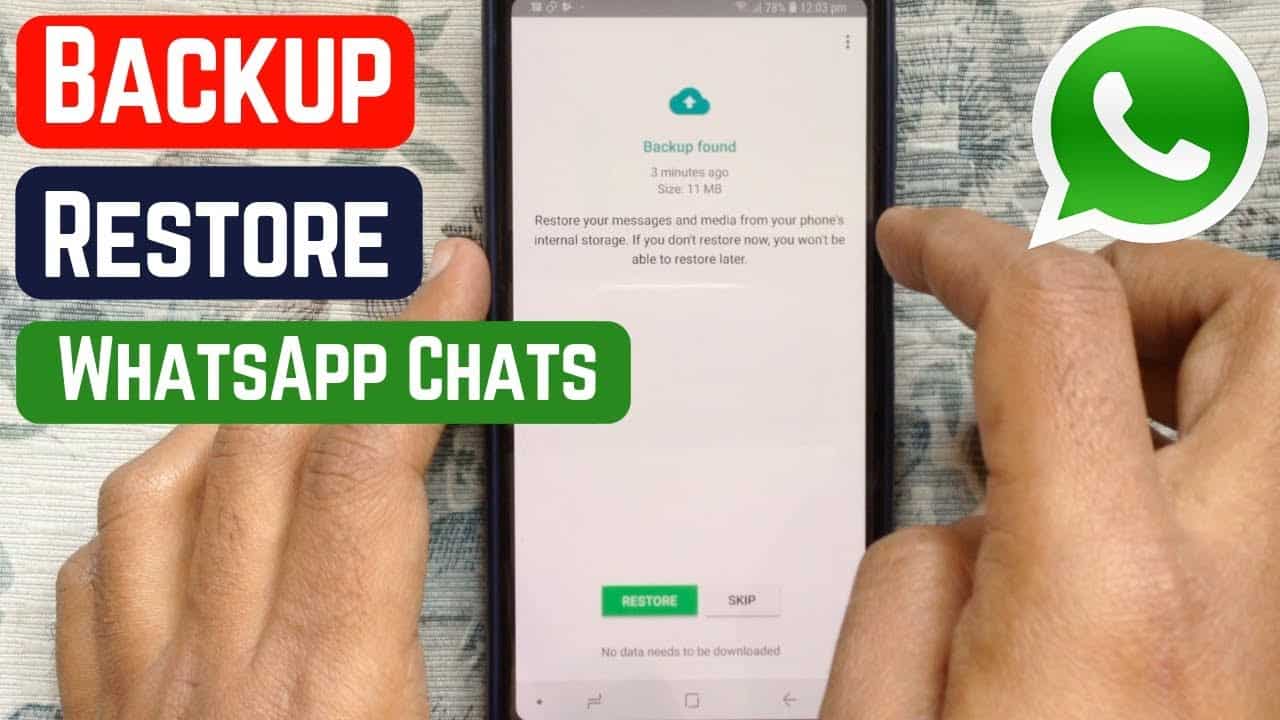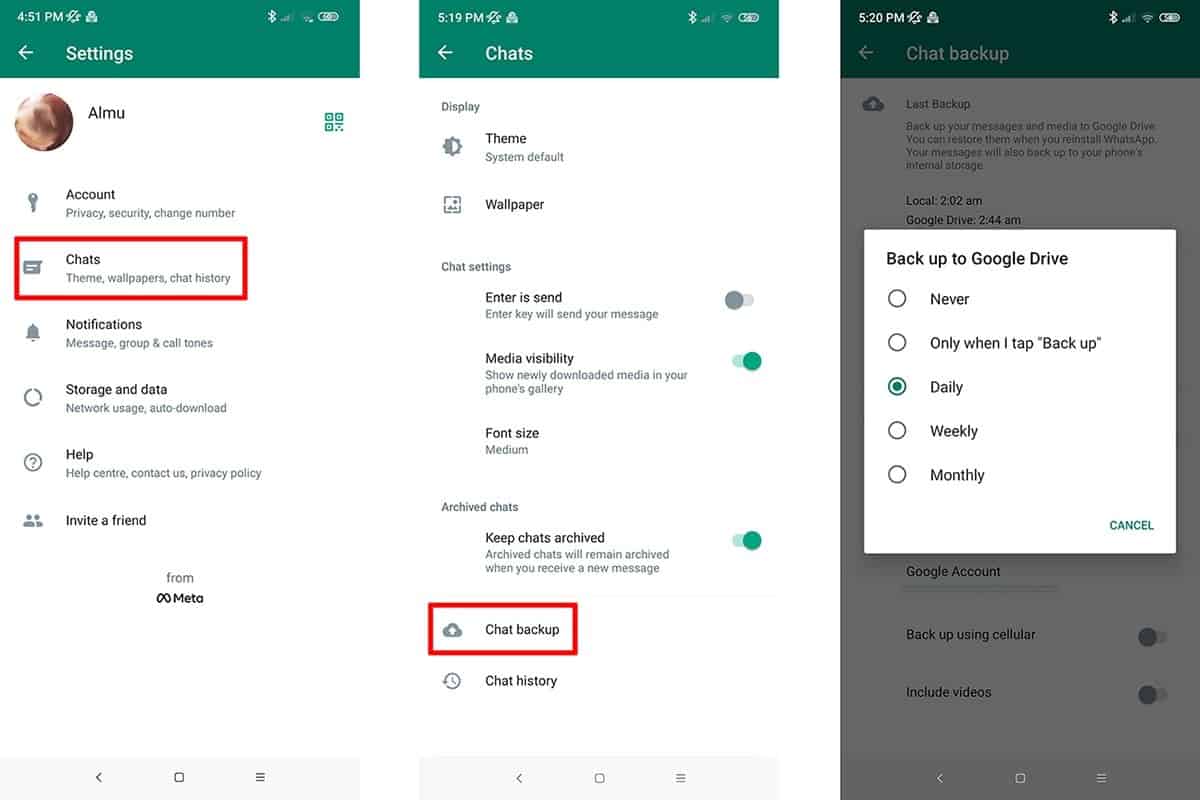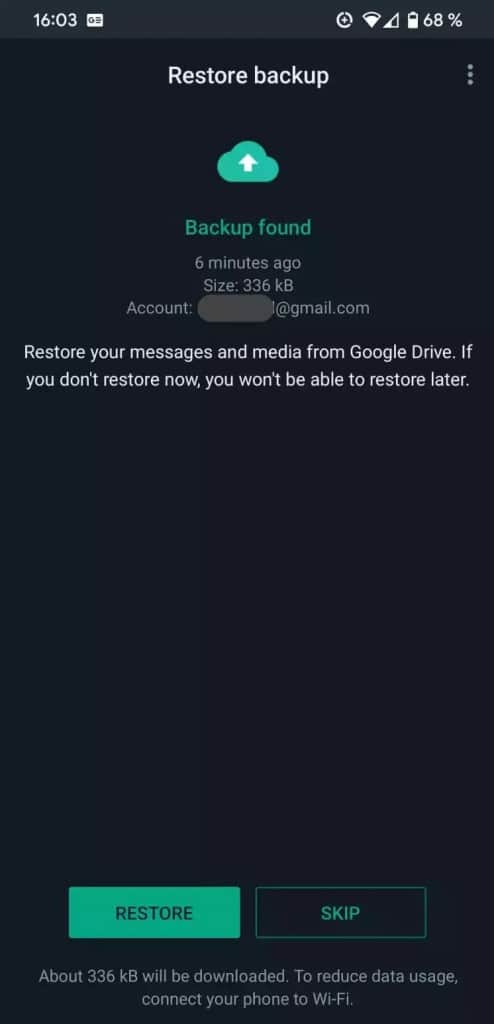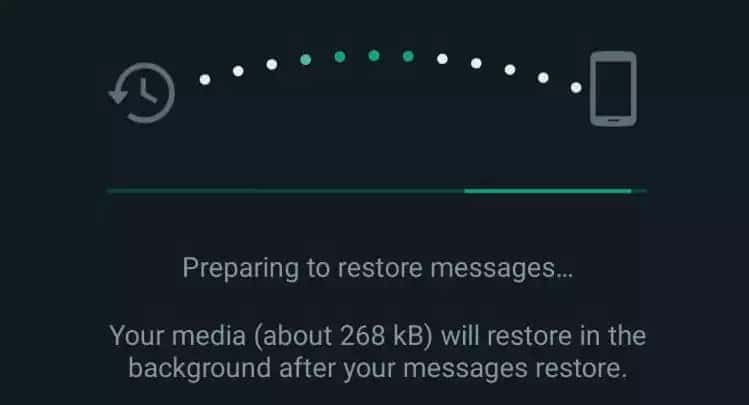How to Restore WhatsApp Messages on New Phone
When you use WhatsApp for some time, you get to receive important messages and media files that you would not want to lose. The WhatsApp app has a backup feature that allows users to backup WhatsApp data on their device’s internal storage and also on Google Drive.
WhatsApp automatically makes local backups (to your device’s internal storage) daily. Depending on your preference, you can set when WhatsApp will be making backups on Google Drive. You will need to add a Google account where the backup will be made.
If you accidentally delete the WhatsApp app from your device, you can easily restore the latest backup file from the WhatsApp folder on your device’s internal storage or from Google Drive. If you wish to use a new device, it is possible to restore your WhatsApp messages and media files from your Google Drive account. This piece highlights how you can restore WhatsApp messages on a new phone. In a previous related article, we discussed how to transfer WhatsApp chat history between Android and iOS.
To restore WhatsApp messages on a new phone:
- Ensure that you have a current backup of your WhatsApp content on Google drive before moving to the new phone
- Install the WhatsApp app on the new phone
- Launch WhatsApp on the new phone by tapping on its icon
- Continue with the normal WhatsApp setup process
- Once your number is verified, WhatsApp will scan for the latest backup file linked to that account
- You will be prompted to restore the backup. Tap the RESTORE button to begin the restore process
- Depending on the size of the backup and the speed of the internet connection you are using, the backup restore process may take a while
- WhatsApp will notify you once the restore process is done. You can then proceed with the rest of the setup process.
- When the setup process is complete, all your messages that have been restored will appear on the chat tab

WhatsApp Messenger
WhatsApp Messenger is a chat app designed for smartphones that allow users to send messages via a wireless network or 3G. Chat, and send videos, images, and audio notes to contacts (including international numbers) at no additional cost. You can also customize the application and receive notifications when someone sends you a message.
Get it on Google play