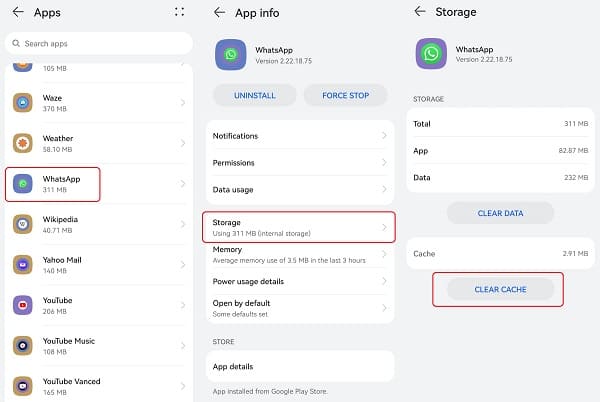How to Clear WhatsApp Cache on Android
If you have gone through the apps on your Android device, you must have come across Cache. If you do not understand Cache, it is a temporary storage area that holds some data files that allow apps to load faster and give you the results you ask for each time you visit the app.
Many social media apps including WhatsApp have cache data stored on your device’s internal storage. If you have limited internal storage, cache data might accumulate and “eat up” your storage space or even slow down your device.
It is possible to clear the cache for apps, including WhatsApp so that the temporary data is removed from your device. Clearing the WhatsApp cache helps improve the app’s experience and the general user experience of your Android device. This piece highlights how you would clear WhatsApp cache on Android. In a previous related article, we discussed how to restore WhatsApp messages on a new phone.
To clear WhatsApp cache on your Android device:
- Launch the Settings app on your Android device
- On the menu that appears, scroll through to find Apps. Tap on it
- On the list of apps that appear, scroll through to find WhatsApp. Tap on it
- On the page that appears with the WhatsApp app details, scroll to find Storage. Tap on it
- On the Storage page that appears, tap the Clear cache button that appears on the page
- The cache will be cleared automatically.

WhatsApp Messenger
WhatsApp Messenger is a chat app designed for smartphones that allow users to send messages via a wireless network or 3G. Chat, and send videos, images, and audio notes to contacts (including international numbers) at no additional cost. You can customize the application and receive notifications when someone sends you a message.
Get it on Google play