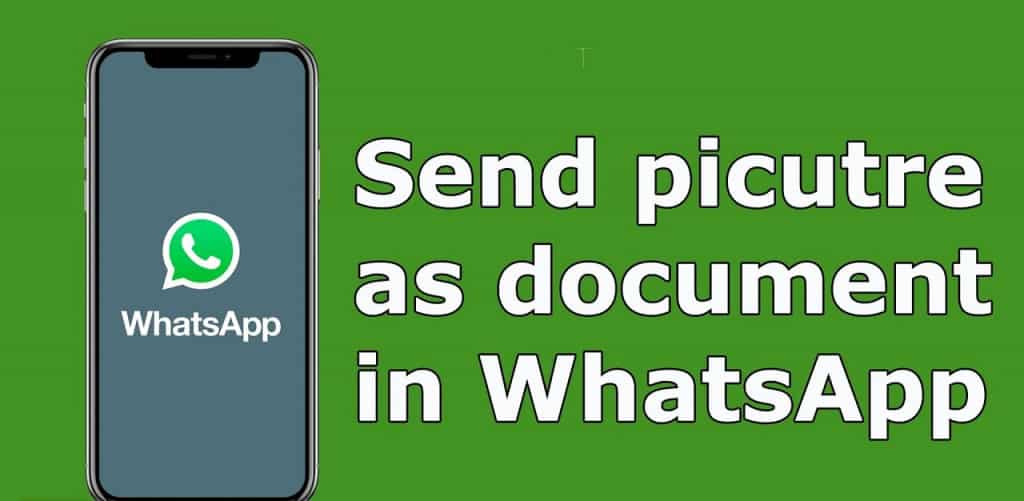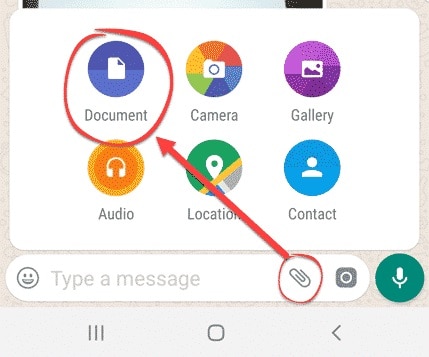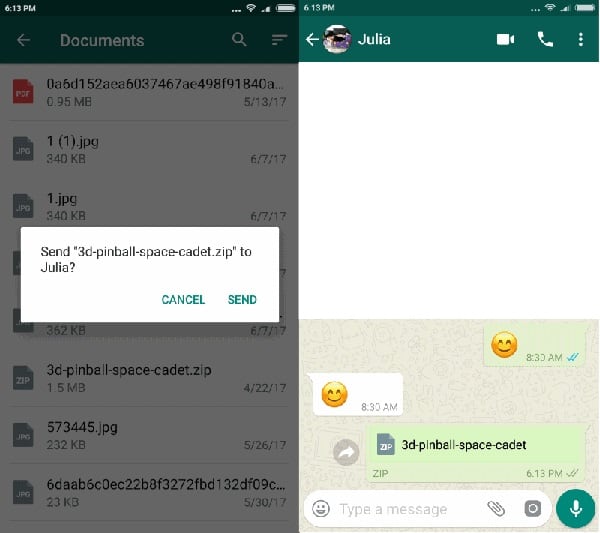How to Send Pictures as Documents on WhatsApp
More often than not, we send and receive images on WhatsApp amongst other media files. If you have shared images on WhatsApp for a while, you must have noticed that WhatsApp compresses images before sending them to a recipient. This results in the recipient receiving images with lower pixels thus affecting the quality of the original images.
To maintain the original quality of images when sending them on WhatsApp, WhatsApp users have come up with a workaround that is working. It has been discovered that when you send images as documents on WhatsApp, the quality of the images does not change.
Among the media files that you can share on WhatsApp, documents are one of them. It is possible to share Word, PowerPoint, or PDF documents on WhatsApp. Using the same feature, WhatsApp users can send images as documents. This piece highlights how WhatsApp users can send pictures as documents on WhatsApp. In a previous related article, we discussed how to upload photos to Instagram without losing quality.
To send pictures as documents on WhatsApp:
- Locate the picture/image you wish to send from your gallery. Rename the image to include a .doc or .pdf extension at the end.
- Next, navigate to the WhatsApp chat that you wish to send the file
- Tap the attachment icon that is located in the chat box area
- On the pop-up menu that appears, tap on document
- Scroll through your device’s internal memory to find the image that you had earlier renamed. Tap on it
- The file will be added as an attachment on the WhatsApp Chat. Tap the send button to send the file.
Once the recipient receives the file, they will have to download the file, navigate to where the file is stored on their device, and rename the file to include a .jpg extension at the end. They will now see the original image.

WhatsApp Messenger
WhatsApp Messenger is a chat app designed for smartphones that allow users to send messages via a wireless network or 3G. Chat, and send videos, images, and audio notes to contacts (including international numbers) at no additional cost. You can also customize the application and receive notifications when someone sends you a message.
Get it on Google play