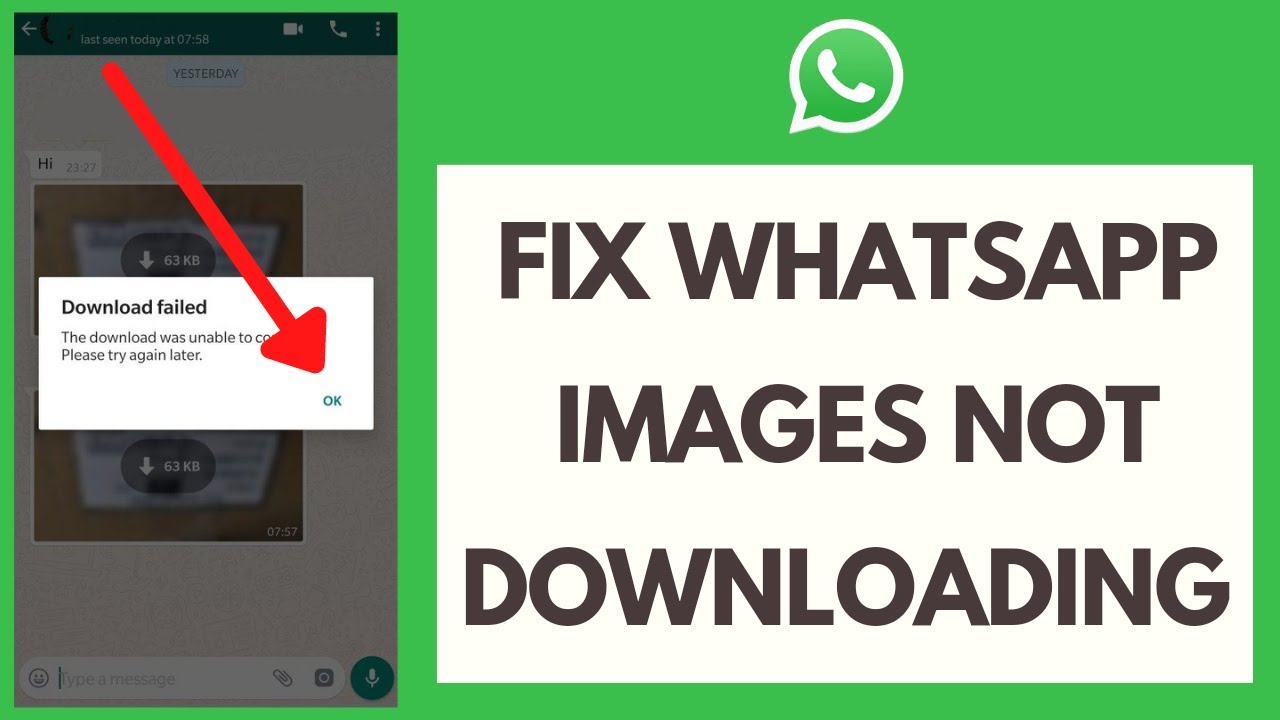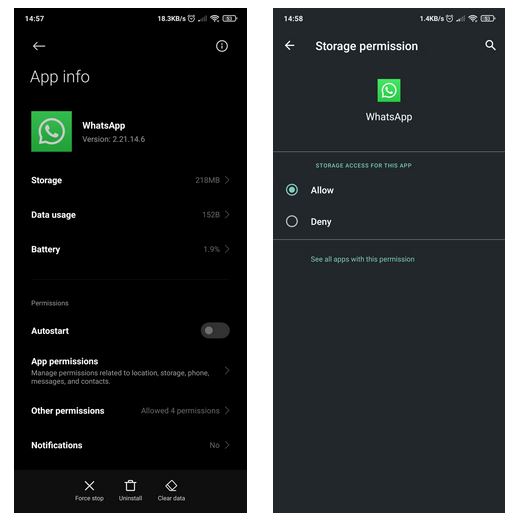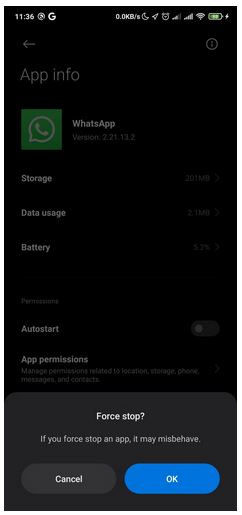How to Fix WhatsApp Not Downloading Images on Android
WhatsApp allows its users to send and receive images and other media files. For WhatsApp users to access images that have been sent to them, they have to manually download the sent images or have enabled the automatic download feature for images.
However, sometimes, due to some technical issues, WhatsApp users are not able to download images and other media files. Many WhatsApp users have experienced this problem and overcome it before. This means that there are known solutions that can help you when you cannot download images on WhatsApp.In a previous article, we highlighted how you can fix WhatsApp when it’s not sending messages on Android.
This piece highlights some of the commonly used techniques to fix WhatsApp when you can’t download images.
Check Your Internet Connection
For WhatsApp to download any media file, including images, a stable and working internet connection is needed. If you cannot download images on WhatsApp, check to see whether your Wi-Fi connection or mobile data connection is working fine.
Check Your Device Storage
Downloaded WhatsApp images are stored in a folder within your device’s internal storage. If your device’s storage is full, you might have issues downloading WhatsApp images, and other media files. You can free storage space from your device by deleting old media files.
Check WhatsApp Storage Permissions
WhatsApp requires permission to access your device’s internal storage for it to download images and other media files. If permission is not granted, you may face a problem while downloading WhatsApp images. You need to confirm that the permission is granted by navigating through Settings > Apps > WhatsApp > App permissions > Storage
Force Close WhatsApp
Sometimes, the WhatsApp app might malfunction on its own causing problems when downloading images. Force closing the app might help resolve the problem. To force close the WhatsApp app, navigate to Settings > Apps > WhatsApp > Force Stop
Restarting Your Device
If you have tried all the above techniques and the problem persists, you can consider restarting your device. Restarting your device ends all processes that might not be properly working and allows them to restart in their default state.
Other techniques that might help you fix the image download problem on WhatsApp include: ensuring that the WhatsApp app is up-to-date with the latest version, ensuring that the device’s date and time are up to date, and researching over the internet to see if WhatsApp servers are down.

WhatsApp Messenger
WhatsApp Messenger is a communication app designed for smartphones that allow users to send and receive messages, videos, images, and audio notes to contacts (including international numbers) through Wi-Fi or the cellular network when there is an Internet connection.
Get it on Google play